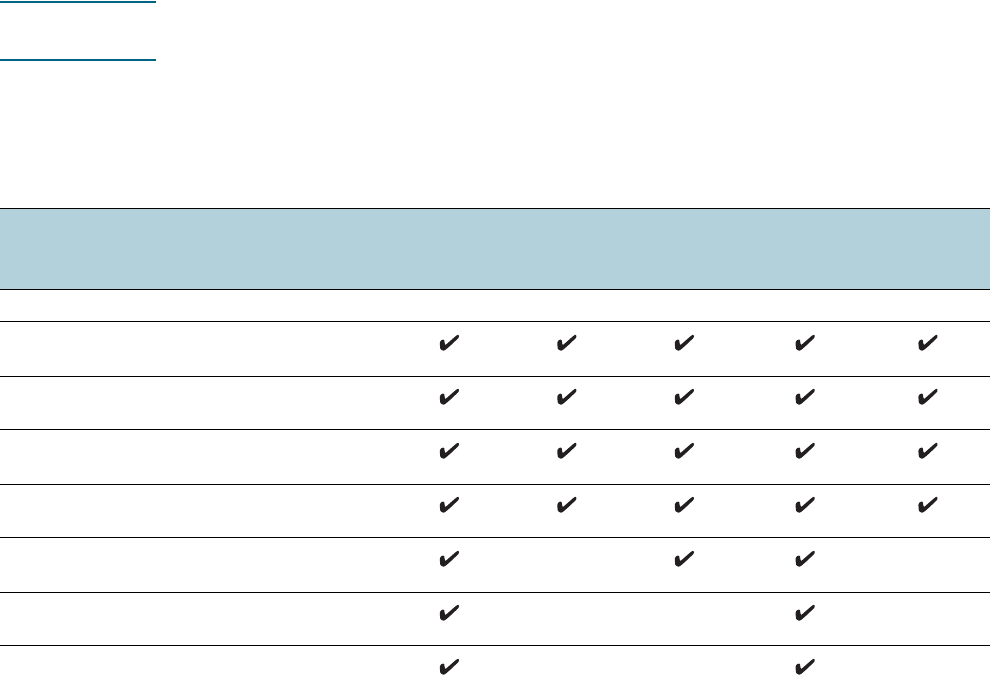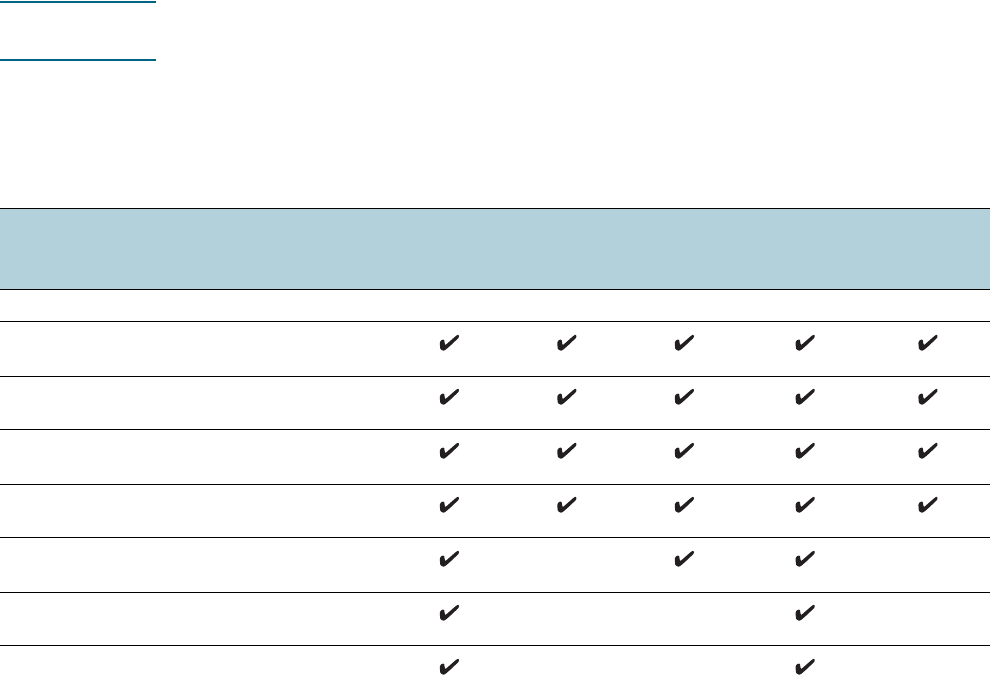
ENWW Selecting print media 19
Photo paper
z Use the Best mode to print photographs. Note that in this mode, printing takes longer and
more memory may be required from your computer and printer.
z Remove each sheet as it prints and set it aside to dry. Allowing wet media to stack up may
cause smearing.
Transparencies
z Insert transparencies with the rough side down and the adhesive strip pointing towards the
back of the printer.
z Use the Best mode to print transparencies. This mode provides longer drying time and
ensures that the ink dries completely before the next page is delivered to the output tray.
Allowing wet media to stack up may cause smearing.
Custom-size media
z Use only custom-size media supported by the printer.
z If your application supports custom-size media, set the media size in the application
before printing the document. If not, set the size in the printer driver. You might need to
reformat existing documents to print them correctly on custom-size media.
Understanding specifications for supported media
This section provides information regarding the sizes, types, and weights of media that the
printer supports. It also provides information on the tray capacity.
Note Tray 2 and auto-deplex unit comes with the HP Business Inkjet 2800dt and
HP Business Inkjet 2800dtn printers.
Supported media sizes
* These media sizes support manual duplex. See Printing on both sides (duplexing).
Media size Tray 1 Tray 2 Front
manual
feed slot
Rear
manual
feed slot
Auto-duplex
unit
Standard paper sizes
U.S. Letter
(216 by 279 mm; 8.5 by 11 inches)
U.S. Legal
(216 by 356 mm; 8.5 by 14 inches)
A4
(210 by 297 mm; 8.3 by 11.7 inches)
U.S. Executive
(184 by 267 mm; 7.25 by 10.5 inches)
U.S. Statement
(140 by 216 mm; 5.5 by 8.5 inches)
A5
(148 by 210 mm; 5.8 by 8.3 inches)
A6
(105 by 148 mm; 4.1 by 5.8 inches)