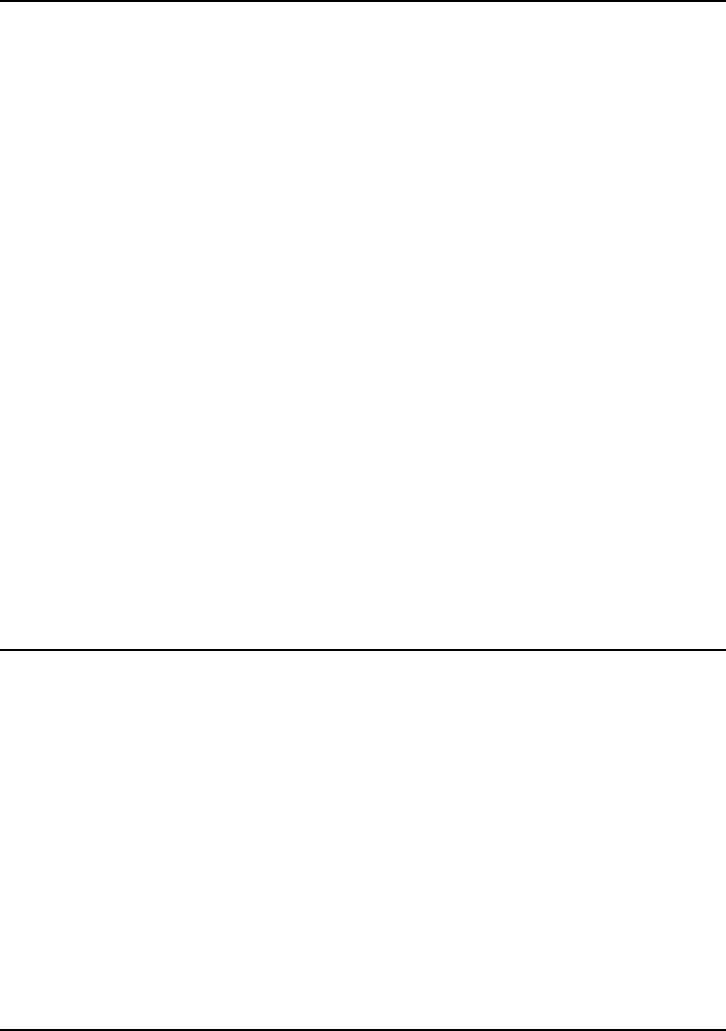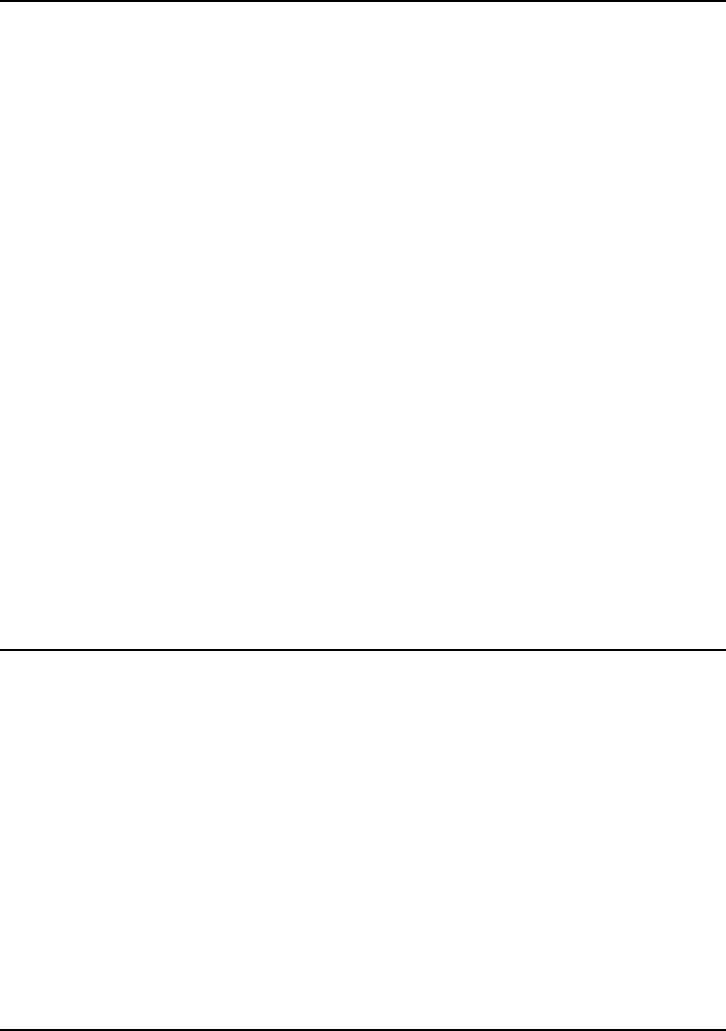
Using Windows 2000
Installing Retail Windows 2000
Corporate Evaluator’s Guide 125
To install 3Com 10/100 Mini PCI Ethernet adapter support
The LAN drivers are contained in the LAN subdirectory. To install the driver:
1. Make sure that the 3Com network adapter is connected to the network.
2. Open the Device Manager: Right-click on My Computer and select Properties, click
the Hardware tab, and then click the Device Manager button.
3. Double-click “Ethernet Controller”, under “Other Devices”.
4. Click Reinstall Driver on the General tab.
5. Click Next on the “Upgrade Device Driver Wizard” screen.
6. Select “Display a list of the known drivers for this device so that I can choose a
specific driver” and click Next.
7. Double-click “Network Adapters”.
8. Click Have Disk and browse to the LAN subdirectory on the Recovery CD and select
“NET556N5”.
9. Click Open, and initialize the driver installation by clicking OK.
10. Select 3Com 10\100 Mini PCI Ethernet Adapter and click Next.
11. Click Next to begin installation of driver.
12. Click Finish.
13. Close the Device Properties and the Device Manager.
To install wireless LAN adapter support
Some notebooks are equipped with an 802.11b wireless LAN adapter. To check if you
have such a configuration, review the notebook’s Reference guide for the location of the
wireless on-off button. Notebooks with the integrated wireless LAN include the on-off
button.
The LAN drivers are contained in the WIRELESS subdirectory. To install the driver:
1. Open the Device Manager: Right-click on My Computer and select Properties, click
the Hardware tab, and then click the Device Manager button.
2. If no “Other devices” entry exist in Device Manager proceed to Step 5.
3. Open “Other devices” and right-click the “USB Device”.