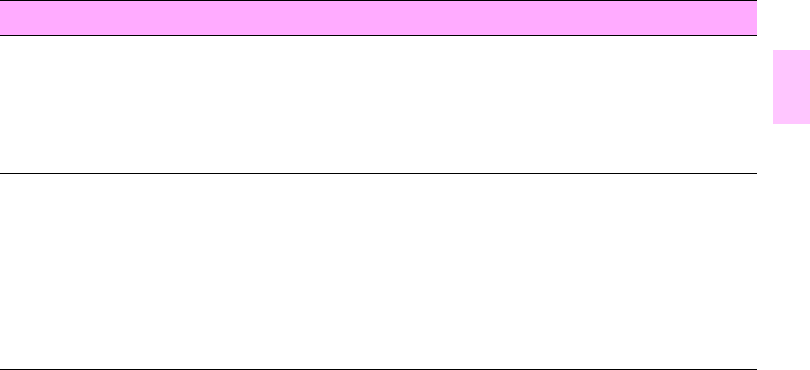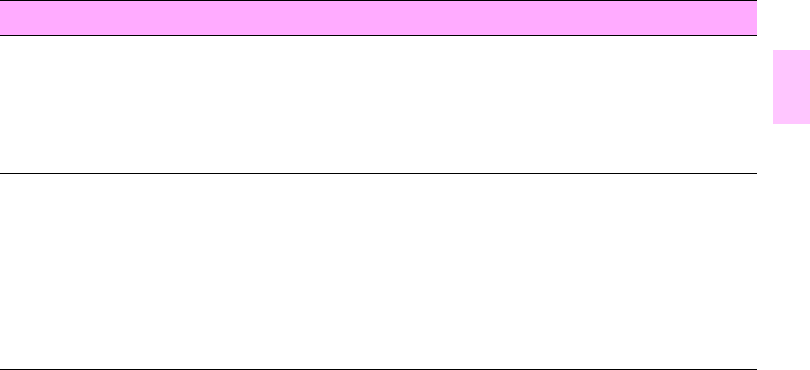
ENWW
185
1
7
Jams Media-related jams can occur if unsupported media is used in the MFP, or if the
media has been damaged before use.
• Use media that the MFP supports (see “Supported types of media” on page 164).
• Keep media in its packaging, unopened, until it is to be used.
• Do not load media that is bent, wrinkled, torn, or damaged.
• See “Clearing jams” on page 239.
Error messages The error message on the MFP’s control panel indicates a discrepancy in the media
settings.
• Make sure that the correct type is set (see “Determining media type” on
page 171).
• Make sure that the media guides in the input tray are touching the edges of the
stack of media. If you are using custom-size media, make sure that the media size
is set correctly at the control panel (see “Setting media size and type” on
page 161).
• For more information about error messages, see “Understanding MFP messages”
on page 277.
Media-related copy- and print-quality issues
Issue Recommended action