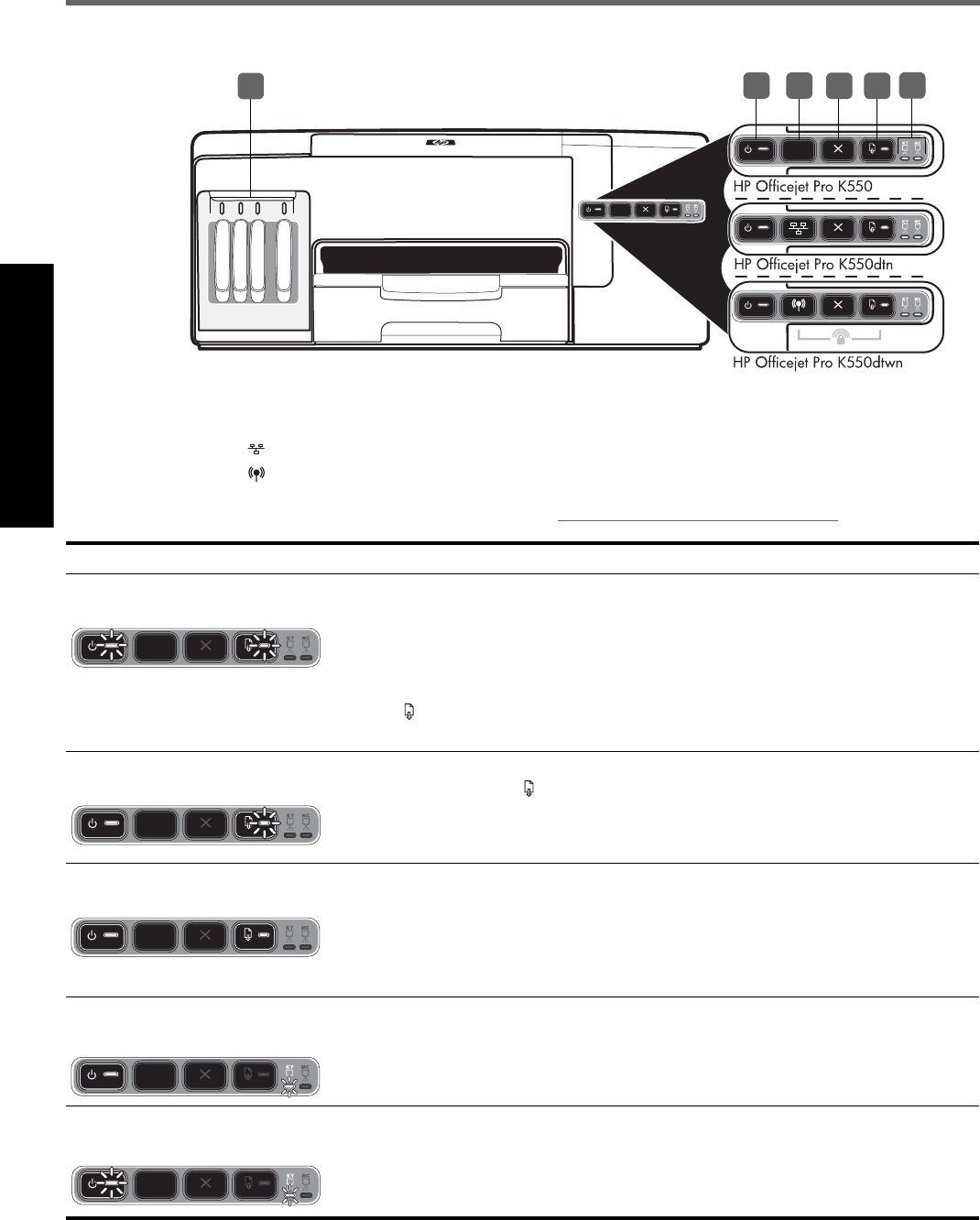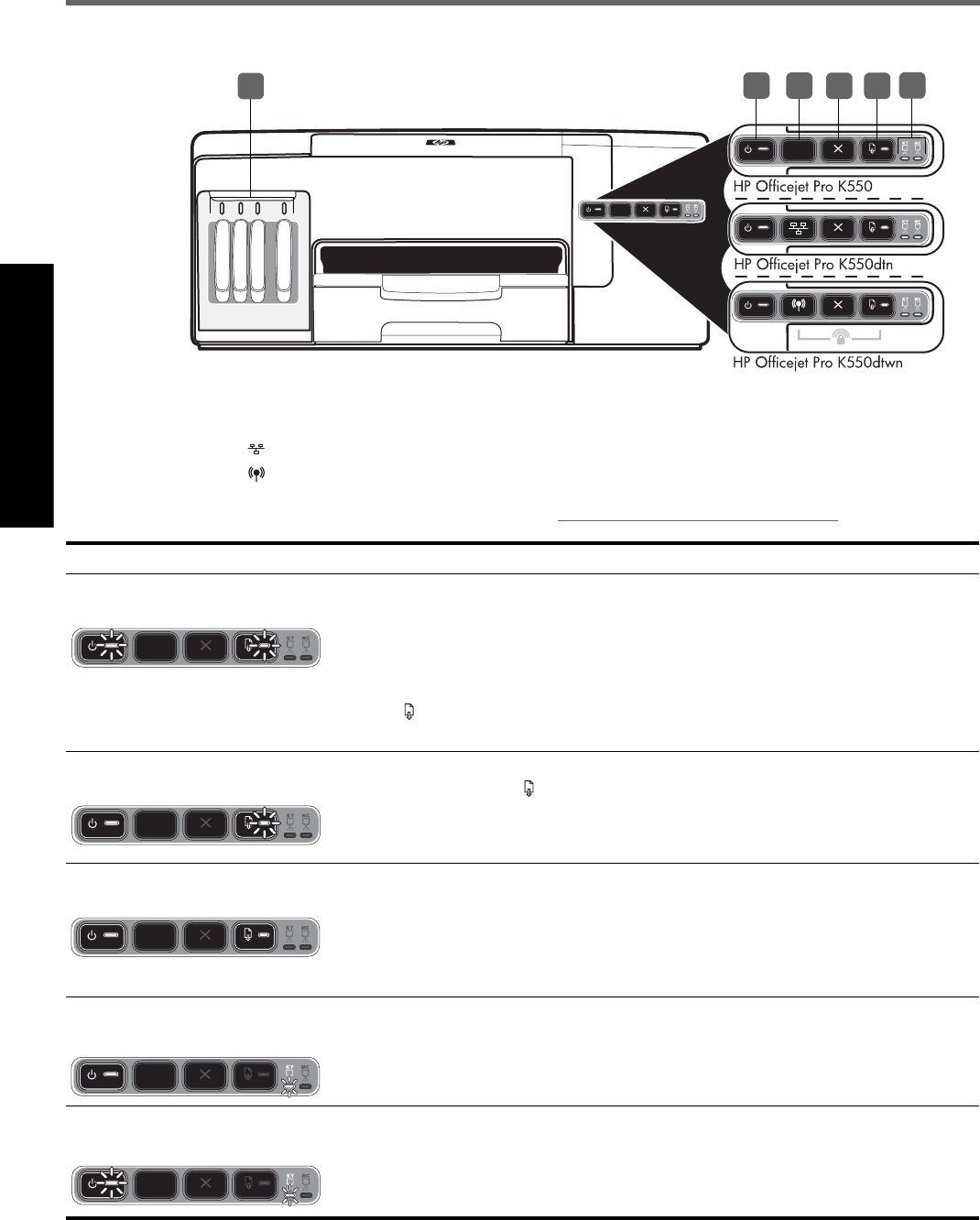
English
18
Interpreting control panel lights
For more information, visit the product support website at www.hp.com/support/officejetprok550.
1) Power button and light
2) Configuration Page button
HP Officejet Pro K550dtn
HP Officejet Pro K550dtwn
3) Cancel button
4) Resume button and light
5) Printhead lights
6) Ink cartridge lights
6
2
4
1
5
3
Control panel light pattern Explanation and recommended action
The Power light and the Resume
light blink.
Print media is jammed in the printer.
• Remove all media from the output tray. Locate and clear the jam. See “Clearing jams”
in the onscreen user guide.
The printer carriage has stalled.
• Open the top cover and remove any obstructions (such as jammed media).
• Press (Resume button) to continue printing.
• If the error persists, turn the printer off, and then on again.
The Power light is on and the
Resume light blinks.
The printer is out of paper.
• Load paper and press (Resume button).
The Power light and the Resume
light are on.
A cover is not closed completely.
• Make sure all covers are completely closed.
The rear access panel or duplex unit is missing, or is not inserted completely.
• Make sure the rear access panel (HP Officejet Pro K550) or the duplex unit
(HP Officejet Pro K550dtn/K550dtwn) is inserted completely at the back of the printer.
The Power light is on, and one or
more of the printhead lights blinks.
One or more of the printheads are missing.
• Install the printhead indicated, and then try to print.
• If the error persists, replace the printhead indicated.
The Power light, and one or more of
the printhead lights blink.
One or more of the printheads are faulty or need attention.
• Ensure the printhead indicated is properly installed, and then try to print.
• If the error persists, replace the printhead indicated.