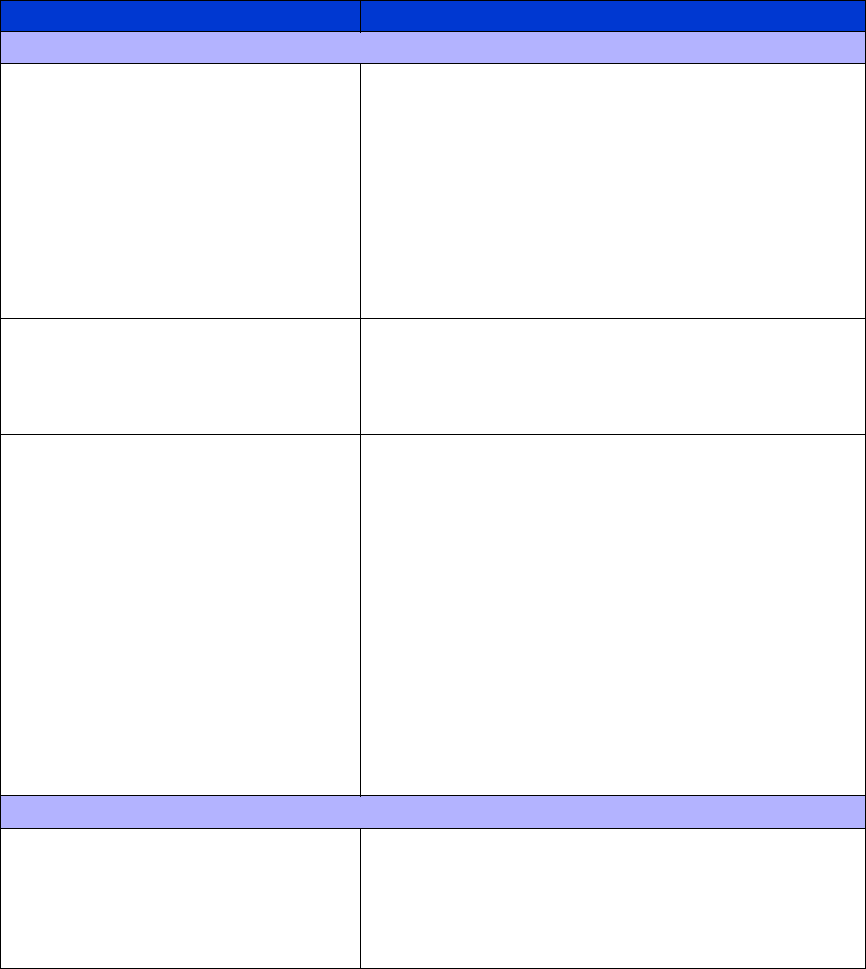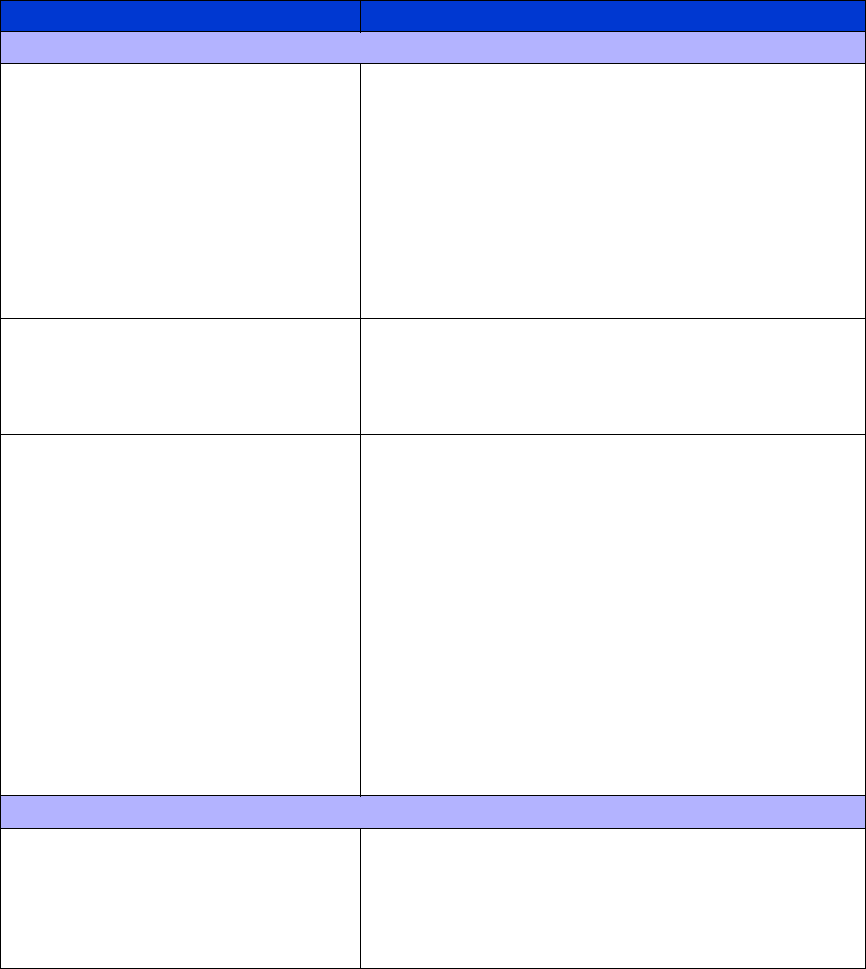
Troubleshooting136
Table 11 Troubleshooting General Problems
Problem Solution
Power
Library will not power on. • Check all power cord connections.
• Make sure that each power switch is on.
• Press anywhere on the GUI touch screen to activate
the display and turn on the library.
• Verify that the LEDs on the back of the library are on
and that the fans are turning to ensure the library is
receiving power.
• Replace the power cord(s).
• Contact your authorized service provider.
One of the redundant power supplies
is not functioning properly.
• Check the LEDs on the power supplies to identify the
one that may be at fault.
• Check GUI for FSC code.
• Contact your authorized service provider.
No display messages appear on the
GUI touch screen.
• Touch the GUI screen to bring out of sleep mode.
• Make sure the power cord is connected.
• Make sure the power switches are on.
• Check that the LEDs on the back of the library are on
and the fans are turning.
• Cycle power to the library or reboot using the GUI
touch screen.
• Try to access the library from the Web using the
Remote Management Interface (see page 79), or
through a host-based diagnostics tool such as HP
StorageWorks Library & Tape Tools (see page 98).
• Download library firmware (see page 97).
• Contact your authorized service provider.
Tape Movement
An error message appears after
inserting the magazine or loading
tapes.
• Verify that tapes are inserted correctly in the
magazine.
• Ensure that you are using the correct tape type for
your drive technology.
• Contact your authorized service provider.