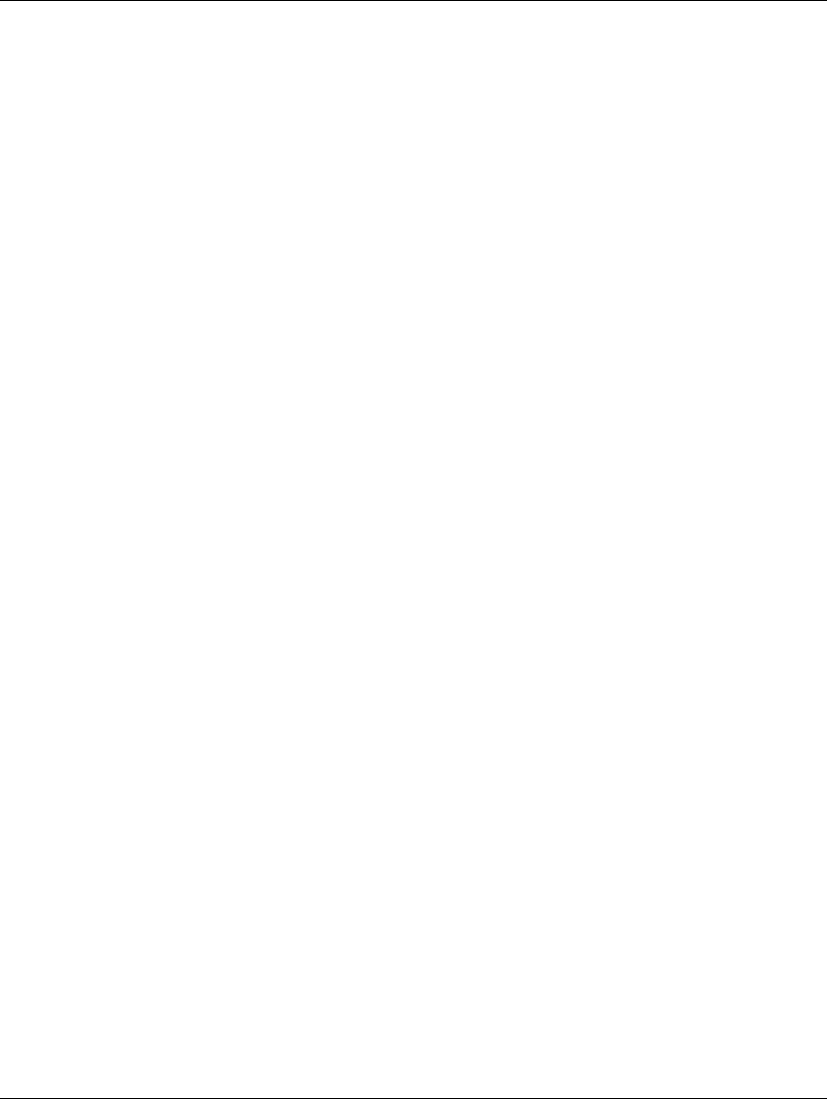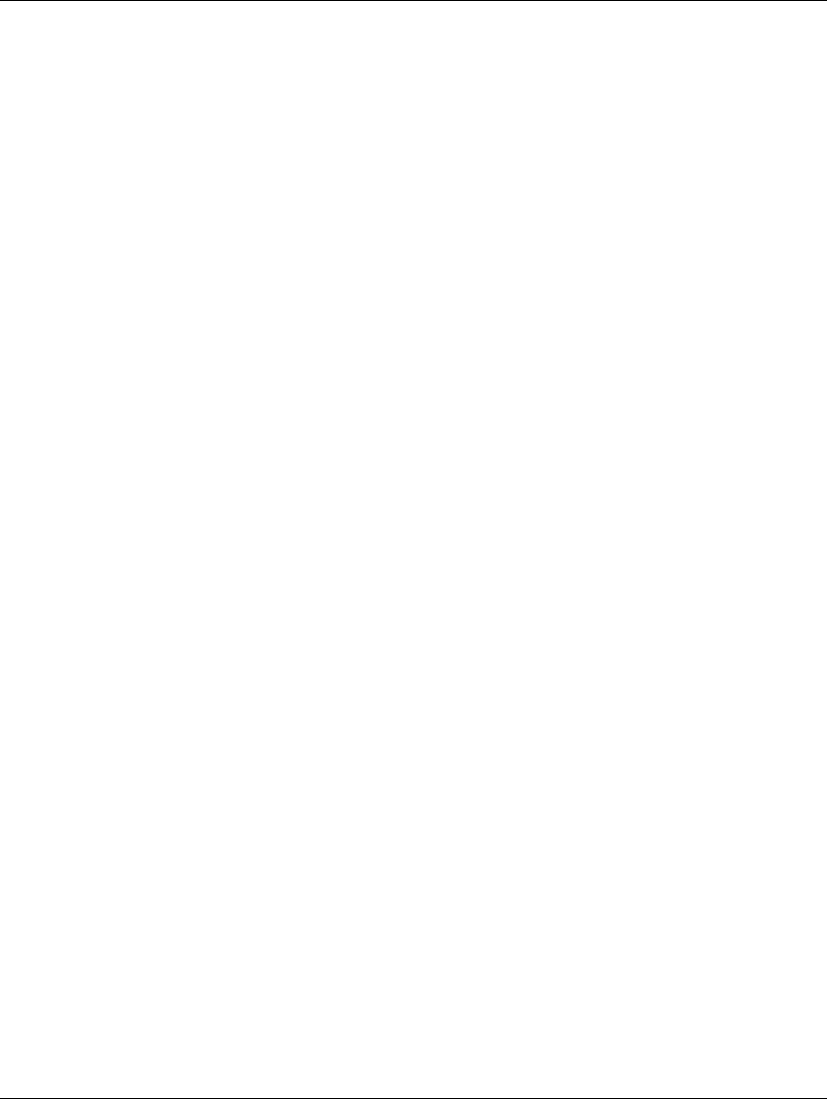
2–16 HP Integrity rx2600 server and HP workstation zx6000 Getting Started Guide
Troubleshooting
producing a support ticket
To produce a complete record of your system’s configuration and test
results, you must create a Support Ticket. This is a simple text file that
contains essential information and is designed to assist your local or
HP Support Agent.
To produce a Support Ticket, from the
Welcome to e-DiagTools
Menu:
1. Start e-DiagTools and select
Run eDiagTools for IPF from the
main menu.
2. Select
2 - Run e-DiagTools Basic System Test (BST) to
run the basic diagnostics on your system if you have not already
done so.
e-DiagTools scans your system. The Configuration Description
displays on the screen when the configuration detection phase
is complete.
3. Select
2 - Continue Test to run the rest of the basic diagnostics
test. The results will display on the screen. For example:
**********************************************
e-Diagtools for IPF rev. A.01.39 (c)
Hewlett-Packard Company, 2002
Test Results
Tests passed. No errors found.
If you still experience problems with your system, try
the following:
1. Power off and restart your system.
2. Update the system's firmware.
3. Back up your data and contact your HP Support Agent
for more advice.
1-Help 2-Advanced 3-Exit 4-Support Ticket
lp0103gs.book Page 16 Tuesday, June 8, 2004 4:42 PM