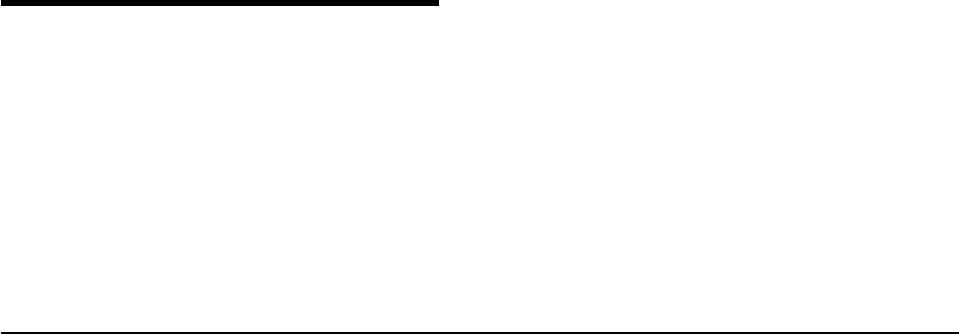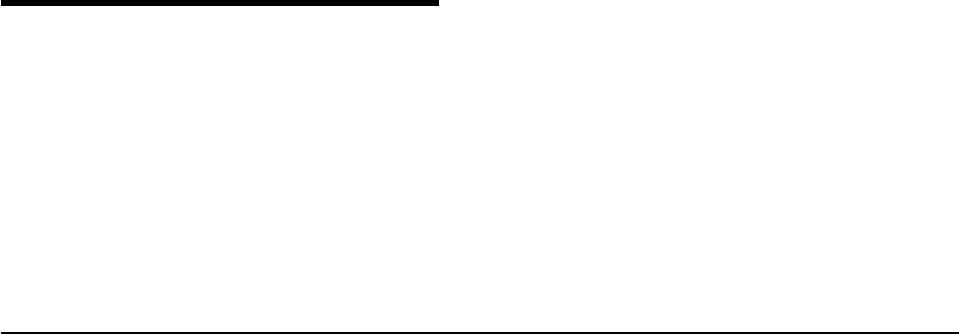
Chapter 5. Completing setup
This chapter gives the details for setting up the NAS 200 so clients and servers on
your network can access the storage.
v If Windows clients and servers will access your storage, follow the steps in
“Defining Windows users and groups”.
v If UNIX and UNIX-based clients and servers will access your storage, follow the
steps in “Defining UNIX users and groups” on page 28.
v If both Windows and UNIX clients and servers will access your storage, you will
need to follow the steps in “Defining Windows users and groups” and then follow
the steps in “Defining UNIX users and groups” on page 28.
Defining Windows users and groups
This section describes how to set up Windows users and groups who will access
the NAS 200 storage.
You may define Windows users and groups locally on the NAS 200. Alternatively,
you can add the NAS 200 to an existing Windows domain that is controlled by a
Primary Domain Controller (PDC), and define new users and groups on the PDC
who can access the NAS 200 storage and/or allow existing users and groups to
access the NAS 200 storage.
If you are defining local Windows users and groups, follow the steps in “Defining
local Windows users and groups”. If you are giving access to the NAS 200 storage
to users and groups in an existing Windows domain, follow the steps in “Giving
storage access to Windows domain users and groups” on page 28.
Defining local Windows users and groups
If you are defining local Windows users and groups, you may use the Windows
2000 for Network Attached Storage user interface. In the Users task group, you
create and manage local users and groups on the NAS 200. Clicking on Users
takes you to the Users page. From this page you can create, edit, and delete local
users and groups on the NAS 200 by clicking either Local Users or Local Groups.
To create new local users, do the following:
1. Click Local Users.
2. Click New...
3. Fill in user name, password, and description (optional).
4. Click OK. The new user name should appear in the list of user names.
5. Repeat Steps 1 through 4 for each new local user you wish to add.
6. When you are finished adding new users, click Back to return to the Users and
Groups page.
To create new local groups, do the following:
1. Click Local Groups.
2. Click New....
3. Fill in group name and description (optional).
4. Click Members.
5. For each user you wish to add to the group, select the user name from the list
of users, and then click Add.
© Copyright IBM Corp. 2001 27