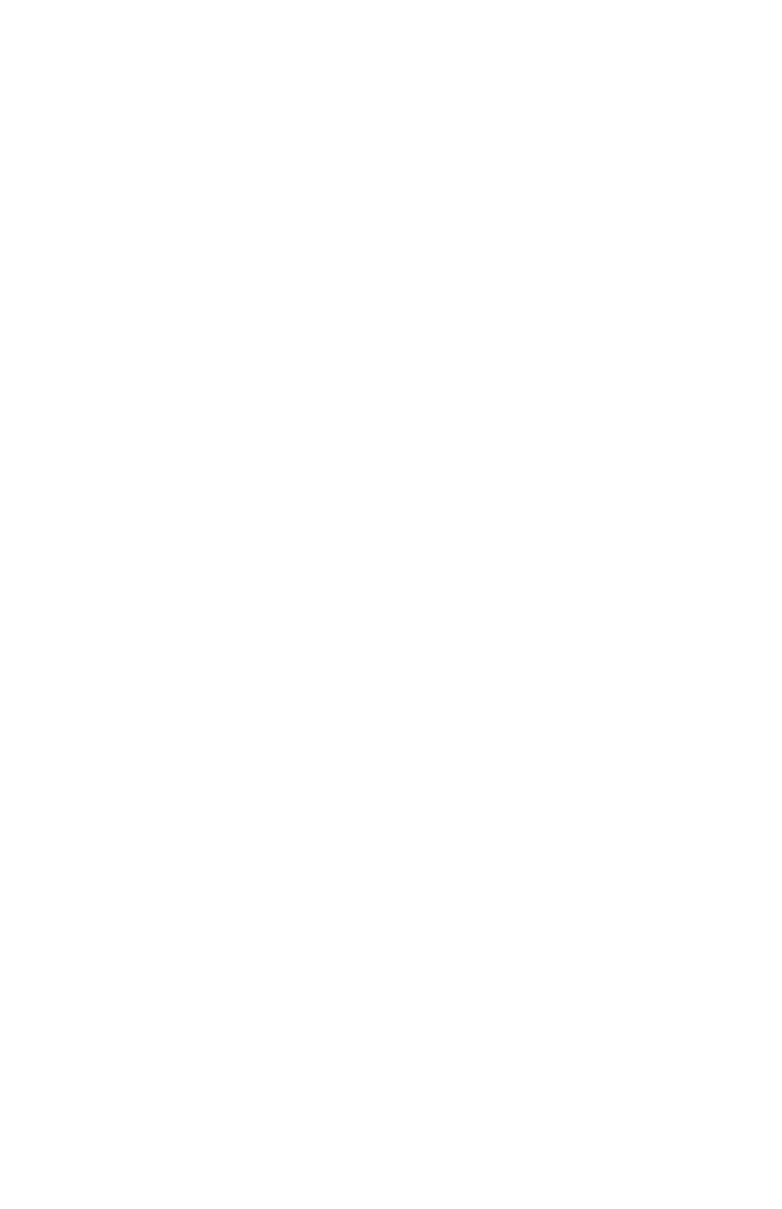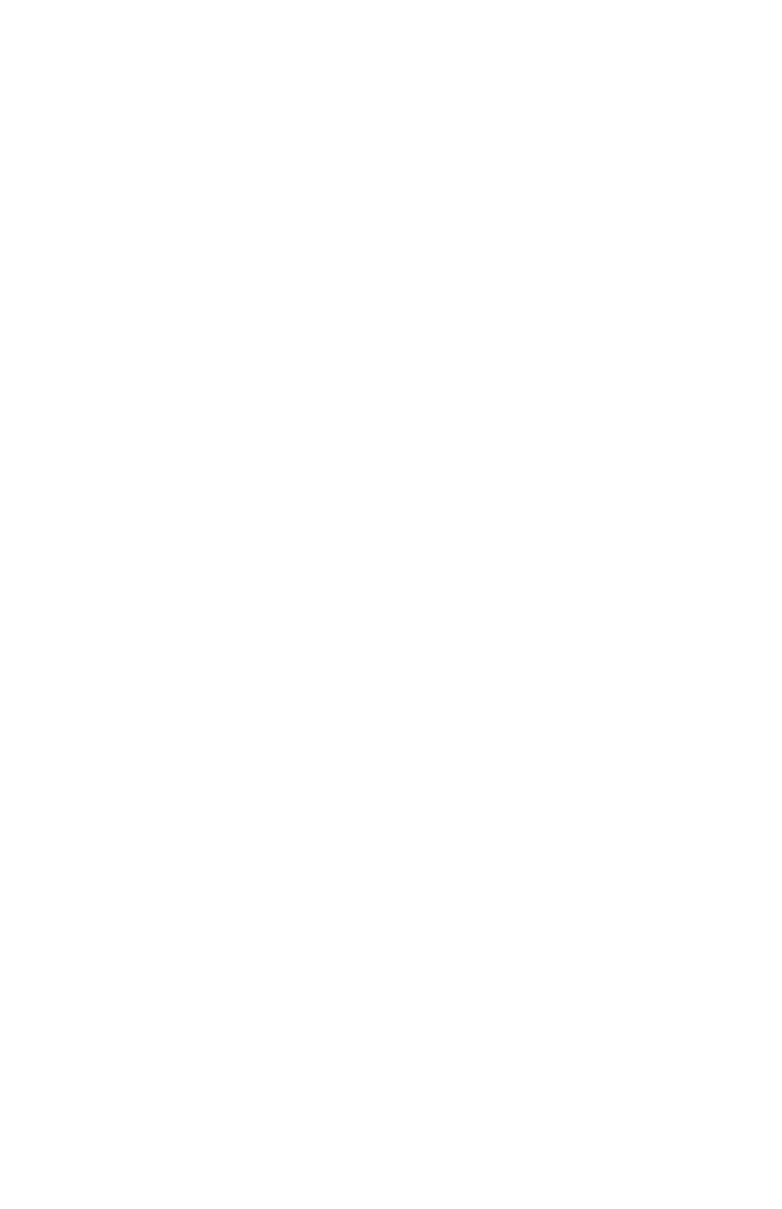
4-4
IBM Personal Computer User Guide
In the Settings tab of the Display Properties window, you can set the display
properties. Some of the properties you can set are:
• Colors
Lets you specify the number of colors that can be displayed on the screen.
• Font size
If you click on the
Advanced...
button, and then click on the
General
tab, you
can specify the size of the characters displayed on the screen.
You should generally use the default setting for font size because some
programs are not designed to work with large fonts.
• Screen area
Lets you specify the screen resolution. The resolution setting determines the
amount of information that can be displayed on your screen. The larger the
resolution setting numbers, the more you can see on your screen, but the
smaller the images on the screen appear.
The values you can choose for screen area (resolution) and colors will be
limited by:
• Your monitor's maximum horizontal and vertical frequencies.
• The amount of memory dedicated to video on the computer's system
memory.
Your computer uses 4MB or more of system memory as video memory. You can
select the amount of use as video memory through the Configuration/Setup
utility program. See “BIOS Setup configuration” on page 6-1 for details.
Tips for choosing display properties
Of the settings that your monitor supports, you should select the ones that are most
comfortable for you to work with. The highest resolution and color settings are not
always best. For example:
• Higher resolutions display more pels (picture elements). While this allows more
text and graphics to be displayed, it makes them appear smaller. For most