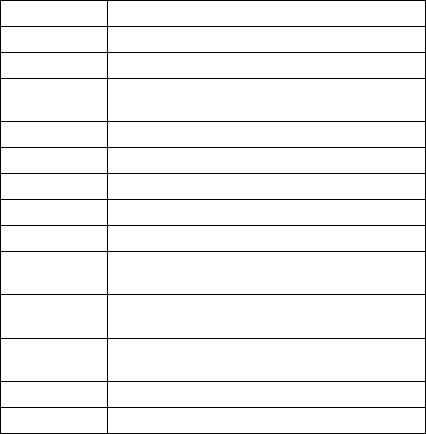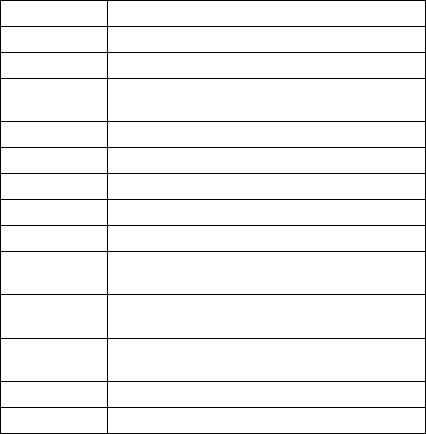
FRU Codes: If an error is detected by the diagnostic
tests, a
four-digit
FRU code is displayed. The FRU code
indicates two suspected FRUs. Replace the FRU that is
indicated by the
two leftmost digits
first, then replace the
FRU indicated by the
two rightmost digits
. No FRU is
assigned to code 00. If only one FRU is suspected, the
other FRU code is filled with zeros. See the referenced
page before replacing the FRU.
If the problem remains after replacement of the FRUs, go
to “Undetermined Problems” on page 116.
FRU Code FRU/Action
10 System Board
11 CPU Card
20 Memory
(See “Memory Checkout” on page 97.)
30 Reserved
32 External Keyboard
33 External Mouse
40 LCD Assembly
45 External CRT
50 1. Reseat the Diskette Drive (FDD-1)
2. Diskette Drive (FDD-1)
51 1. Reseat the Diskette Drive (FDD-2)
2. Diskette Drive (FDD-2)
60 1. Reseat the Hard Disk Drive (HDD)
2. Hard Disk Drive (HDD)
72 PCMCIA Slot Assembly
90 CD-ROM Drive
Checking the Installed Devices List
If a device is installed but the icon appears in a gray shade
rather than a dark shade on the basic diagnostics screen,
the device is defective. Reseat the device connectors. If
the symptom remains, replace the device or the system
board. If needed, adjust the contrast control to clearly
distinguish the shade of the icon.
If a device that is not installed appears in a dark shade (for
example, FDD-2 appears in a dark shade when
no
second
FDD is installed), do the following:
1. Replace the first device in the configuration, such as
the FDD-1.
2. If the problem remains, replace the system board.
The PCMCIA, Parallel, and Serial icons are always
displayed in a dark shade because the icons represent
subsystems of the system board and not the actual
attachment of the devices.
ThinkPad 365X, 365XD (2625)
123