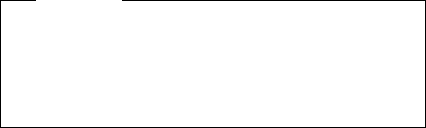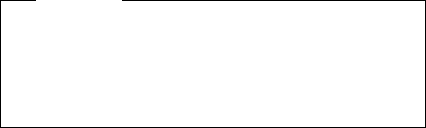
Keyboard/Auxiliary Input Device
Checkout
Disconnect the external keyboard and mouse, then try the
internal keyboard. If the internal keyboard works correctly,
replace the external keyboard or mouse.
If the internal keyboard does not work correctly or an
unexpected character appears, make sure that the three
flexible cables extending from the keyboard are correctly
seated in the connectors on the keyboard card.
If the keyboard cables are seated correctly, run the
Keyboard Test using the IBM ThinkPad 365 Advanced
Diagnostics Diskette.
Attention
To use the IBM ThinkPad 365 Advanced Diagnostics
Diskette, you must have at least 500KB of free
memory. Be sure to read the “README.PO” file on
the IBM ThinkPad 365 Advanced Diagnostics Diskette
before using the following instructions.
1. Power-off the computer.
2. Insert the IBM ThinkPad 365 Advanced Diagnostics
Diskette into drive A.
3. Power-on the computer.
4. Follow the instructions on the screen and proceed to
the Main Menu. Allow two to four minutes for the
diagnostic programs to load.
5. At the Main Menu, select Diagnostics.
6. At the Diagnostics Menu, select Module Tests.
7. At the Module Tests Menu, select Keyboard.
8. Press Enter to run the keyboard tests.
9. Do not press any key until prompted, then follow the
instructions on the screen.
10. When the tests are completed, press Esc twice to
return to the main menu.
11. Select Exit.
If the tests detect a keyboard problem, do the following
one at a time to correct the problem. Do not replace a
non-defective FRU.
Reseat the three cables.
Replace the keyboard.
Replace the keyboard card.
Replace the system board.
The following auxiliary input devices are supported for this
computer.
Space-saver keyboard
Mouse (PS/2 compatible)
If any of the above devices do not work, reseat the cable
connector and repeat the failing operation. If the problem
ThinkPad 365 (2625)
33