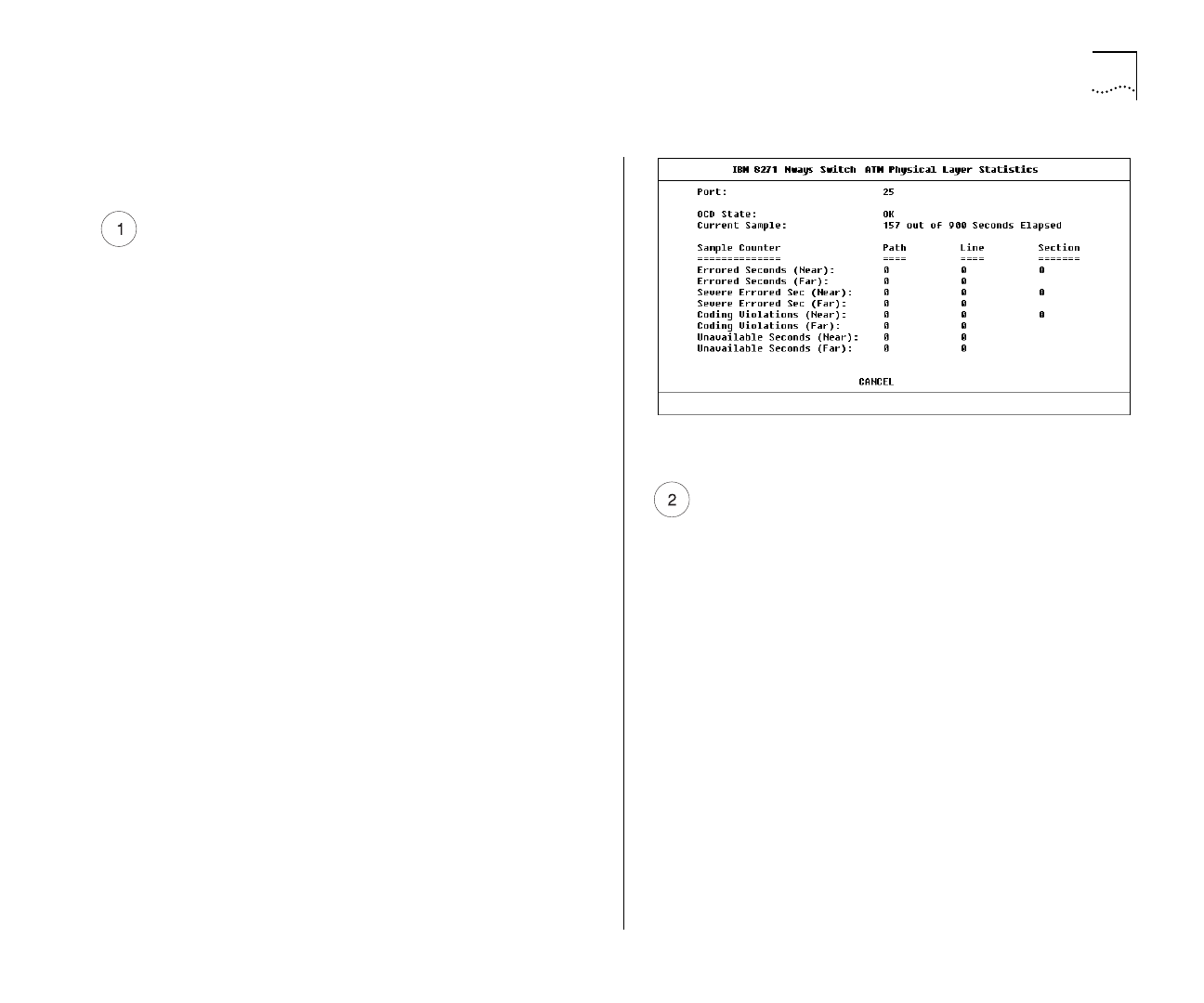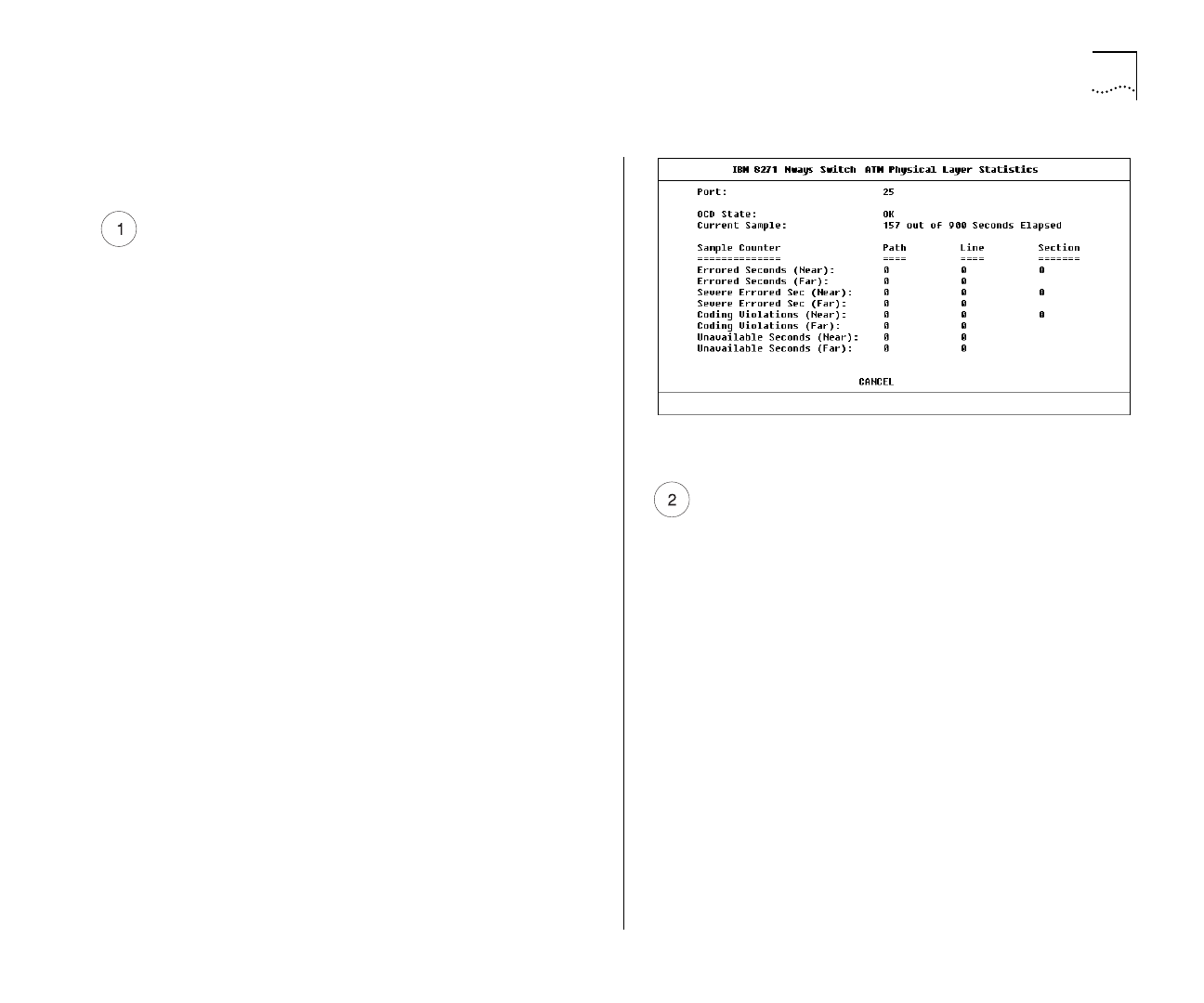
Identifying the Problem D-5
The numbered steps in this section relate to the
numbered steps shown in Figure D-1.
Access the Physical Layer Statistics Screen
a
Select the SWITCH MANAGEMENT option from
the Main Menu. The Switch Management screen is
displayed.
b
Ensure that the Port option is selected in the
Management Level field.
c
Ensure that the ATM port number is entered in the
Port ID field. For example the ATM port is:
■
Port
13
on an IBM 8271 Nways Ethernet LAN
Switch Model 612 and IBM 8271 Nways
Ethernet LAN Switch Model 712
■
Port
25
on an IBM 8271 Nways Ethernet LAN
Switch Model 624 and IBM 8271 Nways
Ethernet LAN Switch Model 524
d
Select the STATS button. The ATM Port Statistics
screen is displayed.
e
Select the PHYSICAL button to display the SONET or
SDH physical layer statistics. An example of the
Physical Layer Statistics screen is shown in Figure D-2.
Figure D-2
ATM Physical Layer Statistics
Are there Physical Layer Errors?
a
If the OCD State field is set to
Fail
, there is a
problem with the physical connection.
b
If there are a lot of errors, there is a problem with
the physical connection.
Is the error rate high?
Yes
— go to step 3.
No
— go to step 4.