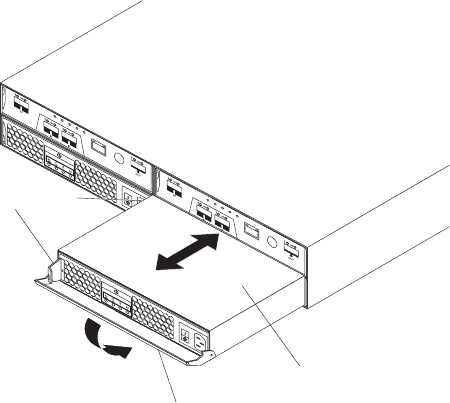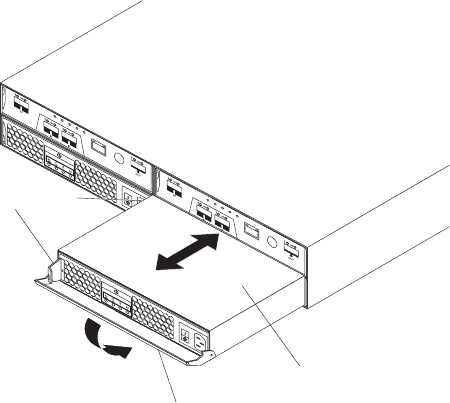
10. On the left side of the power supply, press the orange release tab to the right
just enough to release the handle; then, rotate the handle downward.
11. Slowly pull the handle away from the chassis to remove the power-supply unit,
as shown in Figure 48.
12. Place the power-supply unit on a level surface.
13. Slide the new power-supply unit into the power-supply bay. Make sure that the
handle is pulled straight out as you slide the power-supply unit into the bay.
14. Make sure that the guide pins on the side of the power supply fit into the
notches along the sides of the power-supply bay.
15. Push the handle upward to fully latch it into place. Gently push the front of the
power-supply unit to make sure that it is fully seated.
16. Connect the power cord and turn on the power.
17. Check the power and fault LEDs on the new unit.
18. According to the status of the power and fault LEDs, use one of the following
procedures:
v The fault LED is lit and the ac and dc power LEDs are off: The new unit
might be installed incorrectly. The power-supply switch might not be turned
on. The power cord connector might not be fully inserted into the power
receptacle or the power-supply ac socket. There might not be any power to
the receptacle that the power-supply unit is connected to. The power cord
might be faulty. Go to step 19.
v The fault and ac power LEDs are lit but the dc power LED is off: The
power supply is faulty. Turn off the power switch and contact your IBM
technical-support representative for a replacement power supply.
v The ac and dc power LEDs are lit but the fault LED is off: Go to step 20
on page 87.
19. Perform the following task or tasks to solve the problem:
v Make sure that the power switch is turned to the on position.
v Make sure that there is power at the ac outlet and no circuit breaker has
tripped.
Handle
Power supply
Guide pin
Notch
Figure 48. Replacing a power-supply unit
86 System Storage DS3200 Storage Subsystem: Installation, User’s, and Maintenance Guide