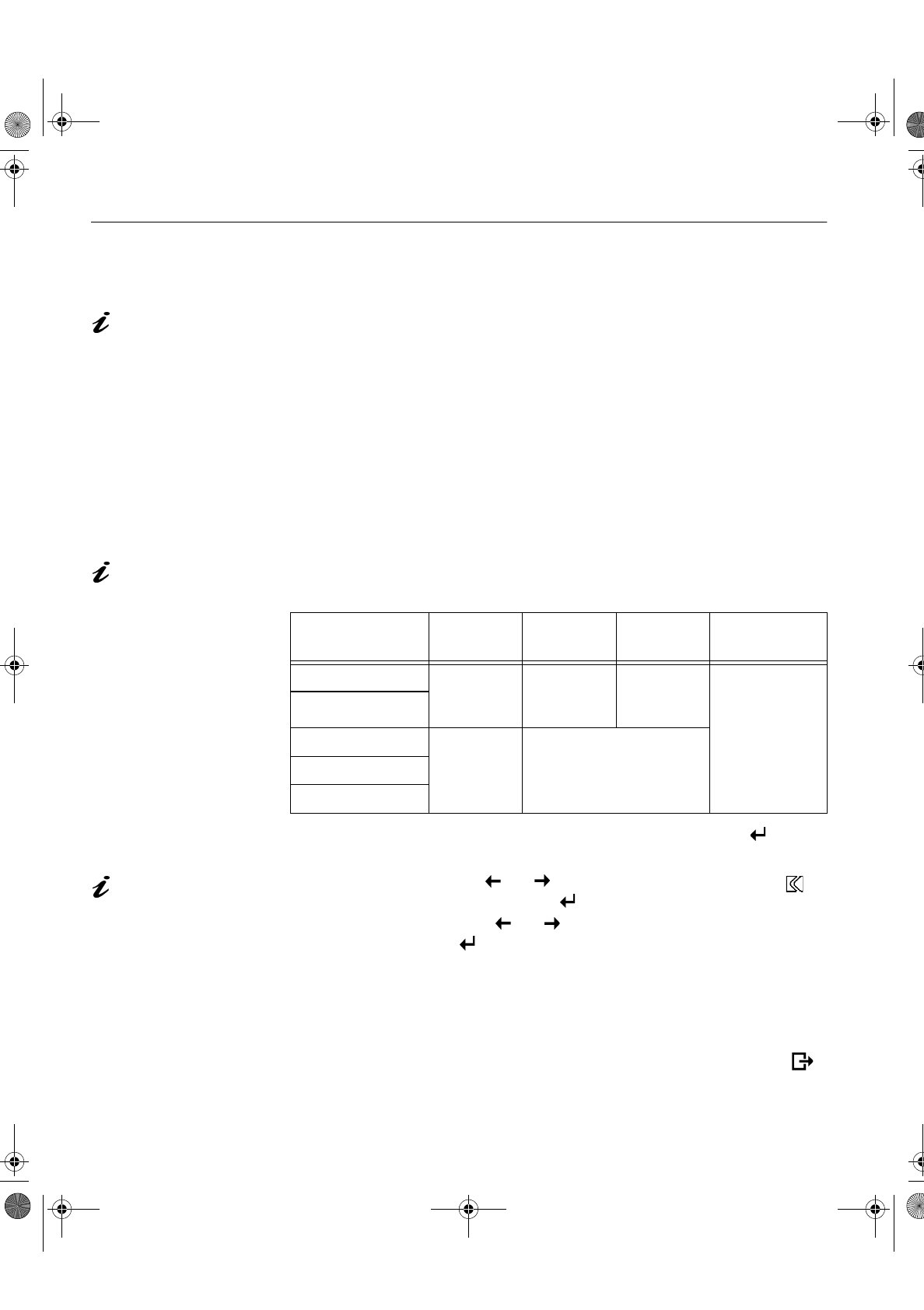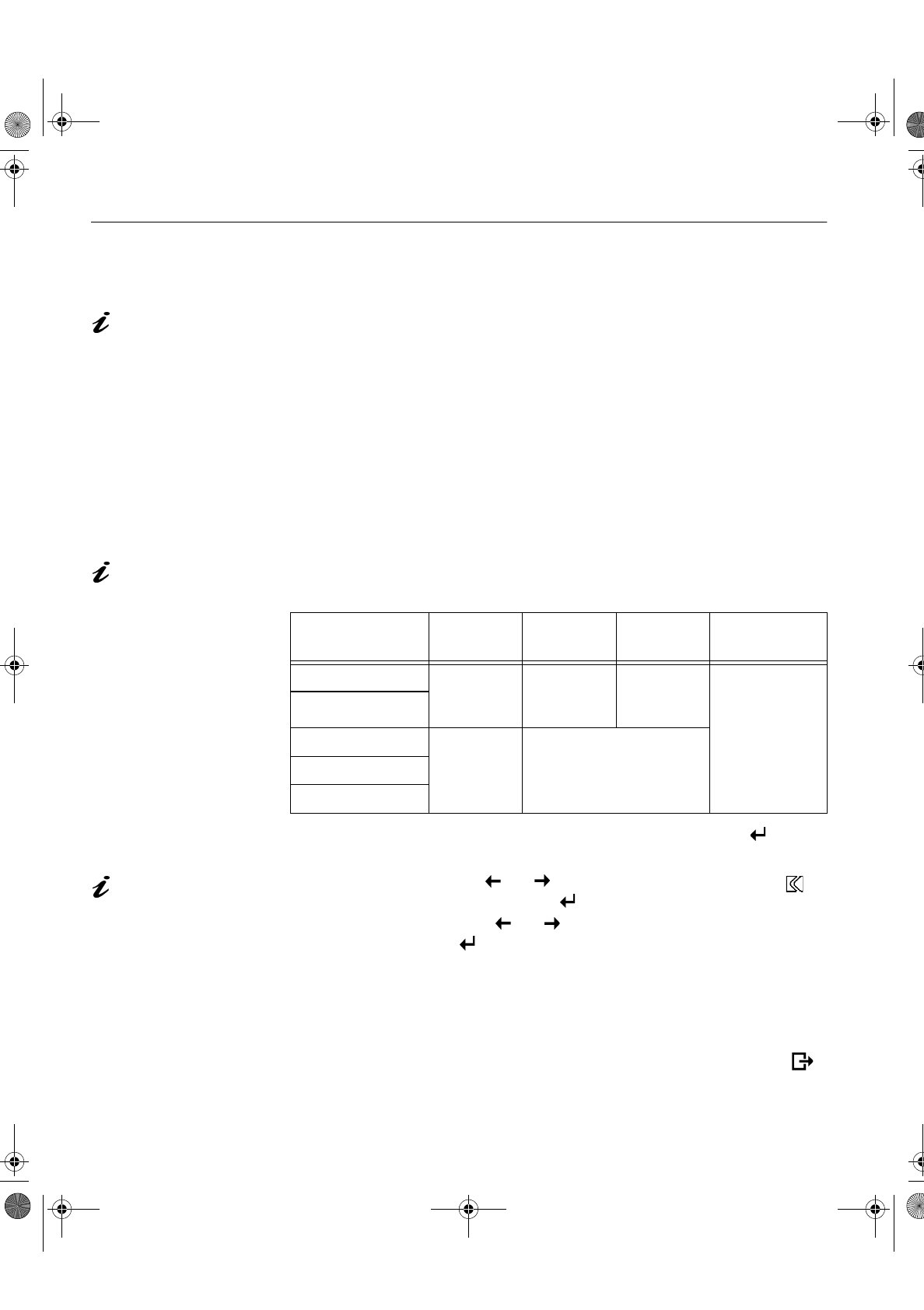
10
Auto Setup for Windows 3.1, Windows 95, Windows 98, Windows NT
or Windows 2000
If the monitor is in standb
mode (STANDBY ON), it
ma
automaticall
turn off while
ou are waitin
for it to warm up.
1. Turn on the monitor first; then the PC.
If the messa
e CHECK SIGNAL CABLE is displa
ed, or if nothin
is
displa
ed check:
• that the video interface cable is connected properl
.
• the correct video adapter card is installed.
• the correct supported displa
mode is selected for
our PC.
2. Wait approximatel
15 minutes, until the monitor warms up.
3. Dra
the icon bar and tool bar, if the
are displa
ed, to the bottom of the
screen.
4. Insert the diskette labelled ‘IBM Flat Panel Monitor Installation Disk’ into
the diskette drive.
The size and diversit
of
the dot pattern varies with
the screen resolution.
5. Check the operatin
s
stem installed on
our PC and follow the
instructions from the table below.
6. When the test pattern appears, press the OSD Enter button at the
bottom of the monitor to displa
the initial OSD menu.
Position the mouse pointer
at the bottom center of the
screen. This allows
A
UTO
S
ETUP
to run properl
7. Use an Arrow button ( or ) to select the
IMAGE LOCK
icon
and press the OSD Enter button to access the function.
8. Usin
an Arrow button ( or ), select
AUTOMATIC
and press the
OSD Enter button . This activates the
A
UTO
S
ETUP
procedure, which
will optimize the displa
settin
s with the provided test pattern.
The screen will dim, blink on and off several times, and
ou ma
notice
small chan
es to the test pattern.
To abort the
A
UTO
S
ETUP
function, press the
E
SC
ke
.
9. When finished, the OSD main menu returns. Press the Exit button
once to exit from the OSD.
10. Press the
E
SC
ke
to return to Windows.
Operatin
S
stem
Step1 Step2 Step3 Step4
Windows 3.1
Open
P
ROGRAM
M
ANGER
Select
F
ILE
Select
R
UN
T
pe
‘A:\TESTPAT’
and press
ENTER
Windows NT 3.5
Windows 95
Select
S
TART
Select R
UN
Windows 98
Windows NT 4.0
T54A-E.book Page 10 Saturday, February 19, 2000 12:05 PM