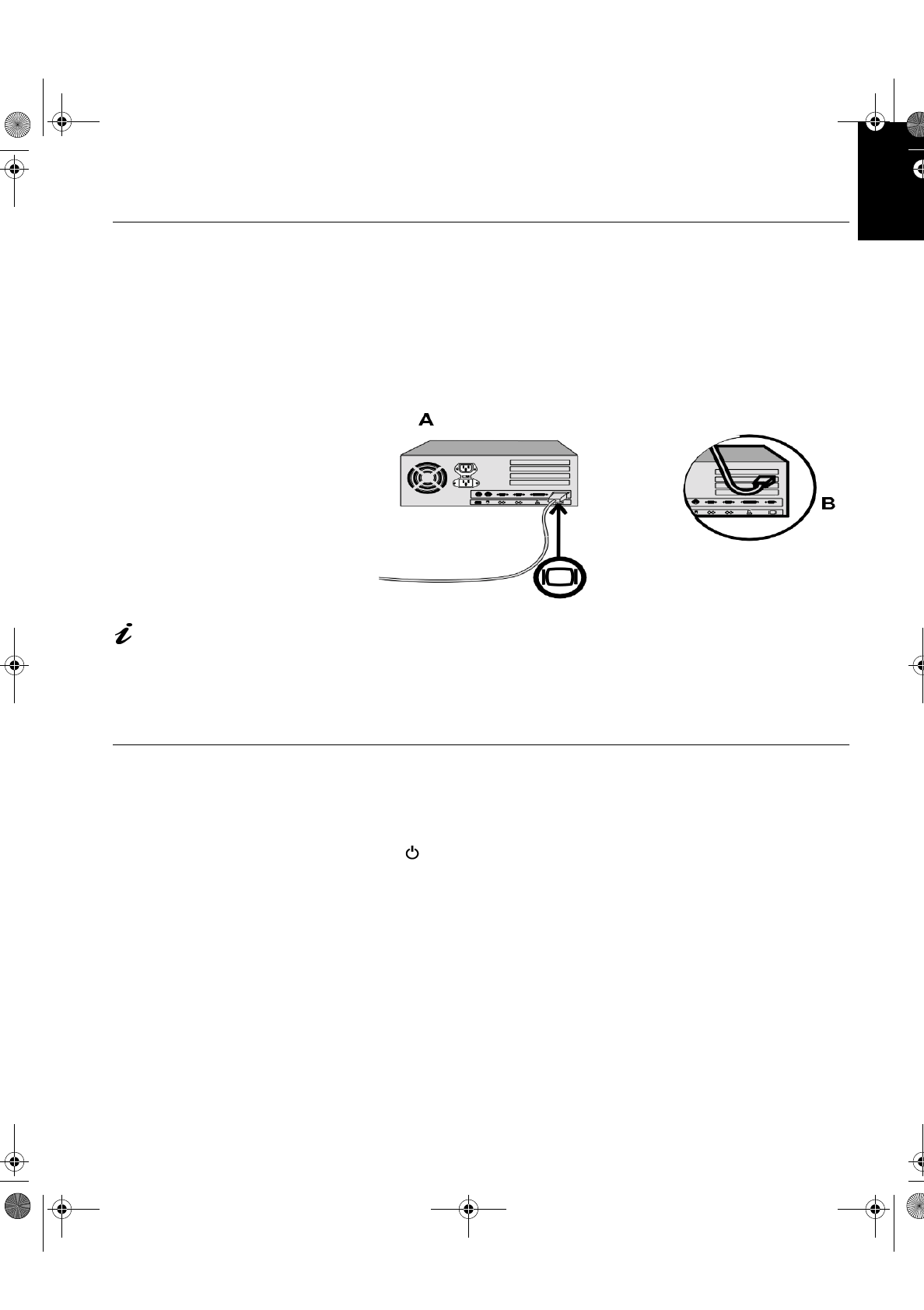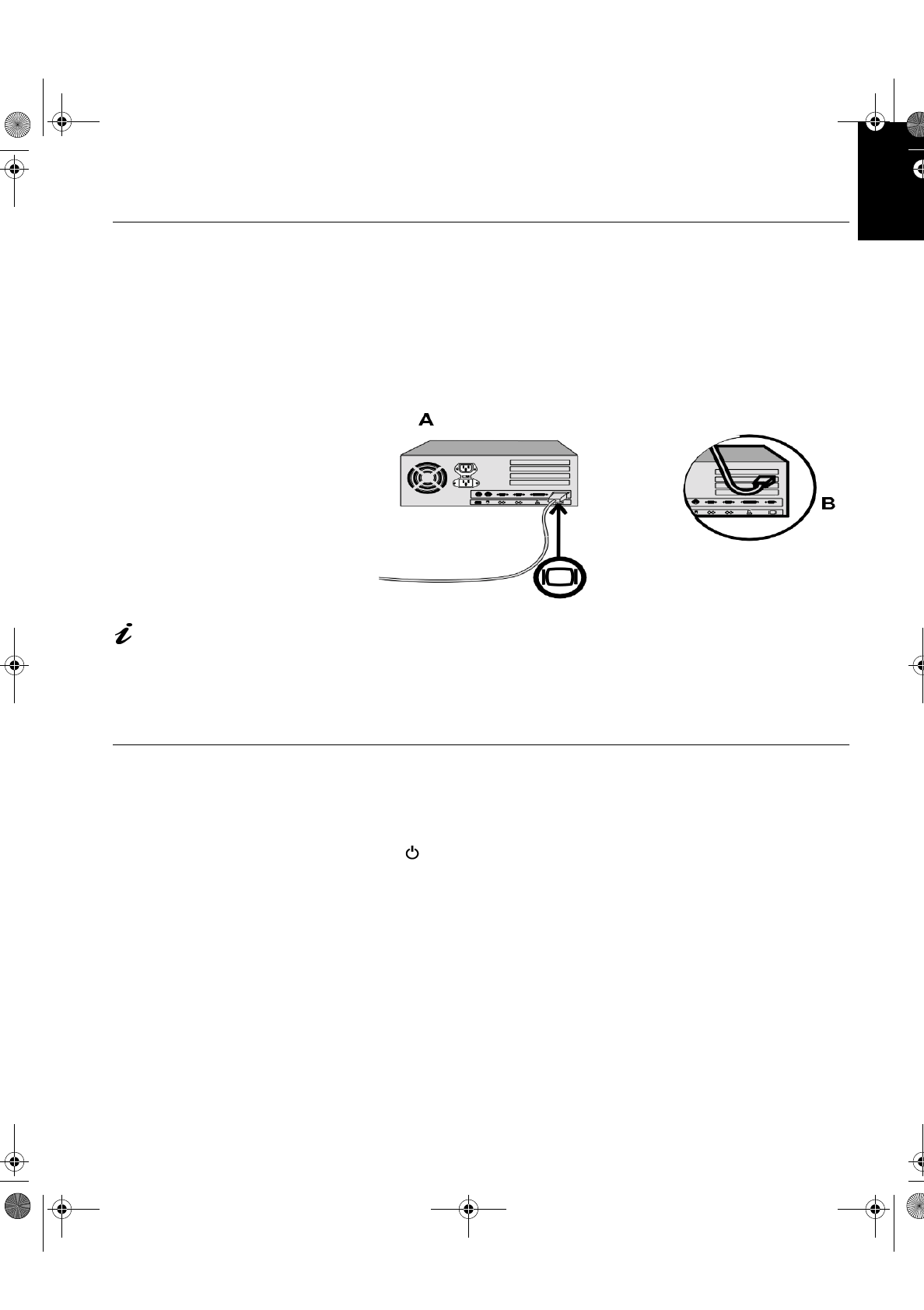
5
DEUTSCH
ENGLISHFRANÇAISESPAÑOLITALIANOJAPANESECOMPL & WARR
Connectin
our Monitor
Be sure to read the ‘Safet
Information’ at the front of
this User Guide before
carr
in
out this procedure.
1. Turn off
our PC and all attached devices.
2. Connect the si
nal cable to the video port on the back of
our computer.
This port mi
ht be directl
attached to
our computer (fi
ure A), or it
mi
ht be part of a video adapter card (fi
ure B). The video port on
our
computer or video adapter card ma
be colored blue to match the blue
connector on
our monitor’s video cable.
The AC adapter and si
nal
cable are connected to
our monitor. If
ou wish to
chan
e these or to fit a different
stand, see Further Help on
pa
e 22.
3. Connect the power cord to the power adapter first, then insert the plu
into a properl
rounded electrical outlet.
Switchin
on
our Monitor
1. Switch on the power source and
our computer.
2. Switch on
our monitor b
pushin
and releasin
the power switch
marked .
To switch off
our monitor, push and release the power switch a
ain.
3. Turn on the monitor and then the computer.
4. Run
A
UTO
S
ETUP
b
followin
the instructions in the
Confi
urin
your
Monitor
section on pa
e 6.
T54A-E.book Page 5 Saturday, February 19, 2000 12:05 PM