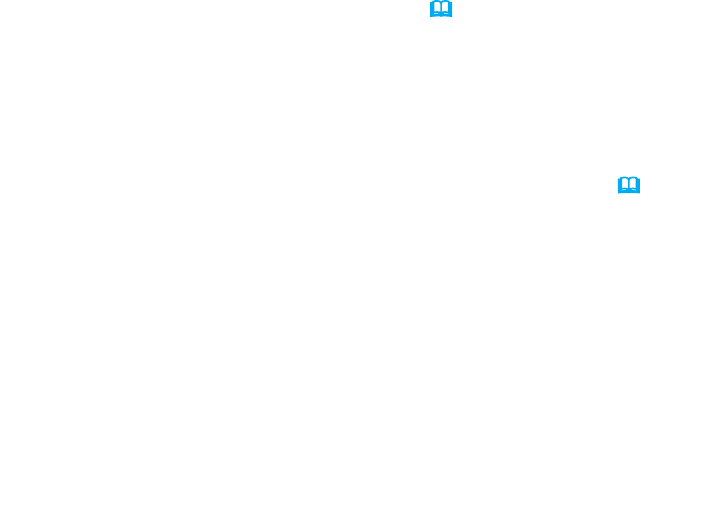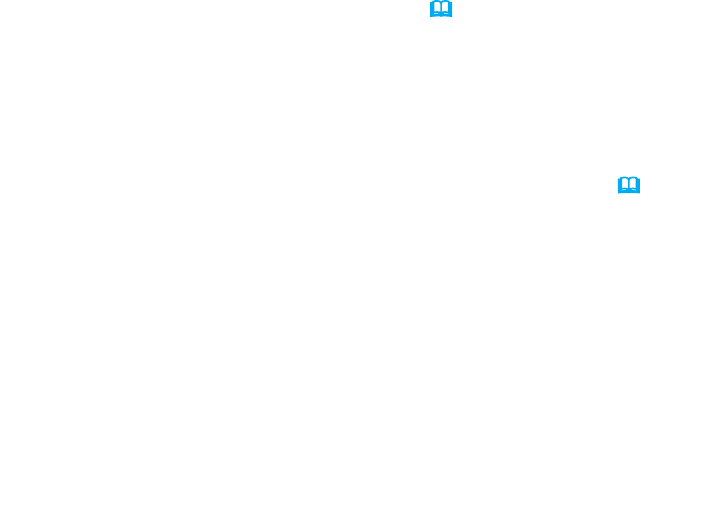
20
STACK menu settings
(continued on next page)
3.7 Important information for Intelligent Stack
This section provides important information related to setting up the Main and Sub
projectors. It does not contain explanations on menu operation. Read all information
carefully.
● To use Intelligent Stack, one projector must be set to Main and the other set to
Sub.
● All buttons are disabled, except the
STANDBY/ON
button on the Sub projector's
control panel. Operate the projectors with the control panel of the Main projector
or the remote control.
● Pressing the
STANDBY/ON
button of the Sub projector does not allow you to
turn off the Sub projector by itself. The Main and Sub projectors turn off when
the button is pressed for more than 3 seconds. Pressing the button again will
not turn on the Main or Sub projector.
● The remote control should be pointed at the Main projector because the Main
projector is capable of receiving remote control signals and the Sub projector is
not.
● <Only for
IN5142
,
IN5144, IN5144a
and
IN5145
>
Each Status Monitor can also be operated individually from the respective
control panel of the Main and Sub projectors. Only the monitor on the projector
that has been turned on can be operated with the remote control.
● If a wired remote control is used, connect the cable to the Main projector instead
of the Sub projector.
● For simple PC mouse & keyboard functions, connect both the Main and Sub
projectors to your computer with USB cables. (
Operating Guide
→ Using as a
simple PC mouse & keyboard
)
● The AUTO SEARCH function is disabled when the projector is used in Intelligent
Stack.
● The Sub projector cannot be turned on using network communication and Web
Control to the Sub projector. The Sub projector can only be controlled through
the Main projector.
● The Web Remote Control function of the Sub projector is disabled. (
Network
Guide
→
3.1.11 Remote Control)
● If you try to turn on the projectors using the POWER ON & DISPLAY ON feature
of the MESSENGER function, the projectors will exit Intelligent Stack and
display the specied message. To start Intelligent Stack again, re-select MAIN/