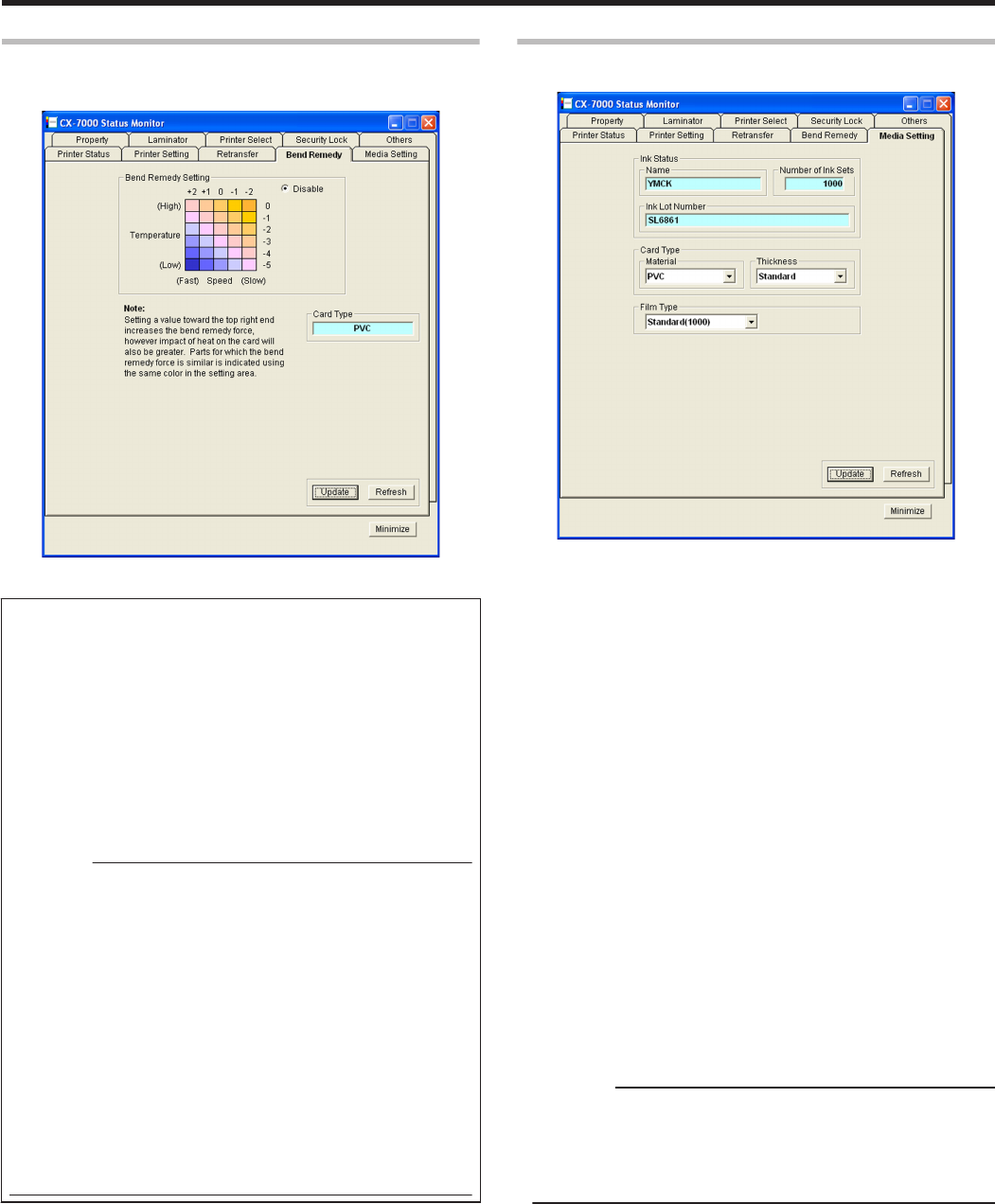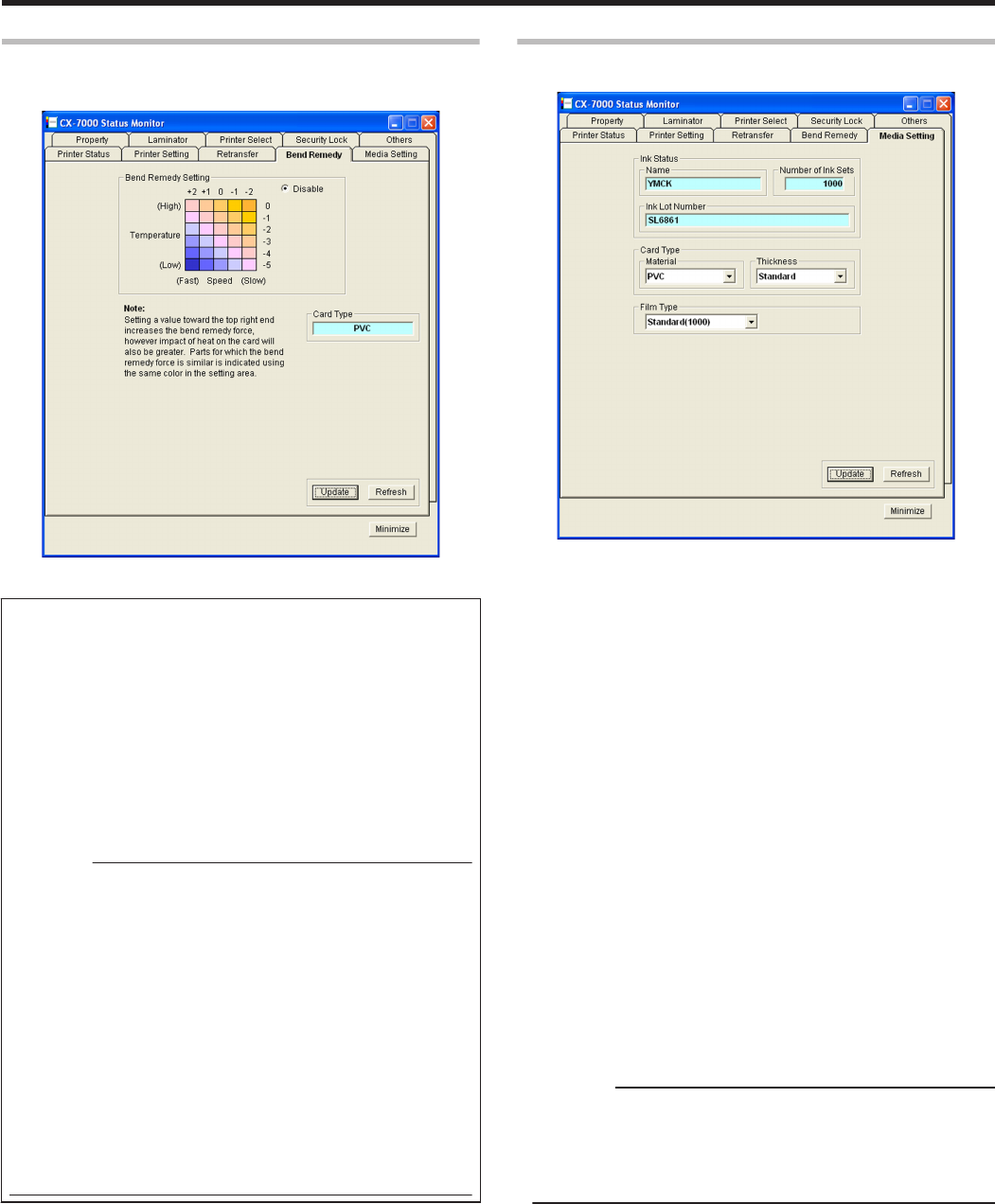
[Bend Remedy] Tab
The bend remedy settings screen enables you to set the conditions for
the card’s bend remedy.
.
m
Bend Remedy Setting
m
Setting procedures
v
The vertical axis in the setting area indicates the bend remedy
temperature, and the horizontal axis represents the bend remedy
speed.
v
Click on the corresponding square to change the value. The
selected value is indicated by [*].
v
Setting a value toward the top right end increases the bend
remedy force. However, the stronger heat may have a greater
impact on the card.
v
Parts for which the bend remedy force is similar is indicated using
the same color in the setting area.
v
To disable bend remedy, select the [Disable] button. [Disable] is
selected in the default setting.
Cautions:
v
The different colors serve as a rough guide. The optimal value
varies according to the card type as well as the environment in
which the printer is used. Adjust the setting according to the actual
environment.
v
Bend remedy is effective when printing on only one side.
Performing double-sided printing with a high bend remedy
temperature may cause the card to deform significantly.
As such, select the [Disable] button during double-sided printing.
v
When the [Disable] radio button is deselected, the printer switches
to and remains in the preheating mode (for approximately 10
minutes) until the bendy remedy heating roller’s temperature has
gone down.
This is not a malfunction. Wait for the printer to switch to the
Ready mode.
v
When the [Disable] button is selected, the speed is automatically
set to the maximum value of [+2].
v
The stronger the bend remedy force, the less glossy the surface of
the remedy side will be.
m
Card Type
The appropriate value varies according to the type of card used. You
can change the card type in the [Media Setting] Tab.
For more details, refer to "Card Type" (A page 112) in the “[Media
Setting] Tab”.
m
[Update] button
Applies the selected value to the printer.
m
[Refresh] button
Displays the printer settings on the screen.
[Media Setting] Tab
This is used for specifying the printing media settings.
.
m
Ink Status
m
Name
Displays the name of the loaded ink ribbon. A message indicating
the cause appears when the ink ribbon cannot be recognized.
For more details, refer to "Ink ribbon cannot be recognized" (A page
113) .
m
Number of Ink Sets
Displays the specification of the loaded ink ribbon in the number of
images. This is not an indication of the current ink level.
m
Ink Lot Number
Displays the lot number of the loaded ink ribbon.
m
Card Type
m
Material
For selecting [PVC], [PET-G] or [HR-PET-G] as the card material. An
optimal value for the retransfer speed and temperature settings is
displayed according to the selected card.
The optimal value of other materials will not be displayed.
[HR-PET-G] : Heat-resistant PET-G
"[Retransfer] Tab" (A page 111)
"[Bend Remedy] Tab" (A page 112)
m
Thickness
For setting the discharge rate to the card stacker in accordance with
the card thickness. Set this to [Standard] during normal use.
Cautions:
v
To use cards of different thickness, refer to “Adjusting Card
Thickness” and adjust accordingly.
"Adjusting card thickness" (A page 63)
v
If the material of the cards to be used varies across printers, set
the card material separately.
Setup
112