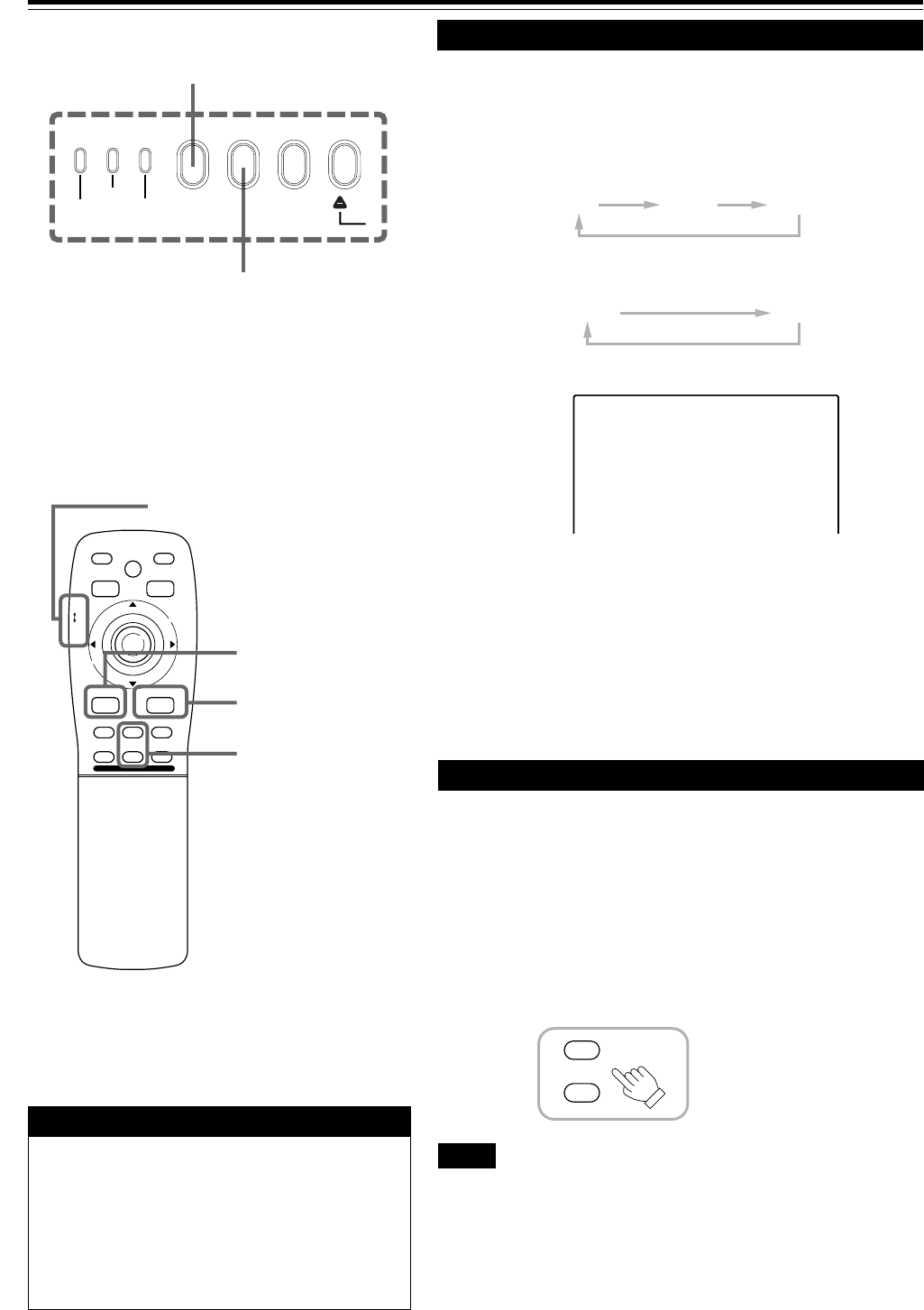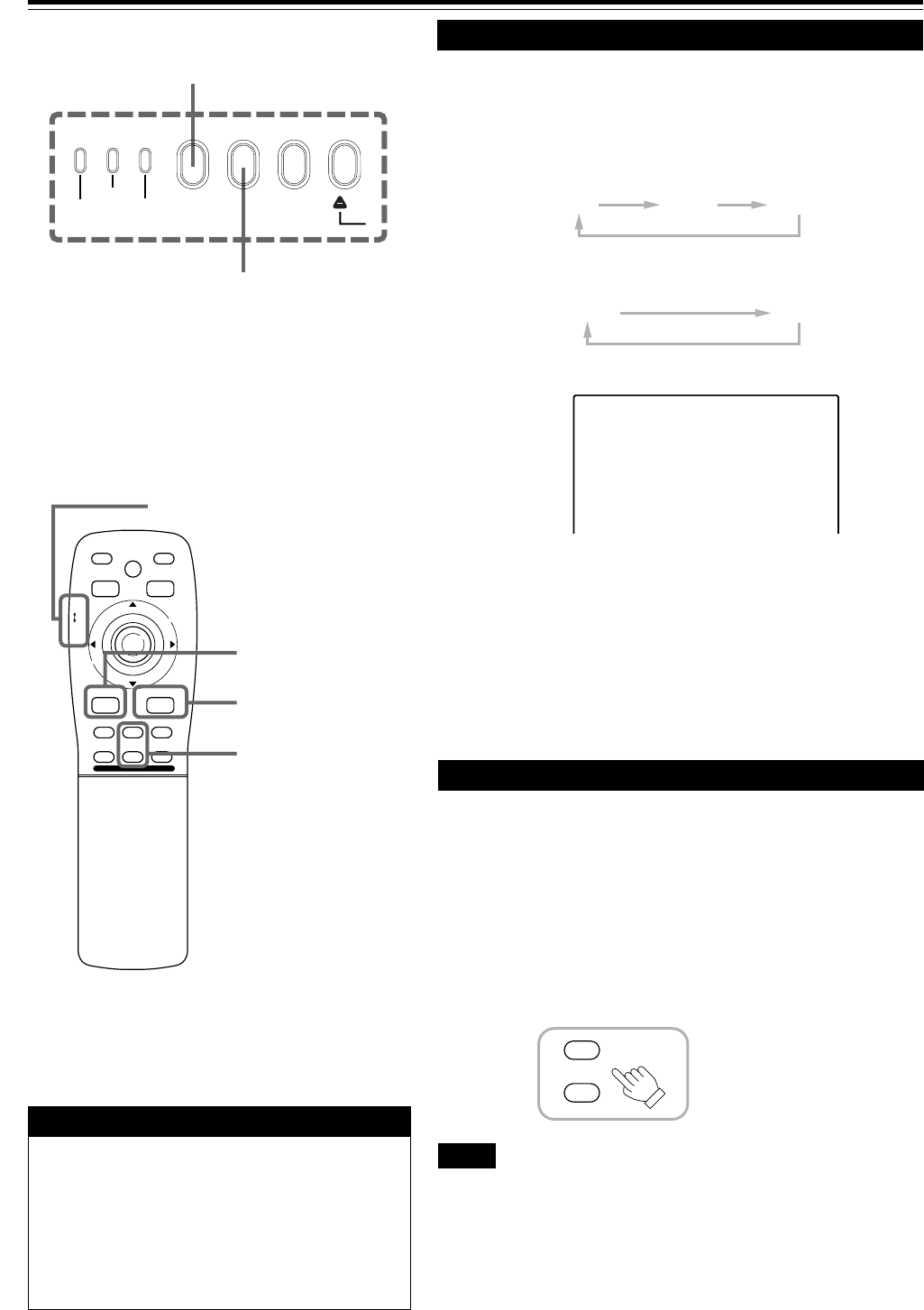
26
■ Remote control unit
RGB button
Basic Operations (Cont.)
■ Projector’s buttons
AV button
ZOOM (T/W) buttons
2.
Select the video input to be projected
Screen display
* When the input is switched, the line display and the source
display are shown on the upper part of the screen (they
disappear in about five seconds). However, they will not be
shown if LINE DISPLAY in “Setting and Adjusting Other
Functions (OPTIONS)” on page 41 is set to OFF.
(For setting the source, see page 44.)
3. Adjust the screen size
■ Adjust the screen size with the remote control’s ZOOM
(T/W) buttons.
When adjusting the screen size with the ZOOM buttons, set the
LENS LOCKÔUNLOCK switch to the UNLOCK position.
■ To enlarge the screen size:
Press the ZOOM (W) button.
■ To reduce the screen size:
Press the ZOOM (T) button.
Remote control unit
Notes
• The adjustment of the screen size (zoom adjustment) can also be made on
the setting menu.
For operating the setting menu, refer to “Making Basic Settings” on page 30.
• When a fixed-focus lens is used, you cannot operate the setting menu.
■ Press the AV button or the RGB button to switch the
input.
• Each time you press either button, the selected input changes as
follows.
■ When you press VIDEO:
Y/C
VIDEO
YPBPR
■ When you press COMPUTER:
RGB 1
RGB 2
ATTENTIONS
• DO NOT give any shock to this projector while
operating it; otherwise, the light-source lamp goes off
(the EMERGENCY indicator lights up).
If the shock turns off the light-source lamp —
Turn off the power by pressing the MAIN POWER
switch, then turn it on again. Then, when the
STAND BY indicator comes on, you can now
operate the projector as usual.
YPBPR
CH: 1
HDTV(1080i)
LAMP
EMERGENCY
AV
RGB
SETTING
Q
A
TEMP
AV button
RGB button
LENS LOCKÔ UNLOCK
switch
M
E
N
U
/
E
N
T
E
R
QUICK
ALIGN.
AV HIDE
OPERATE
PRESET
AV
SHIFT ZOOM FOCUS
LENS
UT
+
DW
–
RGB/COMPUTER
LENS
LOCK UNLOCK
PAGE BACK
M4000LU p.25-32 00.10.3, 11:03 AM26