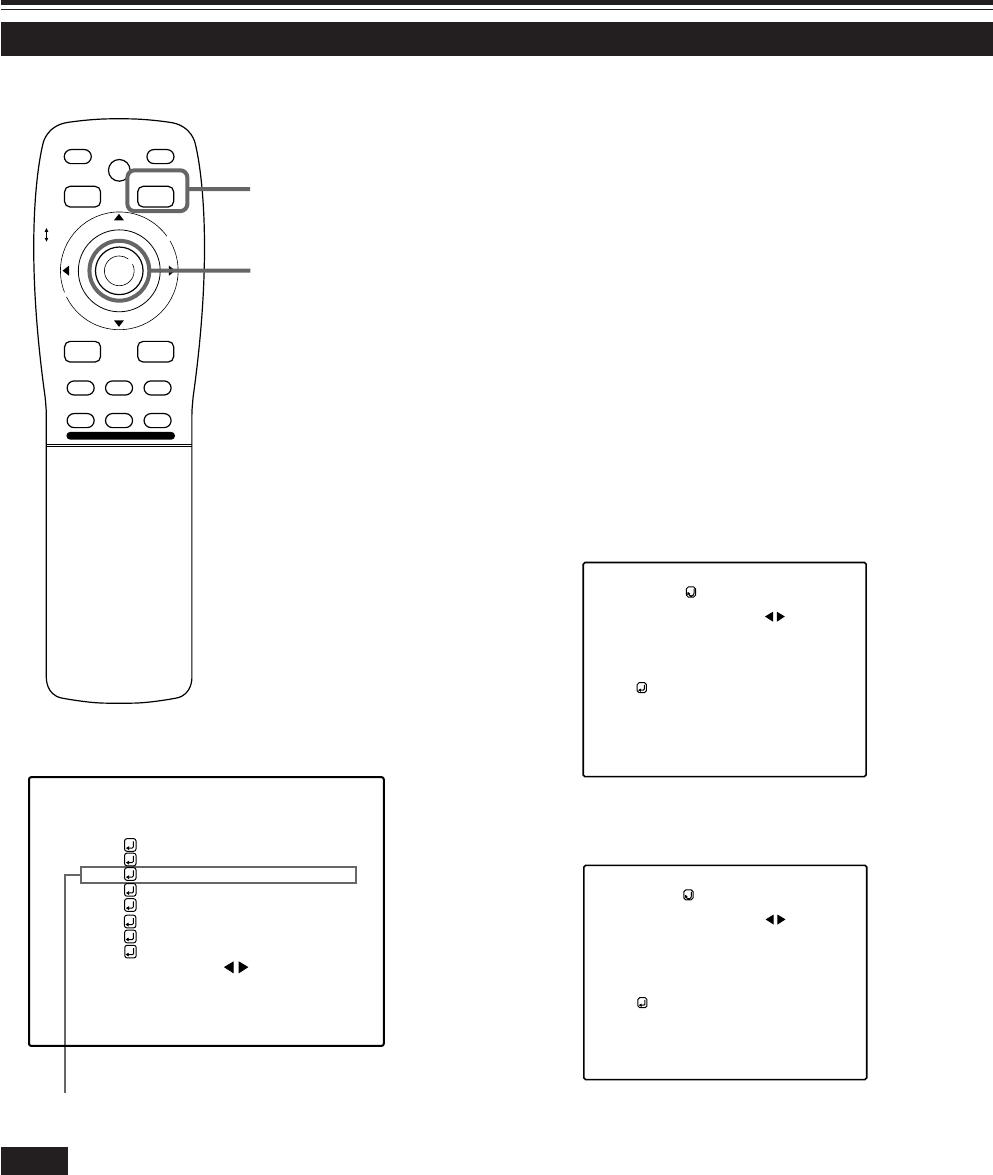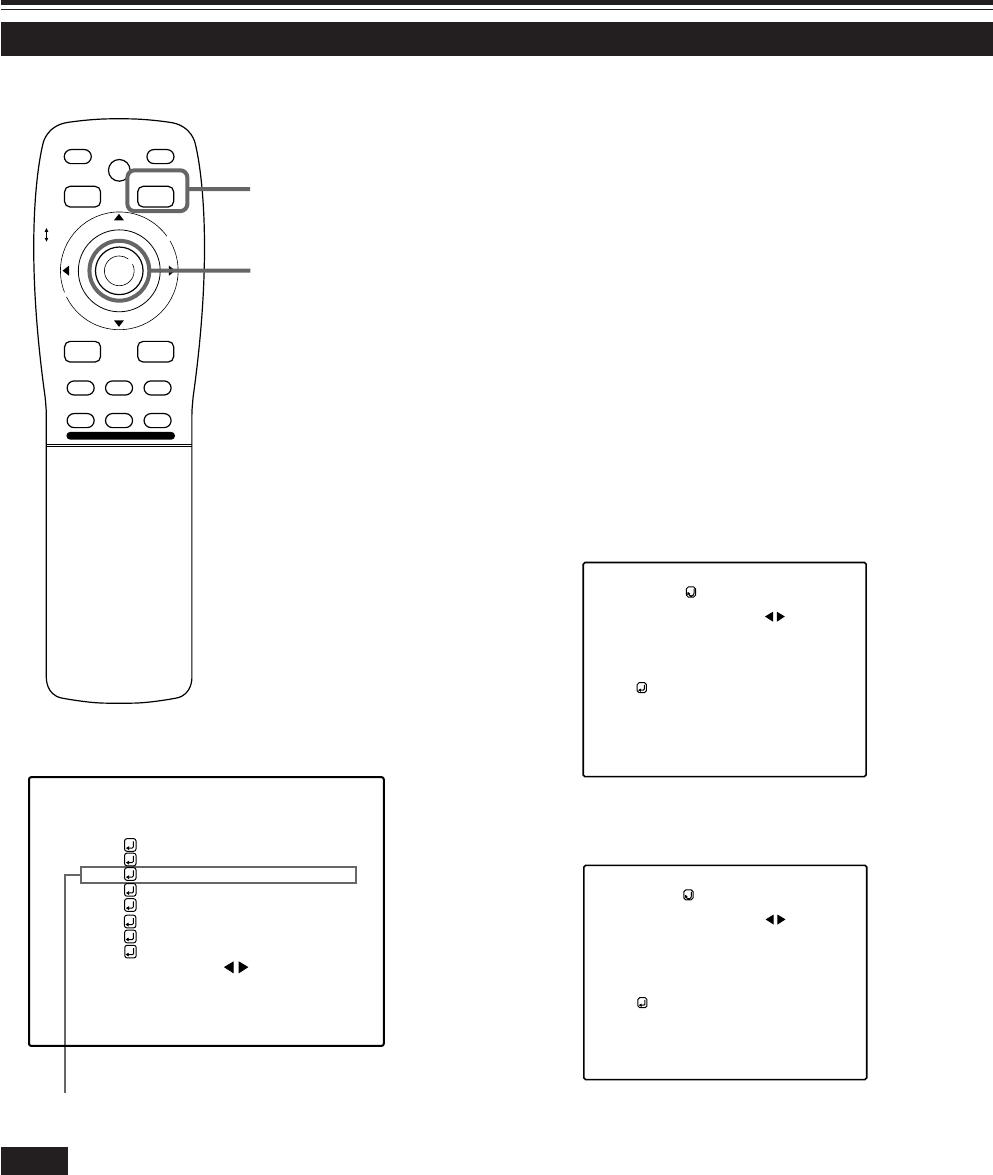
38
Operating the Main Menu (Cont.)
Adjusting Picture Quality
Submenu item (PICTURE)
Adjust brightness, contrast, etc. so you have the desired screen.
Adjustment items (on the PICTURE menu) are different when video-
related signals are input and when computer-related signals are input.
1
Press the MENU/ENTER button.
• The main menu appears on the screen.
2
Press MENU/ENTER toward the 5 or ∞
mark to select a submenu item,
“PICTURE”.
• The selected item (displayed in text) is shown in magenta color
on the screen.
3
Press the MENU/ENTER button.
• The submenu items of the PICTURE menu appear on the
screen.
■ When AV signals are input
(Video-image PICTURE menu)
(Computer-image PICTURE menu)
■ When computer-related signals are input
4
Press MENU/ENTER toward the 5 or ∞
mark to select the item to adjust.
• The selected item (displayed in text) is shown in magenta color.
■ Remote control unit
■ Main menu
Notes
• The selected item is shown in magenta color. Items shown
in gray color cannot be operated or set in the current mode.
• Adjustment items (on the PICTURE menu) are different when
AV signals are input and when computer-related signals are
input.
(To be continued on the next page)
NTSC(480i)
ENGLISH
PIXEL CLOCK
POSITION
PICTURE
OPTIONS
SOURCE
CHANNEL
USER SOURCE SET UP
DISPLAY SIZE
DECODER
LANGUAGE
YPBPR
CH: 1
HDTV(1080i)
M
E
N
U
/
E
N
T
E
R
QUICK
ALIGN.
AV HIDE
OPERATE
PRESET
AV
SHIFT ZOOM FOCUS
LENS
UT
+
DW
–
RGB/COMPUTER
LENS
LOCK UNLOCK
PAGE BACK
PAGE BACK button
MENU/ENTER button
PICTURE
(SXGA2)
BRIGHTNESS
CONTRAST
R-GAIN
G-GAIN
B-GAIN
TEXT MODE NORMAL
ALL RESET
0
0
0
0
0
PICTURE
(NTSC(480i))
BRIGHTNESS
CONTRAST
SHARPNESS
COLOR –
TINT
ALL RESET
0
0
3
3
1
M4000LU p.33-43 00.10.3, 11:04 AM38