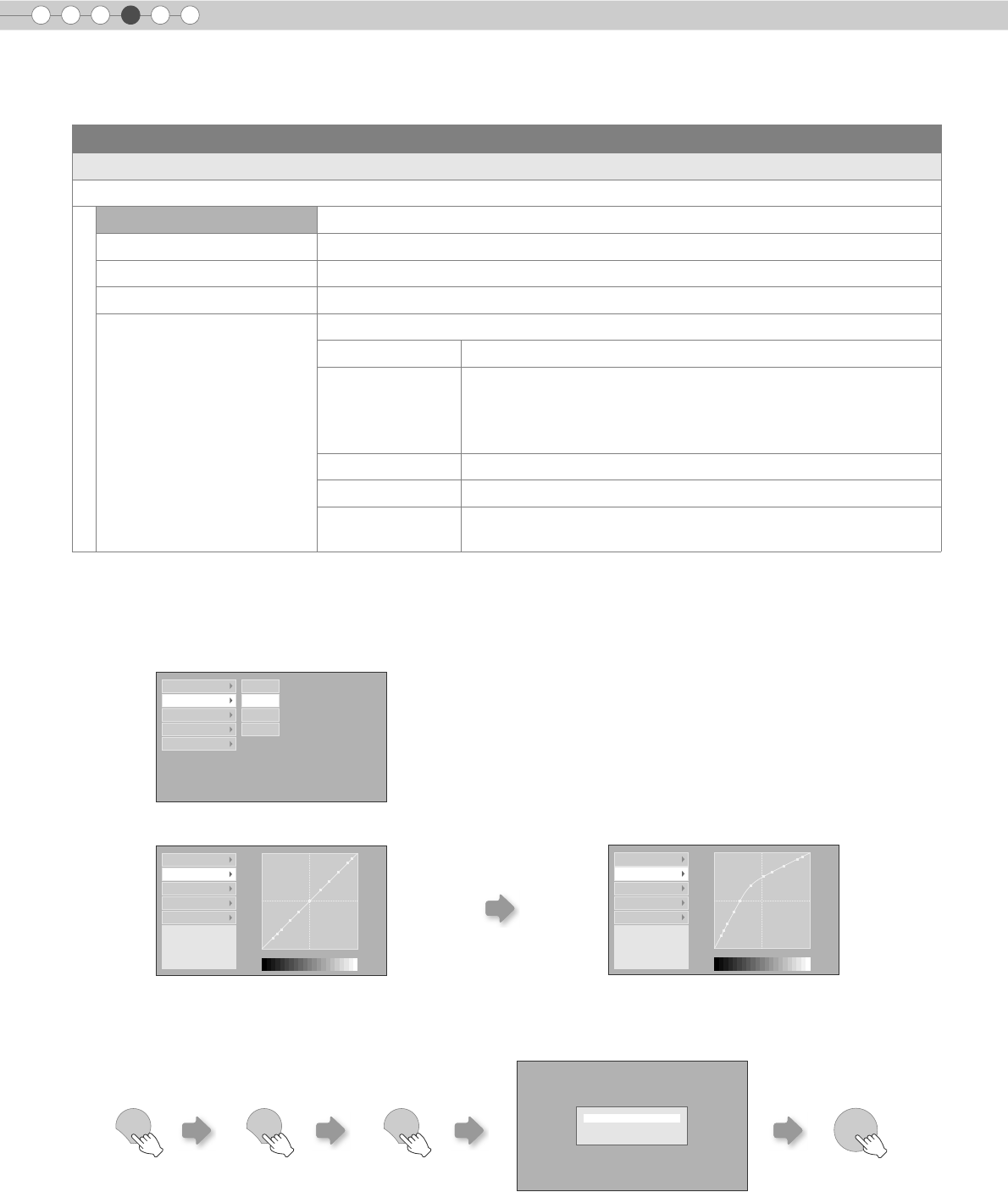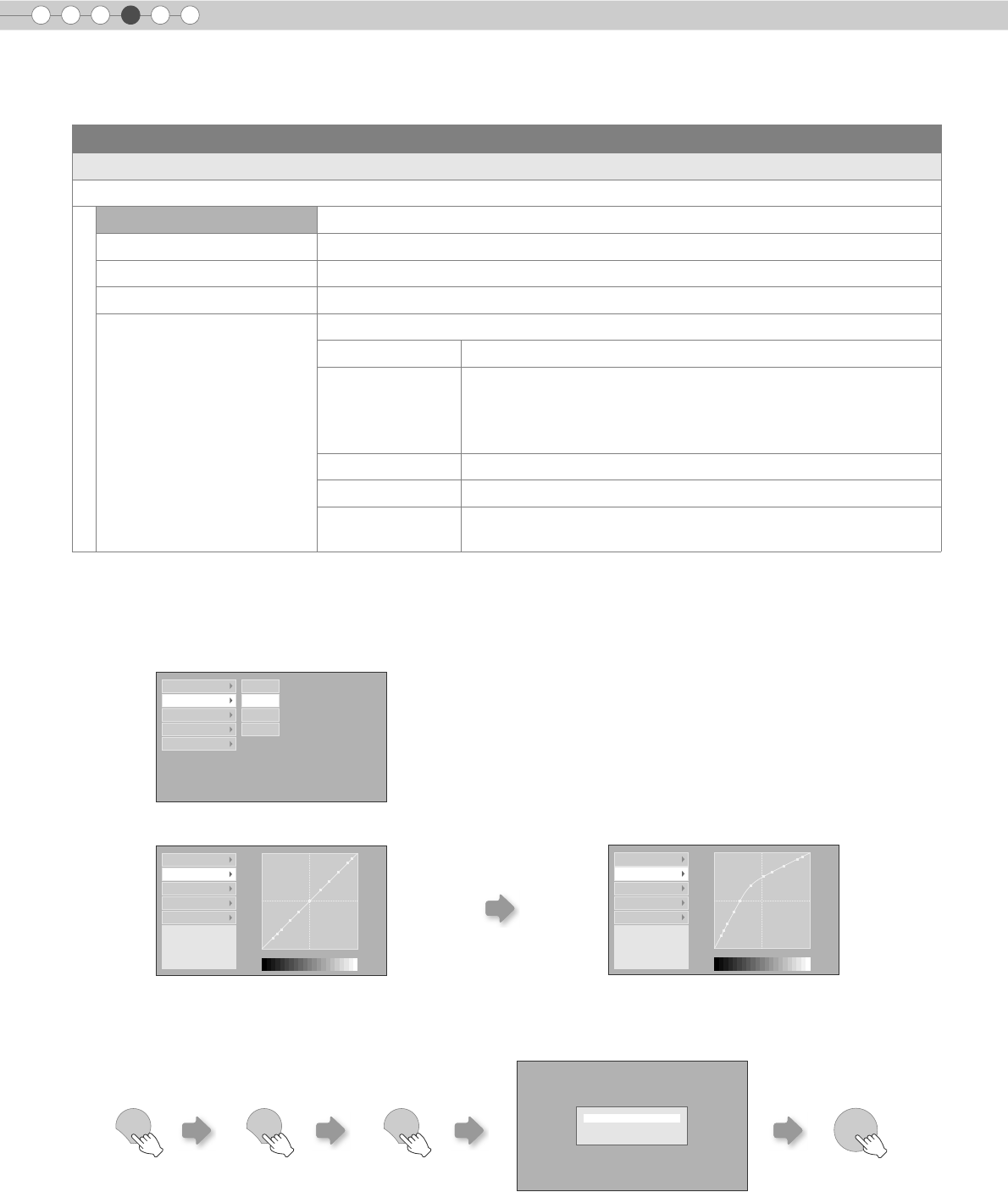
4
26
Setting Menu (Continued)
Settings
z
“Normal” is suitable for normal circumstances but other settings can be selected according to your preferences.
zThis setting can also be configured from the remote control. (pP12)
*“Gamma Adjust”
A Select the reference gamma curve coefficient (1.8 f 2.6) in “Correction Value”.
B Select the color to be adjusted in the gamma adjustment screen.
D To end
z If gamma curve is adjusted repeatedly, calculation errors will be accumulated and the gamma curve may not be able to
revert back to its original form. In that case, select the coefficient in “Correction Value” again or retrieve the previous gamma
data using “Load”.
Image > Gamma
H Gamma
Sets the gradation characteristics of the projected image.
Normal For normal circumstances, select this setting.
Theater1 Sets gamma to “Theater1”.
Theater2 Sets gamma to “Theater2”.
Dynamic Select this when in well-lighted areas (such as living room) or when playing games.
Custom
(Gamma Setup)
The gamma can be set according to your preferences.
Correction Value The coefficient (1.8 f 2.6) of the gamma curve can be selected.
Gamma Adjust *
The gamma curve for the colors (R, G, B) can be adjusted
separately.
Adjusting “W” will adjust for all “R, G, B” values. Gamma curves
are represented by a “G”.
Save Saves the adjusted gamma data.
Load Loads the gamma data that was saved.
All Reset
Returns the gamma coefficients to the values set by “Correction
Value”.
1023
512
0 50 100(%)
Correction Value W
Gamma Adjust R
Save G
Load B
All Reset
Adjustment Point (R)
X: 5 %
Y: 51
Correction Value
Gamma Adjust
Save
Load
All Reset
C Adjust the gamma curve in the gamma curve adjustment screen.
1023
512
0 50 100 (%)
Adjustment Point (R)
X: 5 %
Y: 51
Correction Value
Gamma Adjust
Save
Load
All Reset
Select the point where the gradation (brightness) is to
be adjusted with the H / I buttons.
Adjust the gradation (brightness) with the
J / K buttons.
EXIT
ENTER
Do you save gamma data?
Yes : Push [ENTER] button
No : Push [EXIT] button
EXIT EXIT
DLA-RS2_EN.book Page 26 Friday, October 12, 2007 2:43 PM