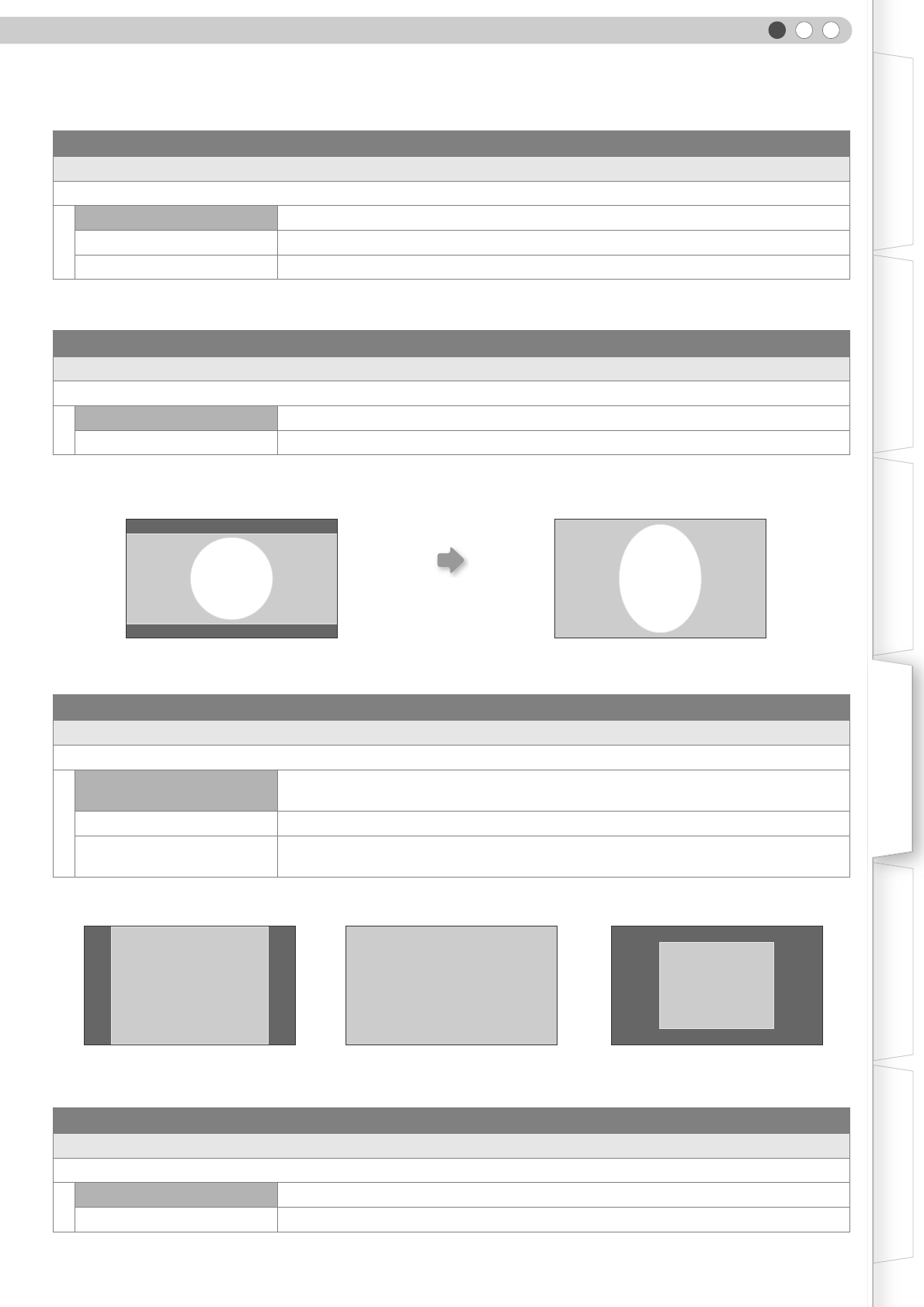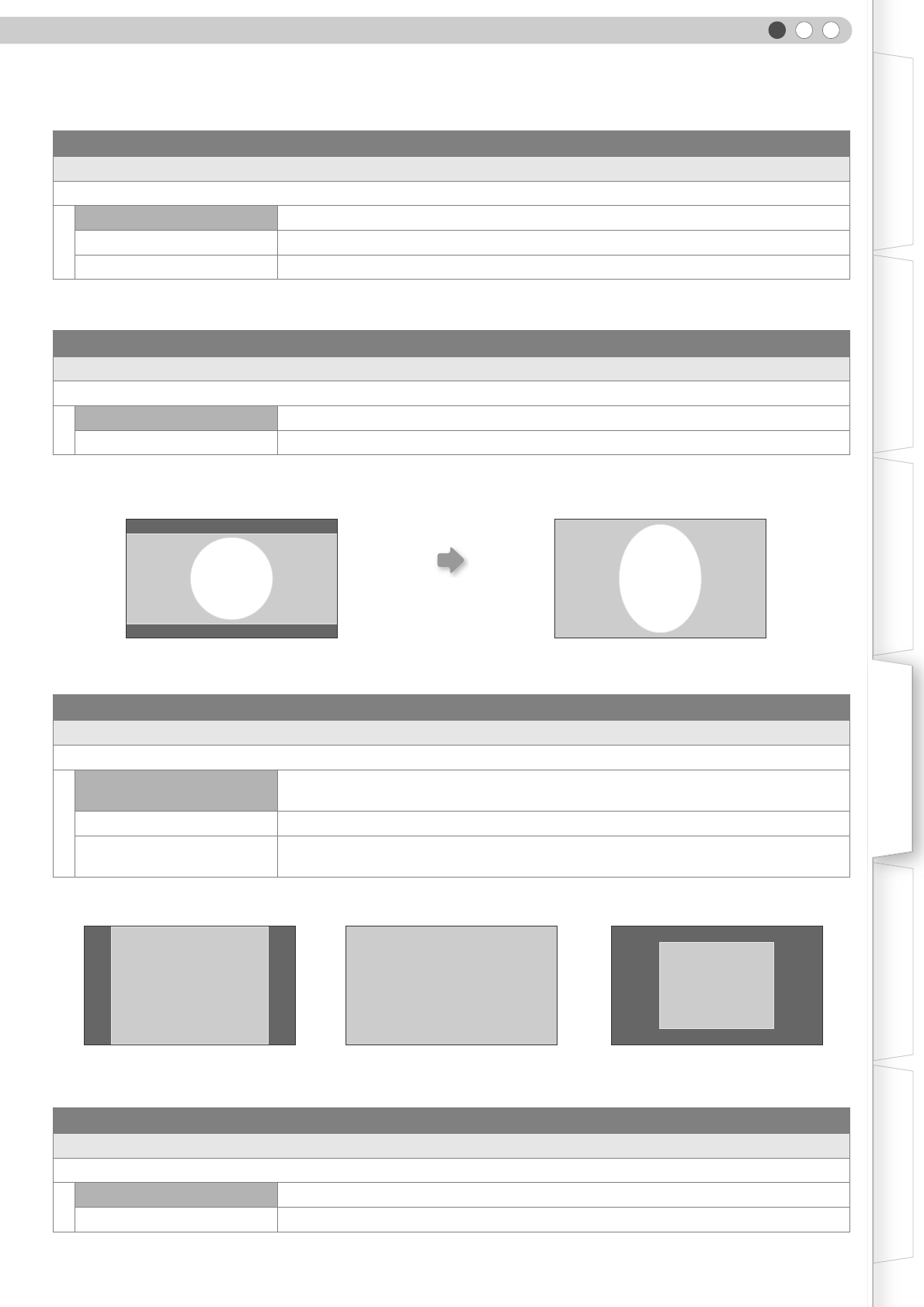
29
ENGLISH
Getting Started Preparation Basic Operation Settings Troubleshooting Others
zThis setting can also be configured from the remote control. (p P12, 22)
zThis setting is not available when PC signals are input to HDMI terminal.
Source > Aspect (When SD video signals are being input)
S Aspect
Configures the screen size (aspect ratio) of the projected image.
4:3 Sets screen size of the projected image to 4:3.
16:9 Sets screen size of the projected image to 16:9.
Zoom Zooms the image.
Source > V-Stretch (When HD video signals are being input)
T V-Stretch
When set to “On”, the projected 2.35:1 image will be stretched vertically to the panel resolution.
Off Projects the 2.35:1 image as-is. (Black bands will be displayed on the top and bottom.)
On The projected 2.35:1 image will be stretched vertically to the panel resolution.
Source > Resize (When PC signals are being input)
U Resize
Sets the screen size of the projected image.
Aspect
Enlarges the PC signal horizontally/vertically until it fits the panel height, and displays it
in the original aspect ratio.
Panel Enlarges the PC signal horizontally/vertically, and displays it in 16:9 aspect ratio.
1:1
Displays the PC signal corresponding to the panel at one dot per pixel ratio. The PC
screen can be shown in the original size.
Source > Film Mode
V Film Mode
Select this to view movies shot on film.
Auto For normal circumstances, select this setting.
Off Select this when you are not watching movies shot on film.
“On”“Off”
XGA(1024x768) XGA(1024x768) XGA(1024x768)
“Panel”“Aspect” “1:1”
DLA-RS2_EN.book Page 29 Friday, October 12, 2007 2:43 PM