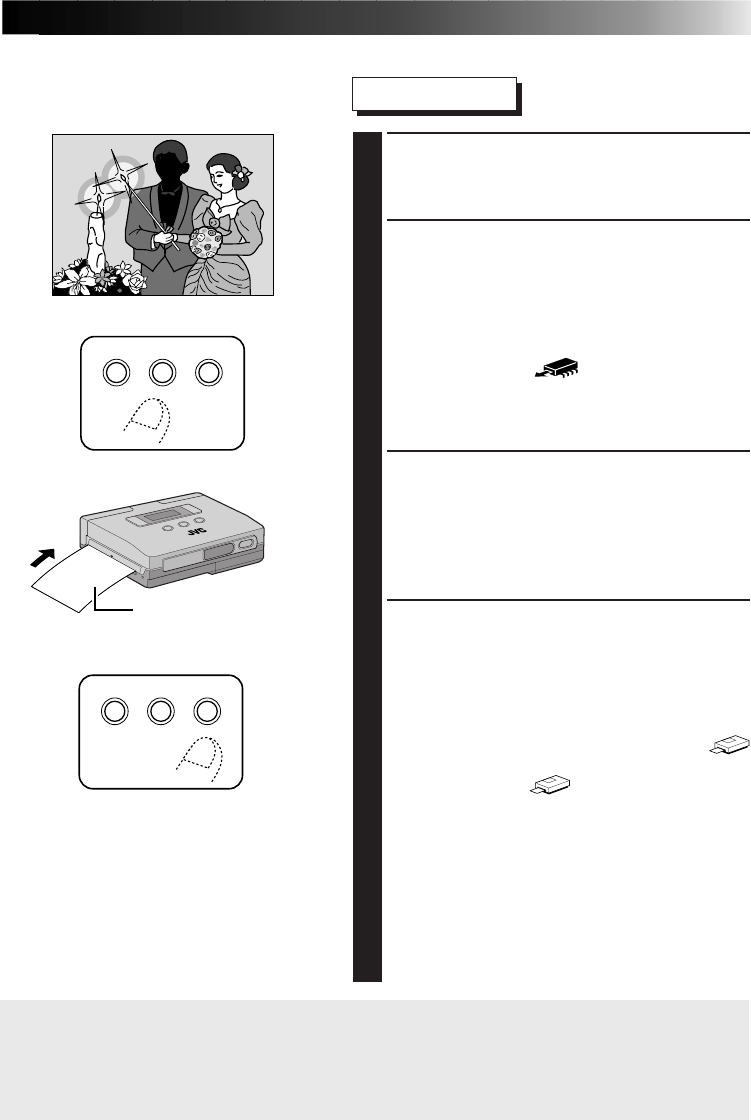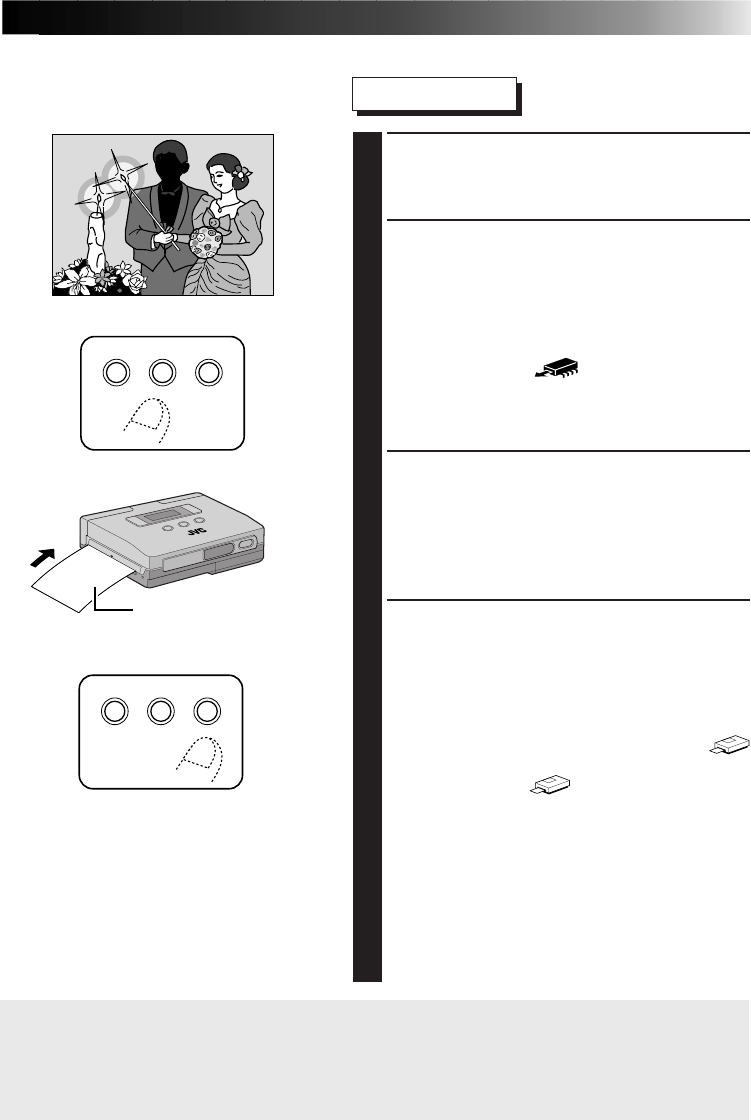
EN 37
Print Operations
5
SET THE VIDEO SOURCE TO PLAYBACK MODE
•For details, refer to the instruction manual
supplied with the video source.
6
PRESS THE MEMORY BUTTON
WHEN THE IMAGE YOU WISH TO
PRINT APPEARS
•This action stores the image you wish to print.
•The message, “Please wait ...” is displayed on
the LCD panel while the image is being stored.
•The memory icon
indicates the following
conditions.
on: image data has been stored in the printer
off: no image data is stored in the printer
7
INSERT PRINTING PAPER IN PAPER
OUT/MANUAL FEED SLOT
•Slide in the printing paper with the printing surface
up as far as it will go without curling it.
•Unless the printing paper is inserted straight, it
will cause a paper jam.
8
PRESS THE PRINT BUTTON
•Gently press the edge of the printing paper into
the printer.
•Release the paper when it is pulled into the printer.
•The printer starts printing the stored image.
•The message, “Please wait ...” is displayed on
the LCD panel. Then the printer icon
appears.
•The printer icon
indicates the following
conditions.
on: image data is being printed
off: printing has been completed
•After printing the message “Remove paper” is
displayed.
When the paper is removed “Feed paper
manually” is displayed.
This display indicates that the printer is now in
the manual feed printing mode.
NOTES:
•You can add a frame, produce multipix prints or add special effects.
•To print the same image again, press the PRINT button. One print is made each time the
PRINT button is pressed.
•To print a different image, perform operations in steps 5 to 8.
MEMORY
SELECT
PRINT
SET
MENU
MEMORY
SELECT
PRINT
SET
MENU
Paper