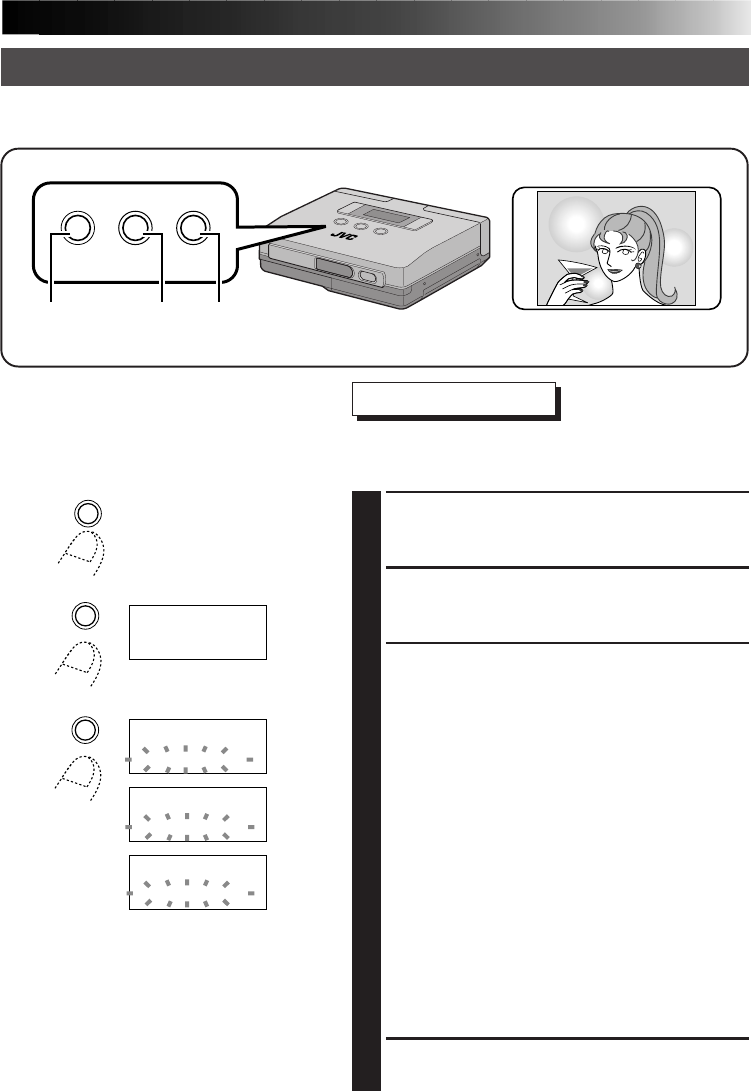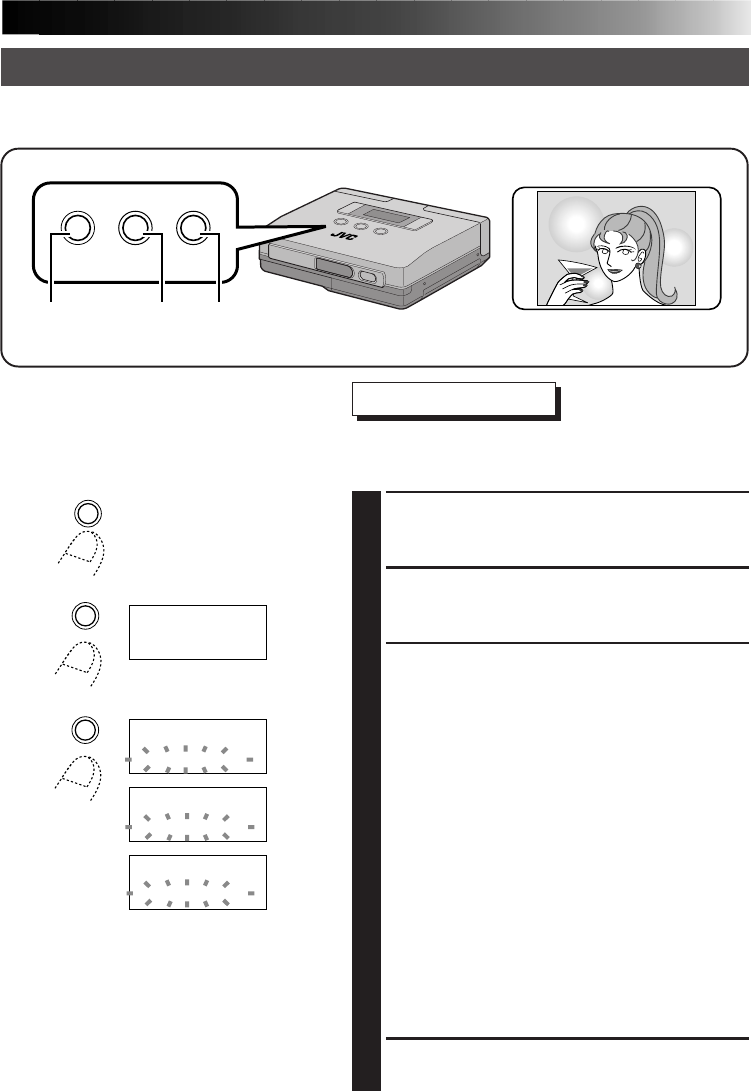
EN 39
MEMORY
SELECT
PRINT
SET
MENU
21, 4 3
When “video” is set in the menu item “input”, you can adjust the brightness and tint before
printing.
Adjusting Image Quality – Adjustments before Printing –
Preparations
•Make the connections (੬pg. 16).
•Select “video” in the “input” menu
(੬pg. 24).
Selecting Menu Item
•The tint and the brightness of the image can be
adjusted only before storing it.
1
PRESS THE MENU BUTTON
•This action displays the printer menu on the
LCD panel.
2
PRESS THE SELECT BUTTON
•Press the SELECT button repeatedly until
“adj. image” appears.
3
PRESS THE SET BUTTON
•The item on the second line of the LCD
panel starts to blink.
•Adjusting image tint
· Press the SELECT button until “tint” appears.
· Press the SET button repeatedly to select the
desired tint. To increase saturation, select 0, +1,
+2, +3, +4 or +5. The higher numbers indicate
greater saturation. To decrease saturation, select 0,
-1, -2, -3, -4 or -5. The higher numbers indicate
lower saturation.
•Adjusting image brightness
· Press the SELECT button until “bright.” appears.
· Press the SET button repeatedly to select the
desired brightness.
To increase brightness, select 0, +1, +2, +3, +4 or
+5. The higher numbers indicate greater
brightness. To decrease brightness, select 0, -1, -2,
-3, -4 or -5. The higher numbers indicate lower
brightness.
4
PRESS THE MENU BUTTON TWICE
TO CONFIRM THE ENTRY
MENU
adj . ageim
.nitt 0
adj mage.i
0
adj mage.i
.nitt
.nitt
+1
adj mage.i
th.irbg +1
ADJUSTMENTS