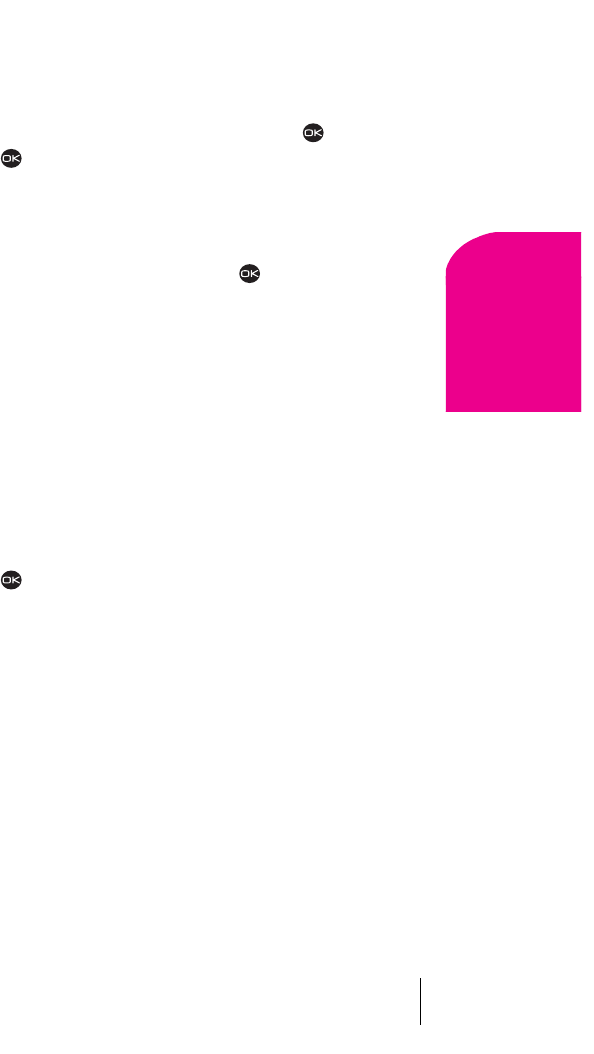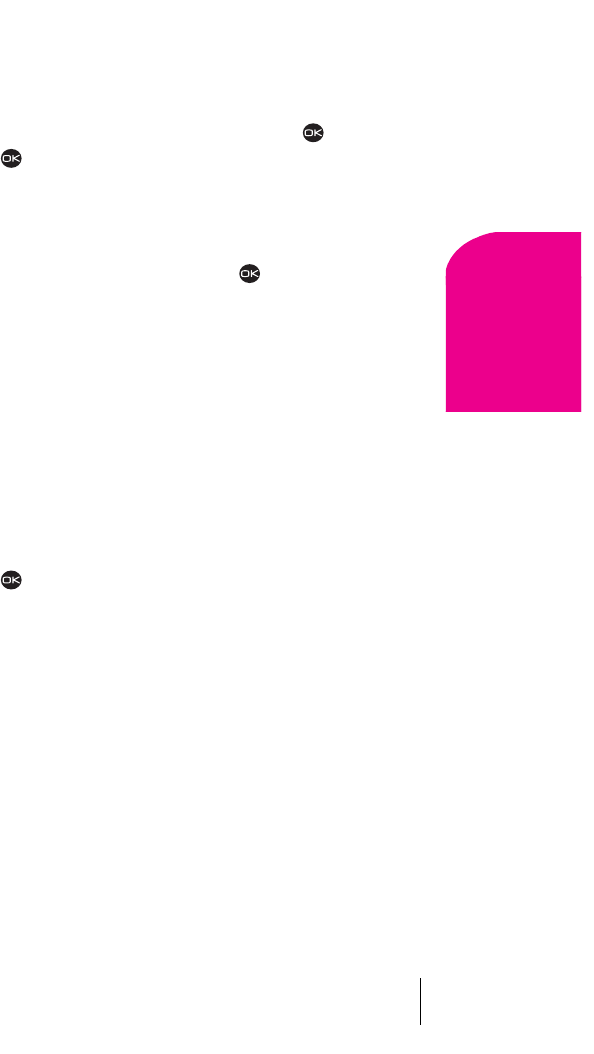
Section 7
Managing Messaging 39
Managing
Messaging
7
Erasing Text Messages
Erasing One Text Message at a Time
1.
Select Menu → Messages → Text InBox or Filed.
2.
Highlight the message you want to erase and press .
3. Press to select Erase. A message appears, “Erase this message?”
4. Select Yes to erase the message or No to cancel.
Erasing All Text Messages
1.
Select Menu → Messages → Erase Msgs.
2.
Highlight the option you want, and press to select it:
÷
No cancels the action and returns you to the Messages screen.
÷
Entire InBox erases all messages in your Text InBox.
÷
Old InBox erases read messages in your Text InBox.
÷
Filed Folder erases all messages in your Filed folder.
3. A message appears: “Erase ALL?” Select Yes to erase messages or No
to cancel.
Erasing Text Messages Automatically (Auto-Erase Text)
Use this setting to erase old messages and free up phone memory.
1. Select Menu → Messages → Msg Settings →
Auto-Erase Text.
2.
Press to select an option:
÷
Disabled does not erase messages.
÷
Old in-box text automatically erases old, read messages.
Sending Web Messages
Sprint PCS Wireless Web Messages
There are three ways to send a Sprint PCS Wireless Web Message to a
Sprint PCS Phone:
÷
E-mail (yourphonenumber@messaging.sprintpcs.com).
÷
Through the Sprint PCS Web site - www.sprintpcs.com. Select the
wireless web messaging link.
÷
Using messaging software (TAP 1.5 compatible).