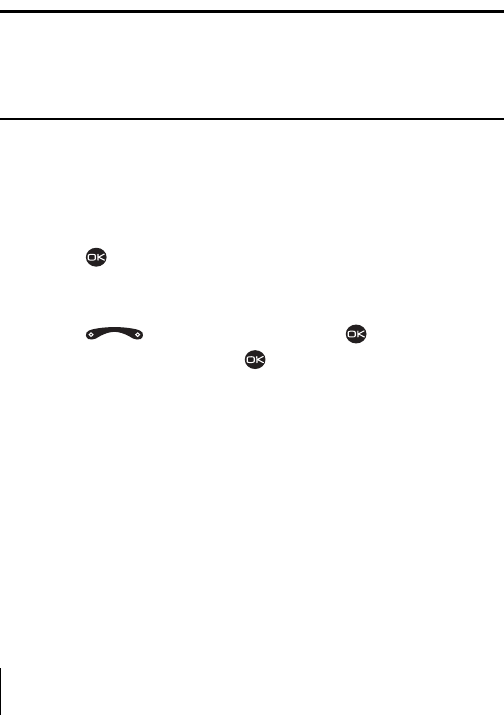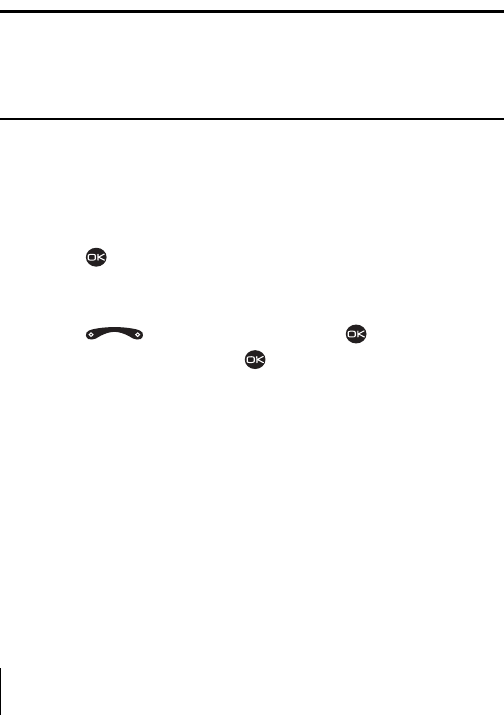
Section 13
78 Using the Voice Services of Your Sprint PCS Phone
4. Select the number you want to add a voice tag to.
5. Select Add Voice Dial.
6.
You will hear “Say a name.” Say the name, then repeat as instructed.
You will hear the “Again” prompt until a match is made. When a
word match is made, you will hear “[Name] added” and the display
screen shows “Voice dialing is now available for this number.”
OR
1. Select Menu → Settings → Voice Services → Add Voice Dial.
2.
Say the name of the contact into the speaker at the prompt. Repeat
until you hear “[Name] added.”
Note: Voice Dial will dial the contact’s primary number. If a contact has
several associated phone numbers, you will need to specify which
number your phone is to dial when you initiate a call with voice commands.
For help making a phone number primary, see
"Editing a Number" on
page 47.
Saving a Voice Tag with a New Contact
A voice tag is a recording of a contact name for use in initiating a call.
You can record a total of 40 voice tags (one per contact) for your phone.
1. From the home screen, enter the phone number you want to save.
2. Press to Save New.
3.
Enter a name for the contact. (If you need to know how to use the
keypad to enter letters, see page 28).
4. Press right to select Options. Press .
5. Select Add Voice Dial. Press .
6. You will hear “Say a name.” Say the name, then repeat as instructed.
You will hear the “Again” prompt until a match is made. When a
word match is completed, you will hear “[Name] added” and the
display screen shows “Voice dialing is now available for this
number.”
When you have finished, you are returned to the
Options menu, where
you can continue to add options to the new contact or
Save the contact.
Viewing Entries with Voice Tags
÷
Select Menu → Contacts → Voice Dial List.
A list of all contacts with assigned voice tags appears.