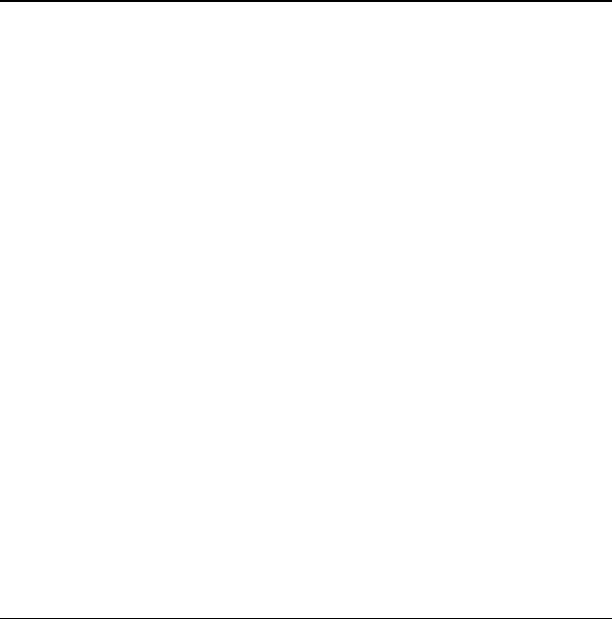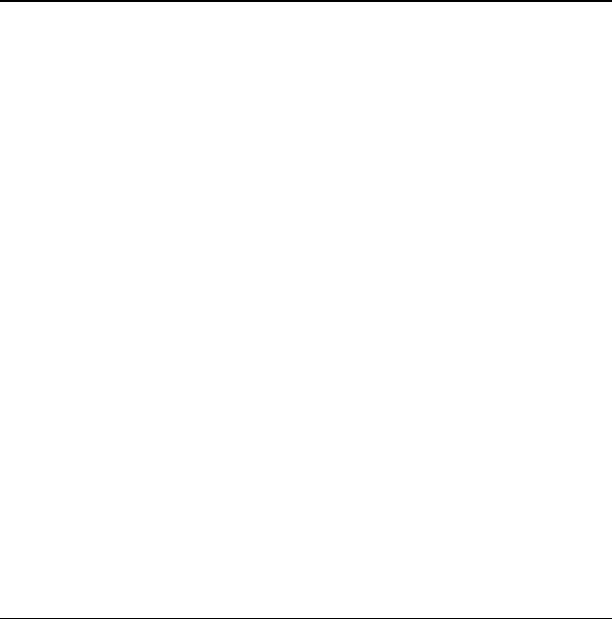
32 Take a Picture
6 Camera
Your phone comes with a camera. Before using
your phone’s camera, here are some tips:
• You cannot activate the camera while on
an active call or while browsing files in the
media gallery.
• Once the camera is active, the home screen
acts as the viewfinder.
• If you get a “Low memory” error, check your
resolution and quality compression settings.
• If there is no activity within 45 seconds after
you turn your camera on, the camera quits
and returns to the previous launch point.
• Menu settings and options can only be
accessed when the camera is active.
Take a Picture
To take a picture:
1. Activate the camera one of the
following ways:
– Press and hold the Camera key.
– Select Menu > Camera.
2. Focus on the image using the phone’s display
as a viewfinder. Scroll up or down to zoom in
and out.
3. Take a picture one of the following ways:
– Press the OK key.
– Press the Camera key.
– Select Capture.
The picture is saved to your camera
pictures folder.
4. Select Send to create a multimedia
message or
Erase to delete the picture
from your phone.
You can also send the picture to a Bluetooth
de
vice or a printer.
5. Press the End key to exit camera mode.
Change Camera Options
While in camera mode you can select one
of the following:
•
Options > Settings displays the
following settings you may set up prior
to taking a picture:
– Resolution adjusts the resolution.
– Self Timer sets a self timer. When set, the
camera beeps from 3 seconds down to the
time the shutter snaps the picture
automatically. Self Timer is not available
when Multishot mode is activated.
– Date/Time places a time stamp on
the picture.
– Multishot allows you to take up to six
multiple pictures while the camera key is
pressed and held. A tone will play each
time a picture is taken.
– Shutter Sound sets the sound used when
the camera takes a picture.