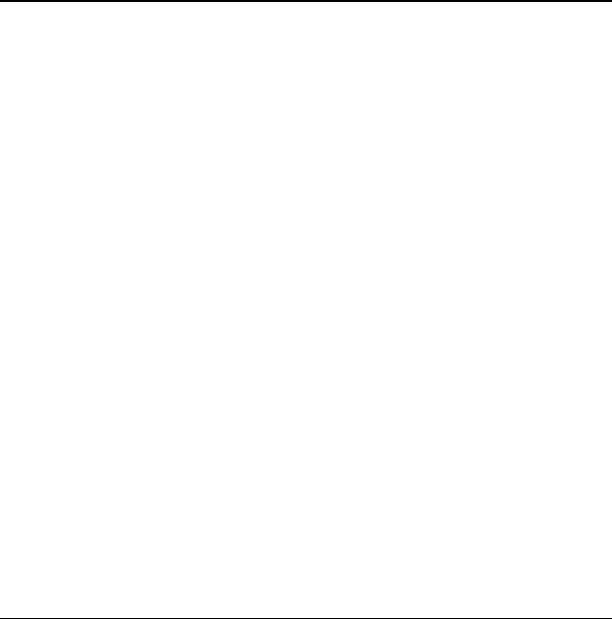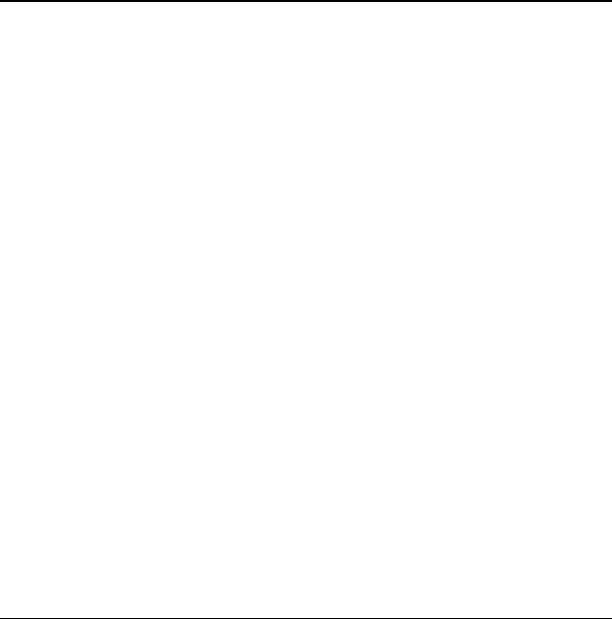
User Guide 73
12 Media Gallery
Your phone stores media files and can display
those files on the phone display.
Browse Camera Pictures
To browse the camera pictures on your phone:
1. Select Menu > Media Gallery > Images >
Camera Pictures. You can scroll through
the file list.
2. Select View to open a highlighted file or
select
Options and one of the following:
– Send creates a message with the file
attached or sends file to a Bluetooth
device or printer.
– Take Picture launches the camera.
– Erase deletes the file.
– Assign assigns the file as a Caller ID,
wallpaper, or screensaver.
– Slideshow starts a slide show beginning
with the selected file.
– Send to Online uploads a file to an
online server.
– Lock / Unlock prevents accidental
erasing of the file.
– Rename renames the file.
– Shuffle adds the file to the
wallpaper shuffle.
– Details displays details of the file.
– Erase All deletes all unlocked files.
Modify a Picture
To modify a picture you have taken, do
the following:
1. Select Menu > Media Gallery > Images >
Camera Pictures and a picture from the list.
2. Select Options > Modify > Options and
one of the following:
– Rotate rotates the picture. Options
include 90° right, 180°, 90° left, flip
horizontal and flip vertical.
– Resize resizes the image. Options
include 90%, 75%, 50% and 35%.
– Brightness adjusts the brightness.
– Sharpness adjusts the sharpness.
– Saturation adjusts the saturation.
– Hue adjusts the hue.
– Auto Adjust automatically adjusts
all levels.
– Color Tone adjusts the color tone.
Options include grayscale, negative,
sepia and emboss.
3. If you modify the picture, select Save to
save your changes. You can save the
m
odified picture over the existing file or
save it as a new file.