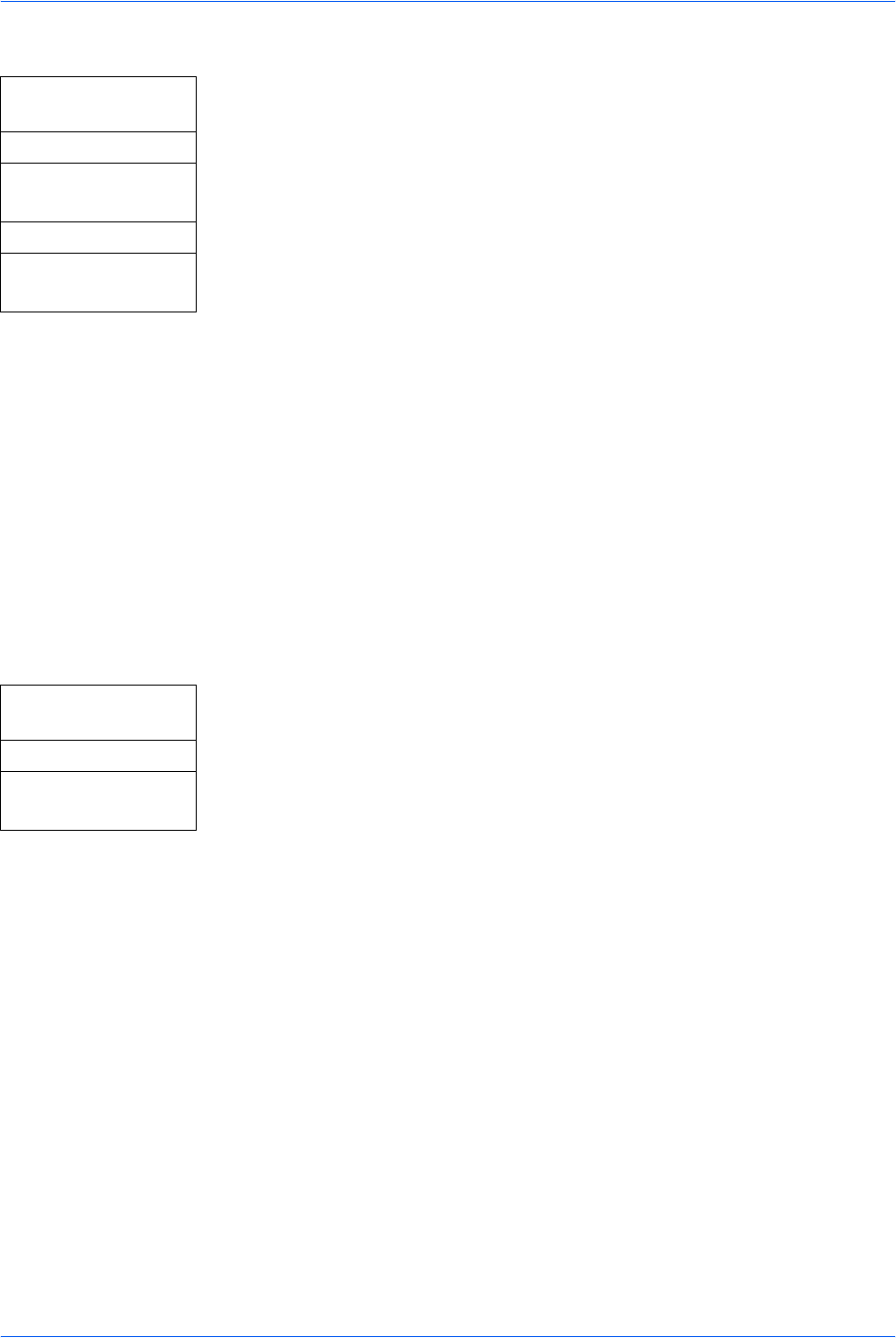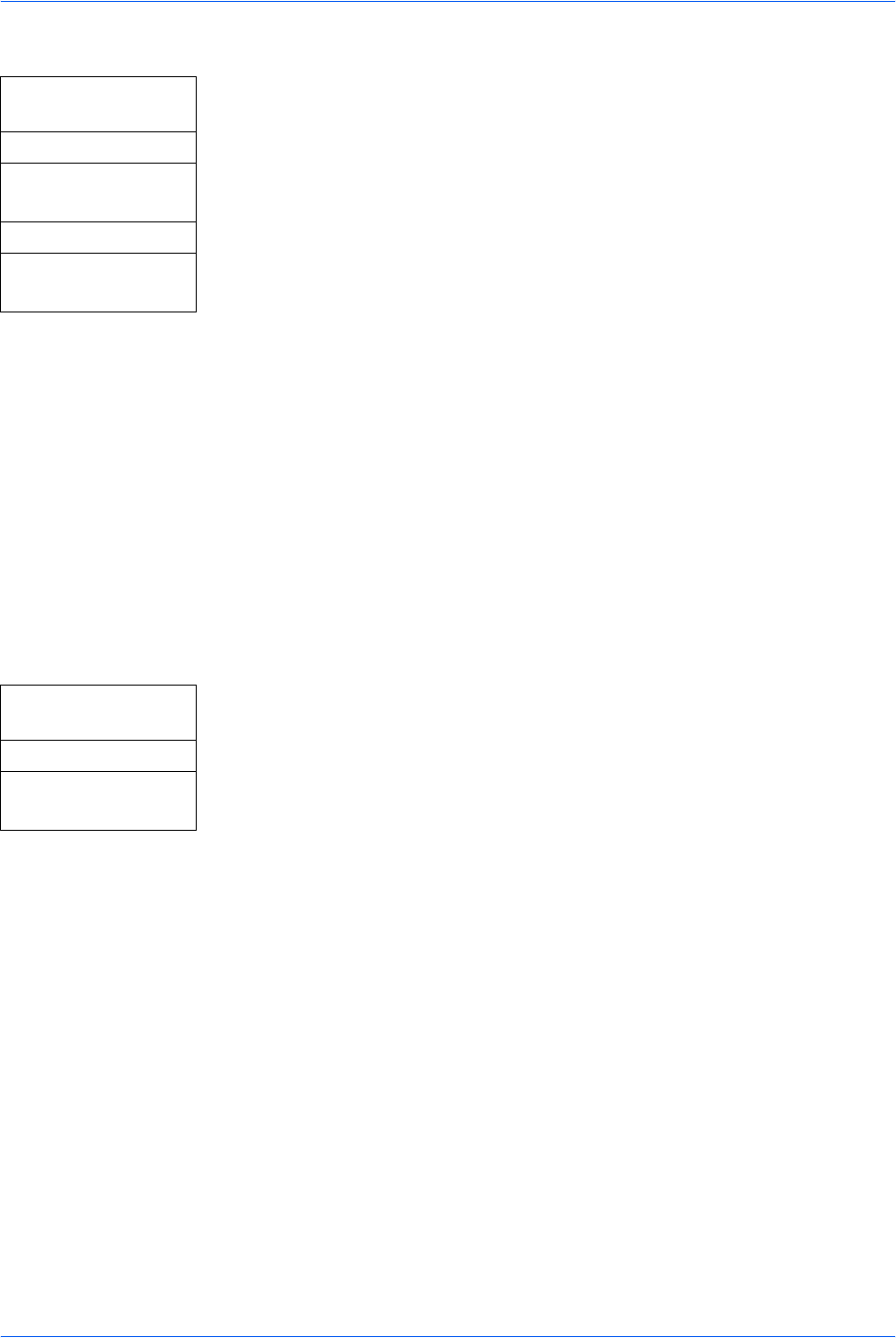
System Settings
ADVANCED OPERATION GUIDE 5-7
Verifying or Deleting One Touch Keys
1 Access One Touch Keys.
If you are unsure how to use this route map refer to Accessing Menu Items on
page vii.
2 Press S or T to select the one touch key number required and press right
Select. The Menu screen is displayed.
3 Press S or T to select Detail or Delete and press Enter. When Delete is
selected, Delete Are you sure? is displayed.
4 Use the following procedure to register destination (e-mail, PC folder, FAX) or
combination (copy or send) under the one-touch keys and press Enter. The
display shows Completed and returns to the One Touch Keys screen.
5 When Detail is selected, you can verify the destination which is registered.
Registering Program Functions
Up to eight combinations of copy or send option modes and functions displayed on
the operation panel can be registered as a single program.
Registering a Program
1 Select the copy or send options to be registered (for example: 5 copies,
Original size A4, Cassette 1).
2 Access Program Setting.
If you are unsure how to use this route map refer to Accessing Menu Items on
page vii.
3 Press S or T to select the program number required (1 to 8) and press right
Select.
4 Press S or T to select Register and press Enter. A register screen is
displayed.
5 Press S or T to select Copy or Send program and press Enter. The Register
copy (send) set. Are you sure? is displayed.
To change a program that is already registered, press Enter. When the
message Overwrite copy (send) set. Are you sure? is displayed, press left
Select.
6 Press left Select. The program is registered. The display shows Registered
and returns to the Program Setting screen.
System Menu/
Counter
S or T
Common Setting
Enter
S or T
One Touch Keys
Enter
System Menu/
Counter
S or T
Program Setting
Enter