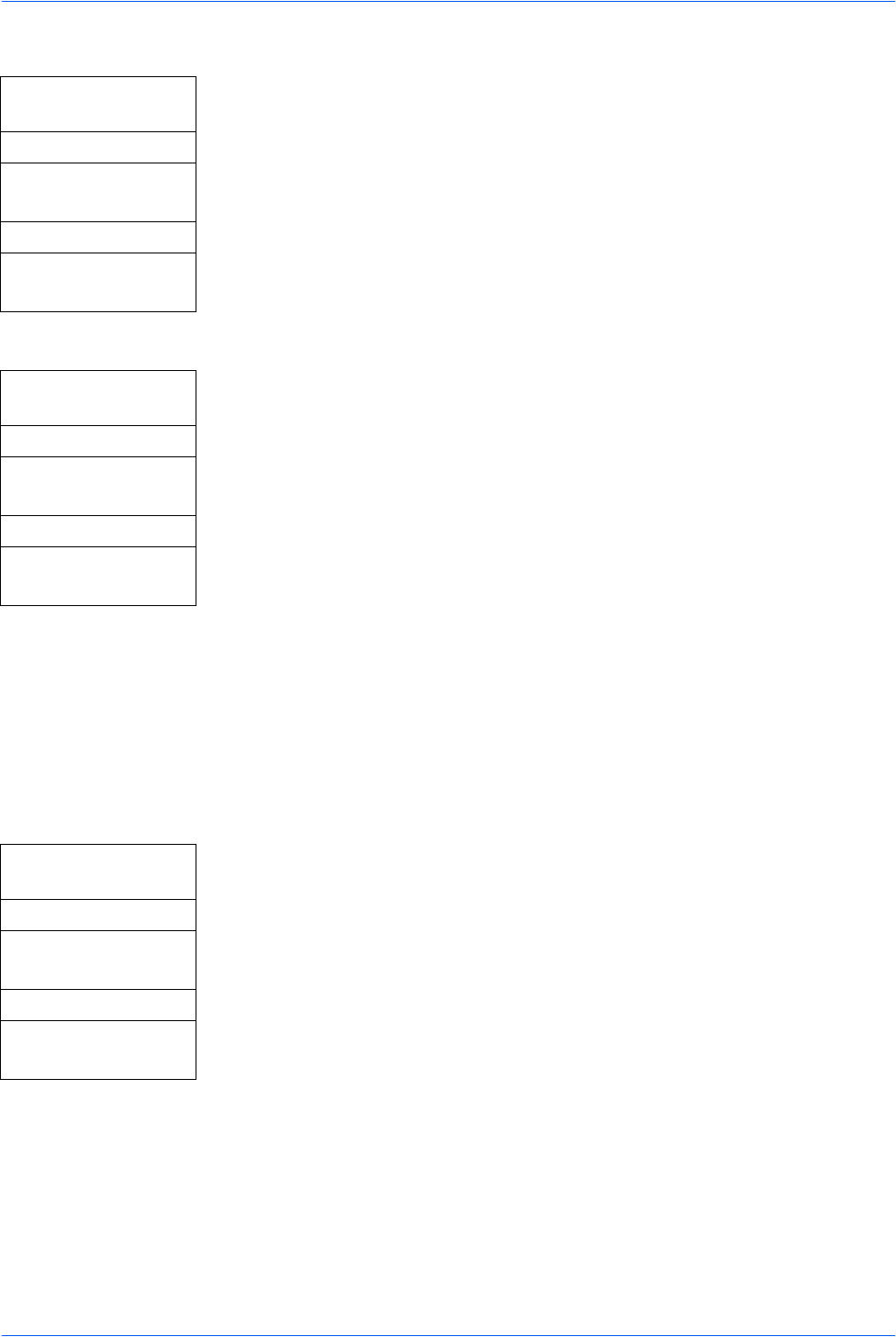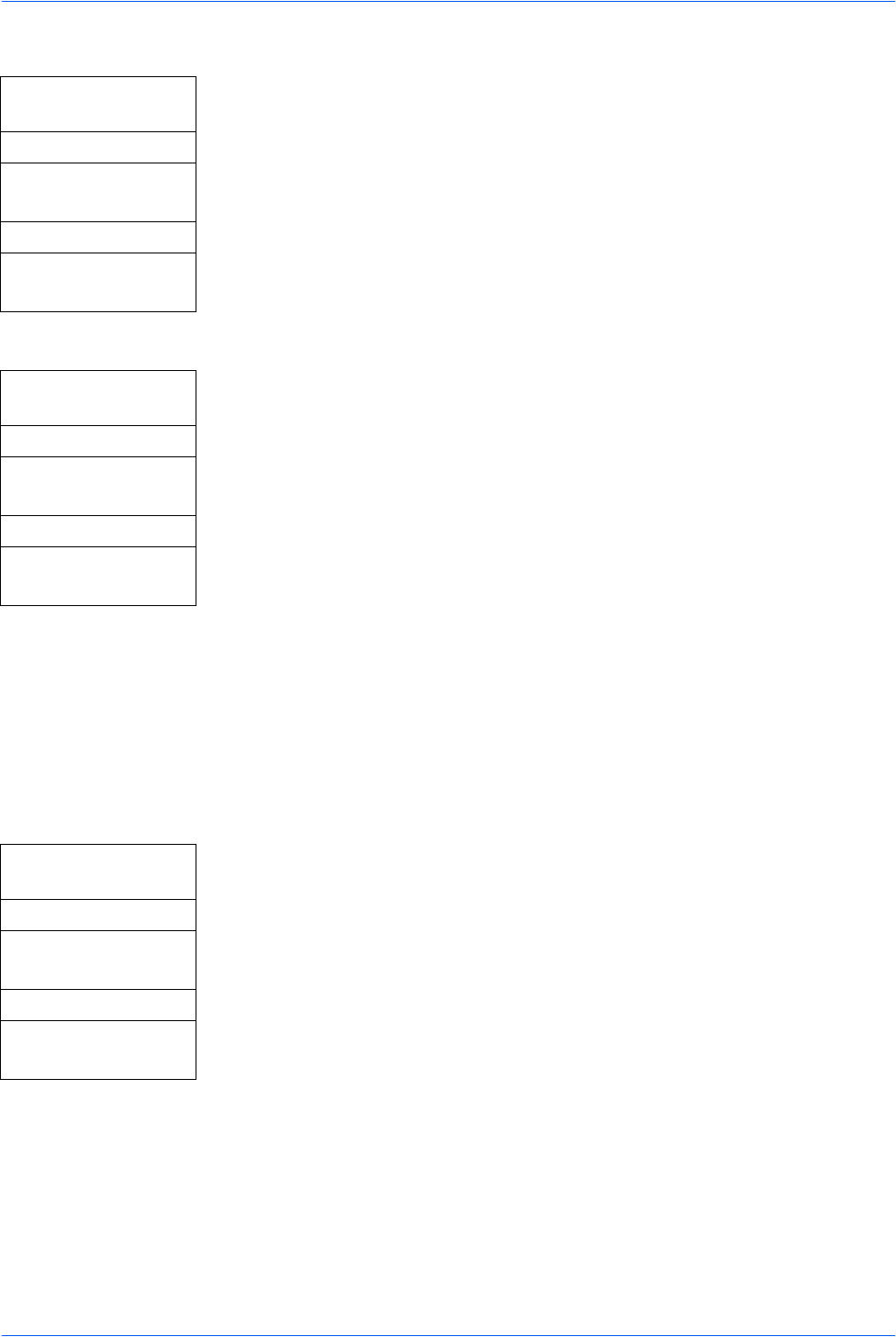
System Settings
5-14 ADVANCED OPERATION GUIDE
Enabling Auto Sleep
1 Access Auto Sleep.
If you are unsure how to use this route map refer to Accessing Menu Items on
page vii.
2 Press S or T to select Auto Sleep and press Enter. The Auto Sleep screen is
displayed.
3 Press S or T to select either On or Off. Press Enter. The display shows
Completed and returns to the Date/Timer Set screen.
Sleep Timer
1 Access Sleep Timer.
If you are unsure how to use this route map refer to Accessing Menu Items on
page vii.
2 Press S or T or use the numeric keys to select the time for the Sleep Timer to
engage and press Enter. The display shows Completed and returns to the
Date/Timer Set screen.
Auto Error Clear
If a printing error occurs that still allows printing to continue, setting Auto Error Clear
to On enables the next job to be printed after a set recovery period (Error Clear Time)
has elapsed. The factory default setting for Auto Error Clear is Off. The Error Clear
Time period can be set between 5 and 495 seconds. The factory default time is 30
seconds.
Enabling Auto Error Clear
1 Access Auto Err. Clear.
If you are unsure how to use this route map refer to Accessing Menu Items on
page vii.
2 Press S or T to select either On or Off and press Enter. The display shows
Completed and returns to the Date/Timer Set screen.
System Menu/
Counter
S or T
Date/Timer Set
Enter
S or T
Auto Sleep
Enter
System Menu/
Counter
S or T
Date/Timer Set
Enter
S or T
Sleep Timer
Enter
System Menu/
Counter
S or T
Date/Timer Set
Enter
S or T
Auto Err. Clear
Enter