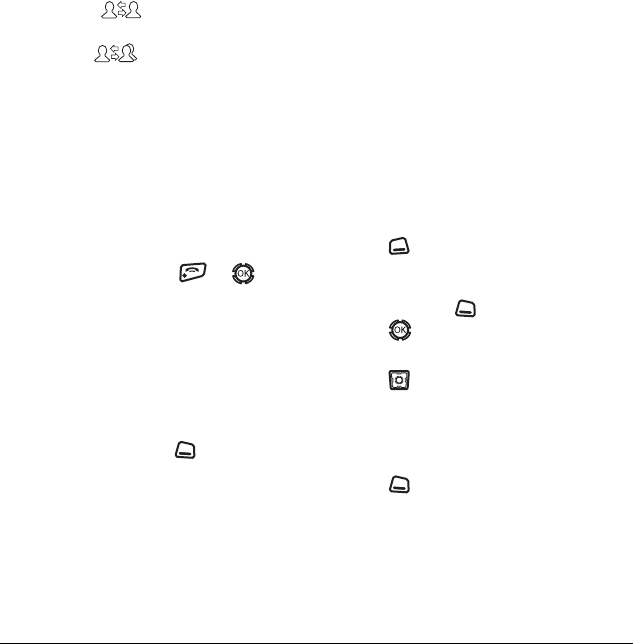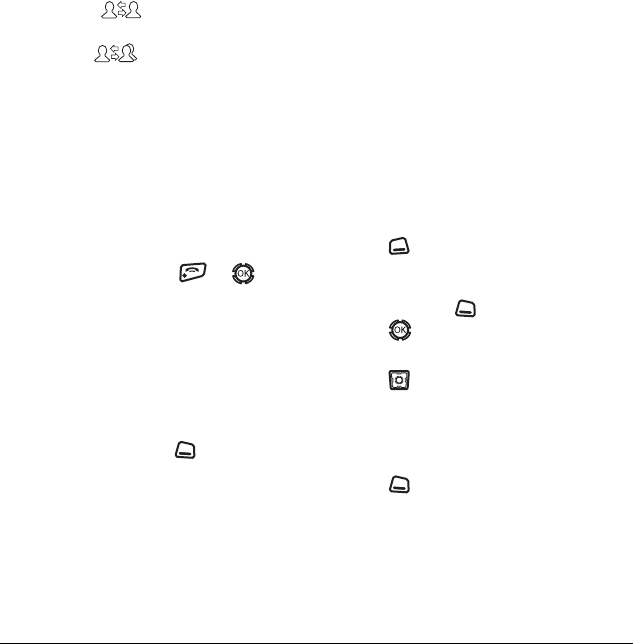
10 Using Touch2Talk
In a private call, appears on the screen
with the caller’s contact name or phone number.
In a
group call, appears with the name of
the group.
1. Press and hold the walkie-talkie button.
2. Listen for the “Ready to Speak” tone
(three rapid chirps).
3. Speak while pressing the walkie-talkie button.
4. Release the walkie-talkie button when finished
speaking. This allows another party to reply.
5. Wait for the “Ready to Speak” tone, then press
the walkie-talkie button again to speak.
6. To end the T2T call, press or . If the
other party ends the call, no action is required.
Receiving a T2T alert
When your phone receives a T2T alert, the phone
beeps. The name or phone number of the caller
appears on the screen with the message
“[name /phone number] requests a T2T call.
Please press the Walkie-Talkie button.”
• To ignore the alert, press to select
Ignore.
• To accept the alert and call the person, press
the walkie-talkie button.
Saving, editing, and erasing T2T
contacts
Adding a T2T contact
You can add new T2T contacts and view their
presence in the T2T contacts directory using the
main T2T menu.
Note: The potential contact will be notified and
must give permission before you can save their
phone number as a contact.
1. Select Menu → Touch2Talk → T2T Contacts.
2. Press to select Options.
Note: When you are adding your first T2T
contact, you will be asked “No T2T Contacts.
Add New?” Press to select
Yes.
3. Press to select Add New Contact.
4. Enter the T2T contact number.
5. Press down and enter the T2T
contact name.
If you do not enter a contact name, the contact
phone number will appear on your phone
instead of a name.
6. Press to select Save. The message,
“Sending request...” appears.
– If the T2T contact number is valid and the
other party accepted your request to be
added, “Contact Name Added” appears.
82-N8190-1EN.book Page 10 Friday, January 27, 2006 11:09 AM