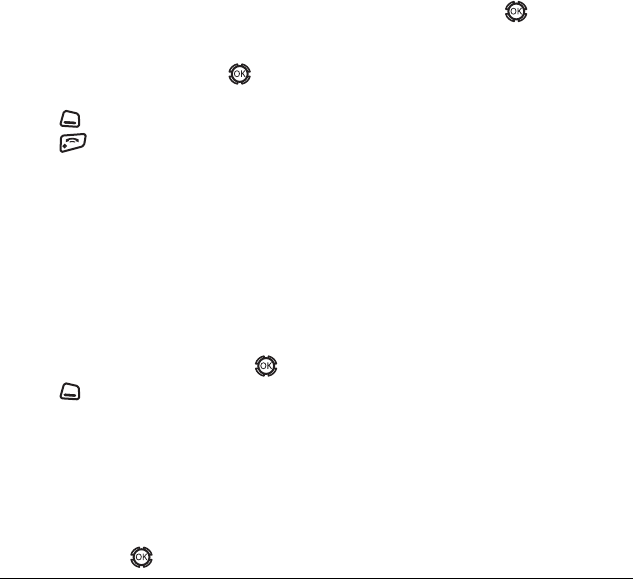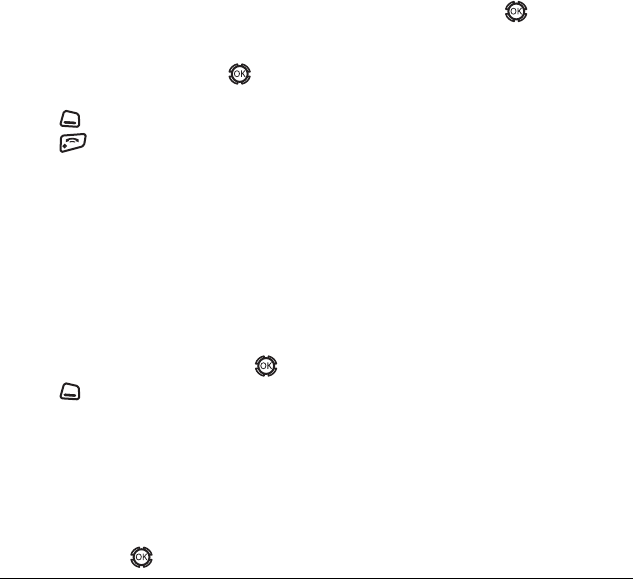
44 Customizing Your Phone
Selecting a screen saver
Screen savers appear on the home screen and are
activated 10 seconds after the last keypress.
Incoming calls and alerts override screen savers.
1. Select Menu → Settings → Display →
Screen Saver.
2. Highlight a screen saver and press . The
image appears.
3. Press to select Assign.
4. Press to return to the home screen and
wait 10 seconds to view the selected
screen saver.
Note: Downloaded screen savers are added to
the end of the list.
Selecting wallpaper
Wallpaper appears as background on the
home screen.
1. Select Menu → Settings → Display →
Wallpaper.
2. Highlight a wallpaper design and press .
3. Press to select Assign.
Selecting a color theme
You can select a color theme for the display
background of your phone.
1. Select Menu → Settings → Display →
Color Themes.
2. Scroll through the options to view the color
themes and press to select one.
Choosing a different time/date format
1. Select Menu → Settings → Display →
Time/Date Format.
2. Highlight an option press .
Creating a secure environment
This section describes all the features involved in
securing your phone and preventing access to
personal information. All security features are
shielded by a four-digit lock code.
Changing your lock code
The lock code is typically 0000 or the last 4 digits
of your mobile phone number.
1. Select Menu → Settings → Security.
2. Enter your four-digit lock code.
3. Select New Lock Code. A message appears:
“Change Code?”
4. Select Yes and enter a new four-digit code.
5. Enter your new lock code again.
Locking your phone
When your phone is locked, you can call only
emergency numbers or Alltel’s number. You can
still receive incoming calls, and you can make and
receive Touch2Talk (T2T) calls.
1. Select Menu → Settings → Security.
2. Enter your four-digit lock code.
3. Select Lock Phone.
82-N8190-1EN.book Page 44 Friday, January 27, 2006 11:09 AM