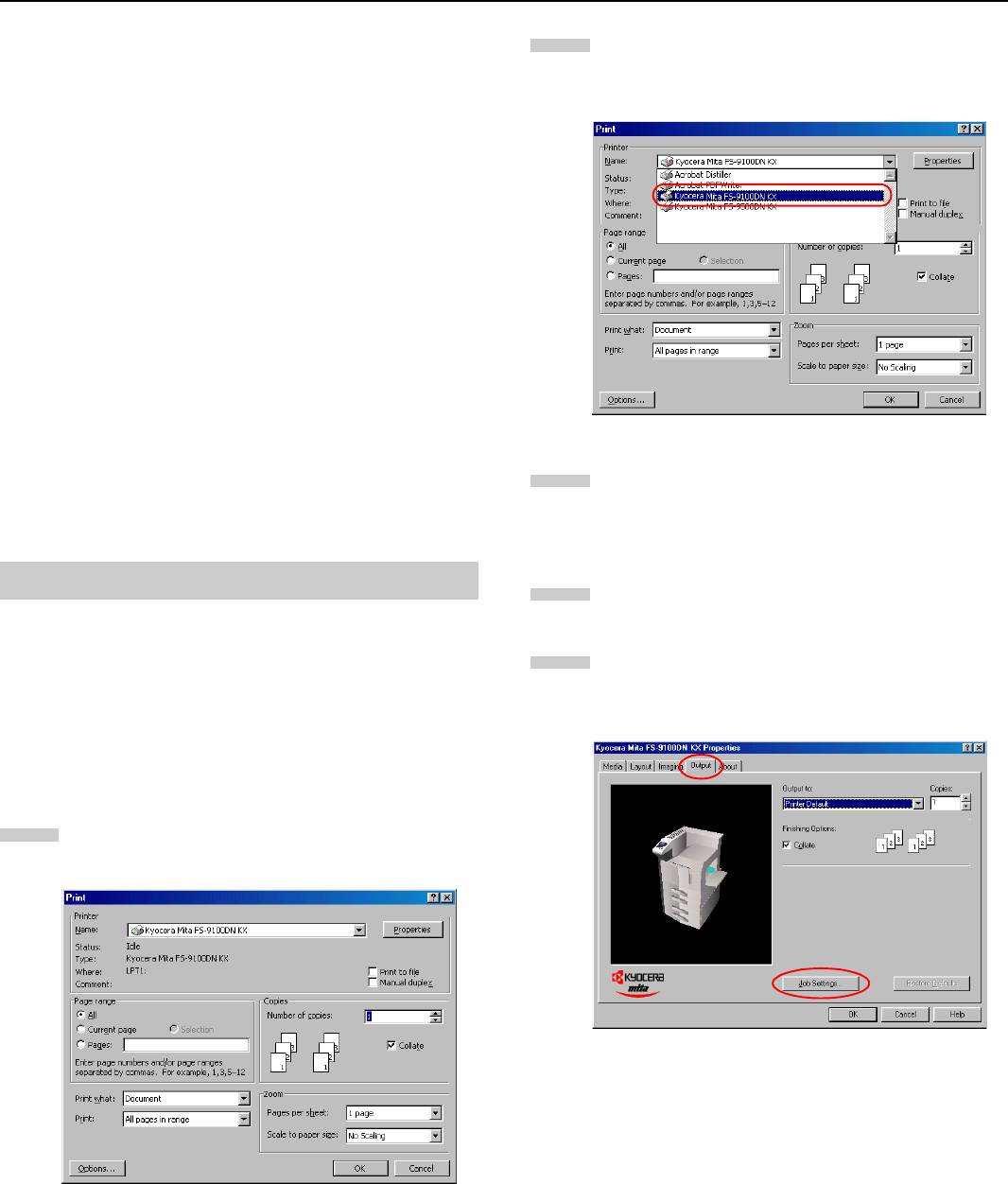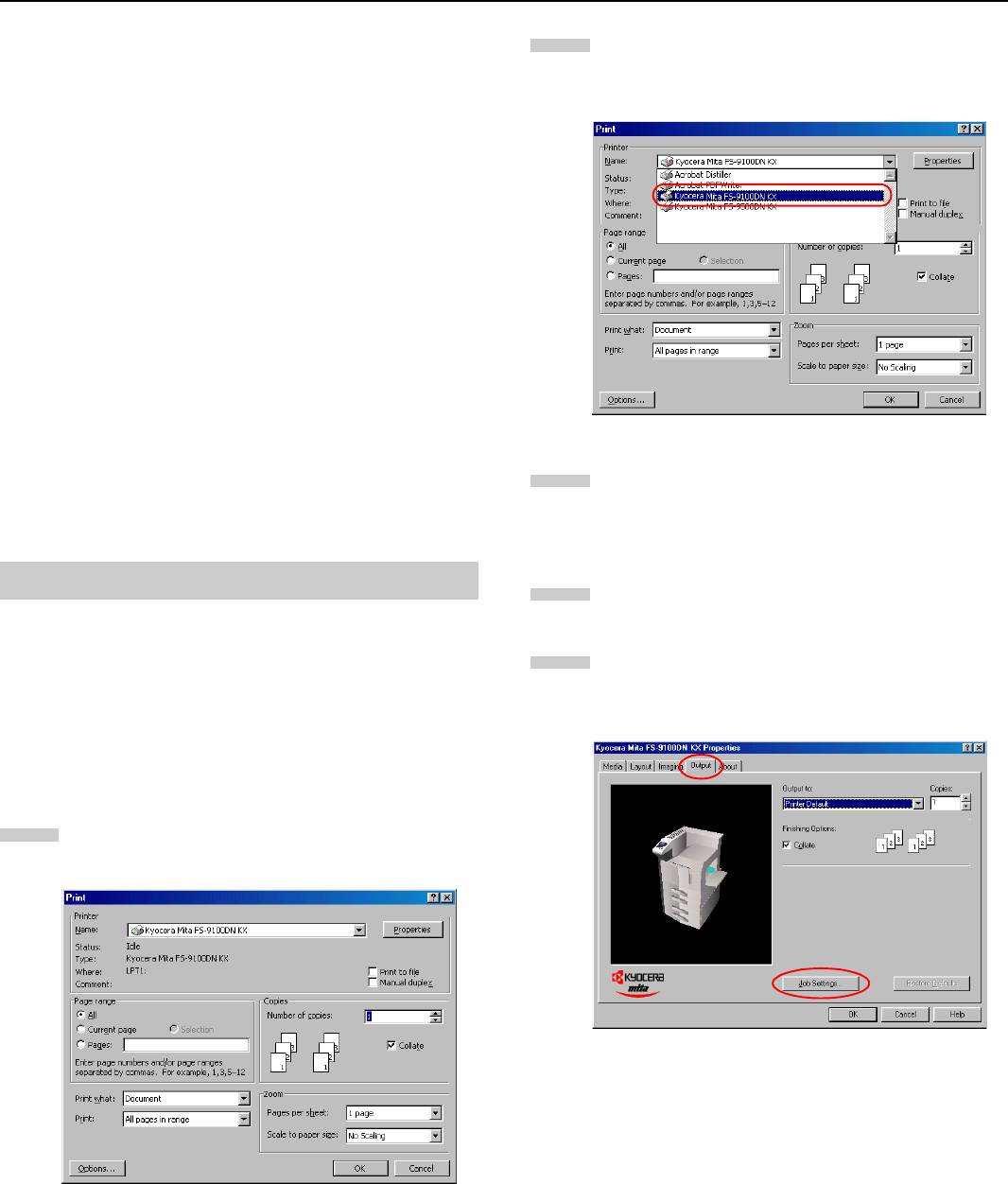
Chapter 3 Printing Through Application Software
3-10
Code Job (Temporary and Parmanent)
Code Job reduces the time to print multiple copies and enables
the use of option barcode reader (BC-1) to print jobs stored on
the hard disk.
When printing, select a type of code job at the printer driver. The
following two types of code jobs are available:
• Permanent Code Job
• Temporary Code Job
For how to make the settings, see Using Code Job on page 3-
18.
You can print out frequently needed print jobs, such as fax cover
pages, checklists, and order forms, using the option barcode
reader.
If you store a print job and print it out with a barcode ID attached,
you can print that job any time later by simply reading the bar-
code ID. You can print a list of code jobs at the operator panel.
There are two types of code jobs: permanent code job and tem-
porary code job. When the storage memory becomes insuffi-
cient, temporary code jobs will be automatically deleted in order
from the oldest and permanent code jobs will not.
Quick Copy Printing
This allows you to print as many additional copies as you want
until the printer is turned off, it is useful in cases such as when
there are sudden increases in the required number of copies
during a meeting.
To print, proceed as follows.
Browse File > Print. The Print dialog box will be dis-
played.
Click on the
Name
drop down list, all the printers in-
stalled under Windows are listed. Select Kyocera Mita
FS-9100DN KX or Kyocera Mita FS-9500DN KX.
Select the range of the pages you want to print in the
document,
All
or
Current page
in
Page range
. To print
part of the document, check Pages, then enter page
numbers separated by commas.
Specify the number of copies you want to print in the
Number of copies
combo box in
Copies
.
Click the Properties button. The Properties dialog box
is displayed. Click the
Output
tab and then click the
Job Settings
button.
3.6.1 Using Job Retention
1
2
3
4
5