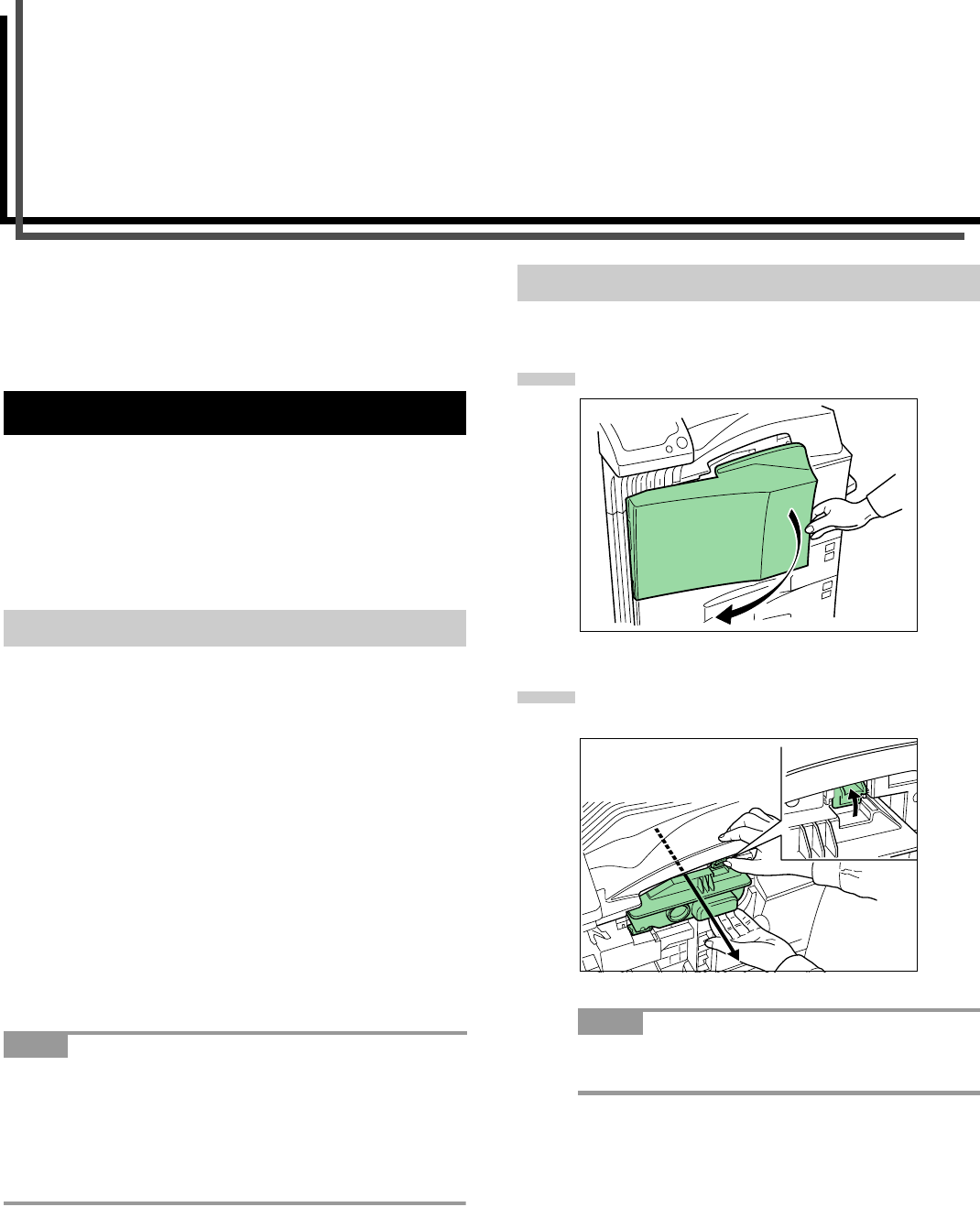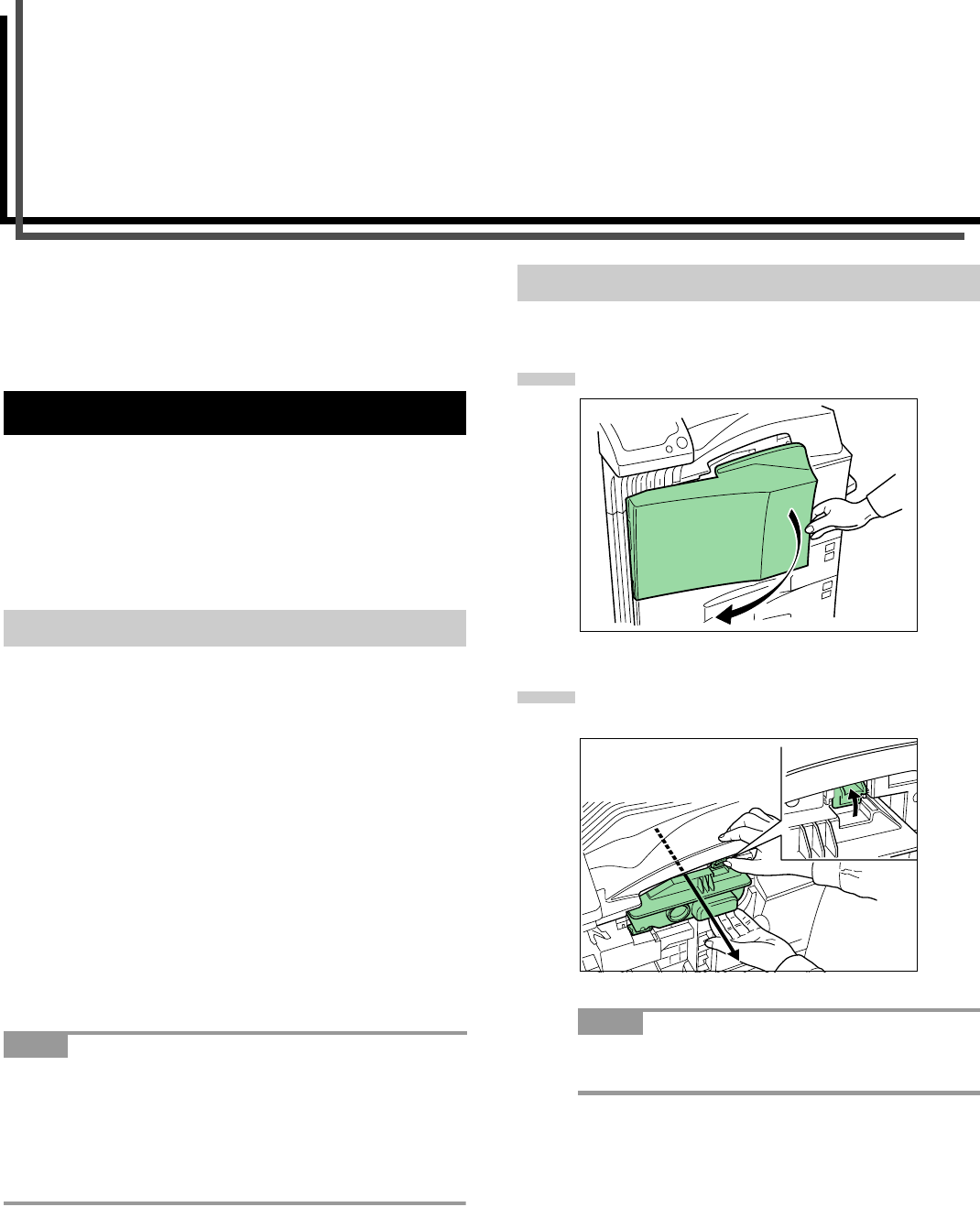
6-1
Chapter 6 Maintenance
This chapter explains how to replace the toner container and the
waste toner box and how to clean the internal parts of the printer.
When you replace the toner container, make sure to clean the in-
ternal parts of the printer.
The toner container in the printer should be replaced as soon as
the message display shows Toner low TK-70 or soon after.
If you continue to use the printer, eventually the toner supply will
be exhausted at which point the printer will stop printing and the
Replace toner Clean printer message will be shown in-
structing you to install a new toner kit.
Assuming an average toner coverage of 5 % and Ecoprint mode
turned off, the toner container will need replacing approximately
once every 40,000 pages.*
* For a new printer with a toner kit installed for the first time, the
number of copies that can be printed will be approximately
20,000.
Toner Kits to be Used
Name: TK-70 (40,000 pages)
Contents: Toner container
Waste toner box
Wiper cloth
Grid cleaner
2 plastic bags (for disposal of the old toner container
and waste toner box)
Installation Guide
• Be sure to distance items such as floppy disks during toner
container replacement.
• Be sure to clean the inside of the printer when replacing the
toner container.
• Use of original Kyocera Mita toner kits is highly recommended
to prevent printer trouble and ensure the long life of the printer.
Replace the toner container using the following procedures.
Open the printer front cover all the way.
Push the lock lever (blue colored) up and gently re-
move the toner container until its handle appears.
Do not pull the toner container all the way as it can fall
off and the toner spots the floor.
1. Toner Container Replacement
1.1 Toner Container Replacement Interval
NOTE
1.2 Replenishing Toner
NOTE
1
2