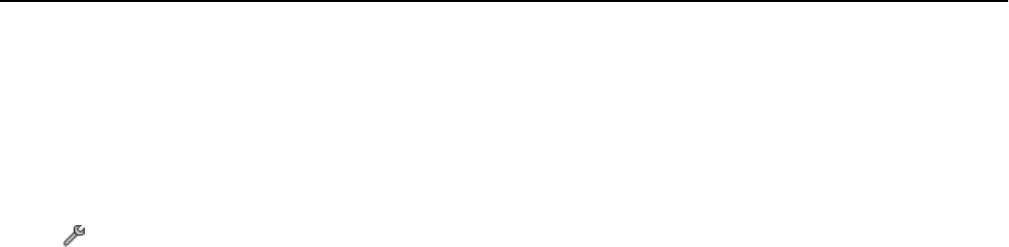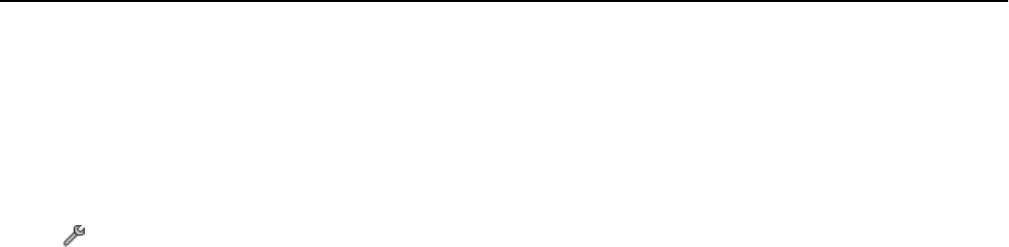
Locating the printer IP address
• From the printer, print a network setup page.
In the TCP/IP section, look for Address.
• View the printer settings.
1
From the printer control panel, navigate to:
> Network Setup > TCP/IP > IPv4
2 Look for IP Address.
How are IP addresses assigned?
An IP address may be assigned automatically by the network using DHCP. Once the printer is set up on a computer, the
computer sends all print jobs across the network to the printer using this address.
If the IP address is not automatically assigned, you will be asked during wireless setup to manually enter an address
and other network information after selecting your printer from the available list.
What is a key index?
An access point (wireless router) can be configured with as many as four WEP keys. Only one key is used on the network
at a time, however. The keys are numbered, and the number of a key is referred to as its key index. All devices on the
wireless network must be configured to use the same key index when multiple WEP keys are configured on the access
point.
Select the same key index on your printer as you are using on your access point.
What is the difference between Guided and Advanced setup?
Use Guided setup if:
• The printer and the computer communicate on the same wireless network.
• You want the Wireless Setup Utility to automatically detect the network for you.
•
You want to connect your printer to the wireless network using Wi‑Fi Protected Setup (WPS).
Use Advanced setup if:
•
The printer and the installing computer are not on the same wireless network, or if the computer does not have
wireless access.
•
The wireless network requires certificates.
•
Enterprise‑level security is employed on the wireless network.
•
You know the network SSID and security information and want to enter the information on a single screen.
•
The printer will be configured for a remote network.
•
You know your network information and want to enter it quickly.
•
You are configuring a printer for a wireless network that uses 802.1X authentication.
Networking 127