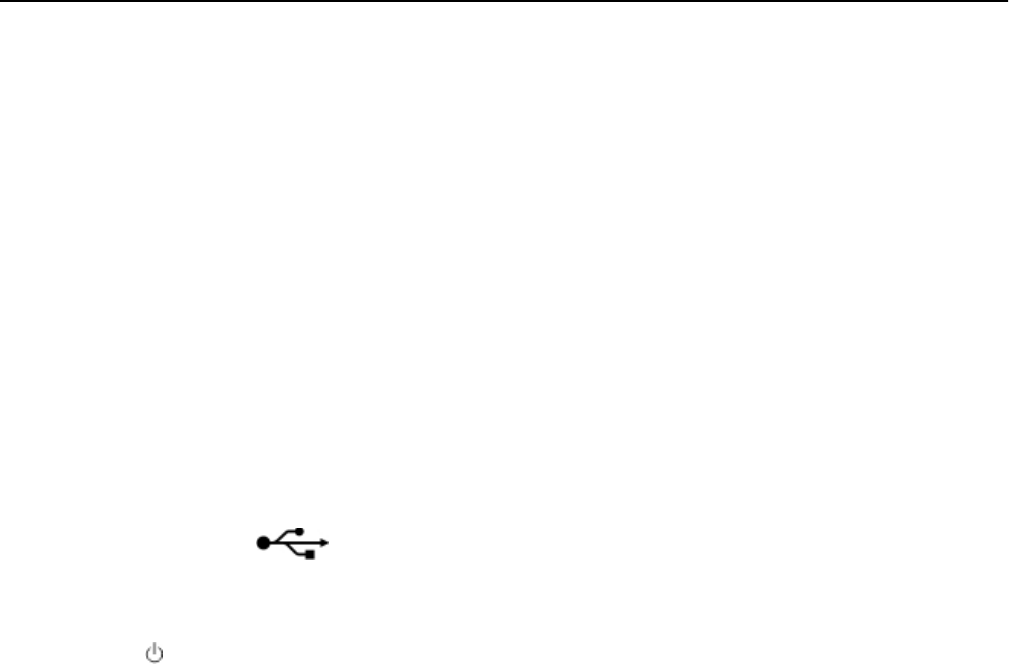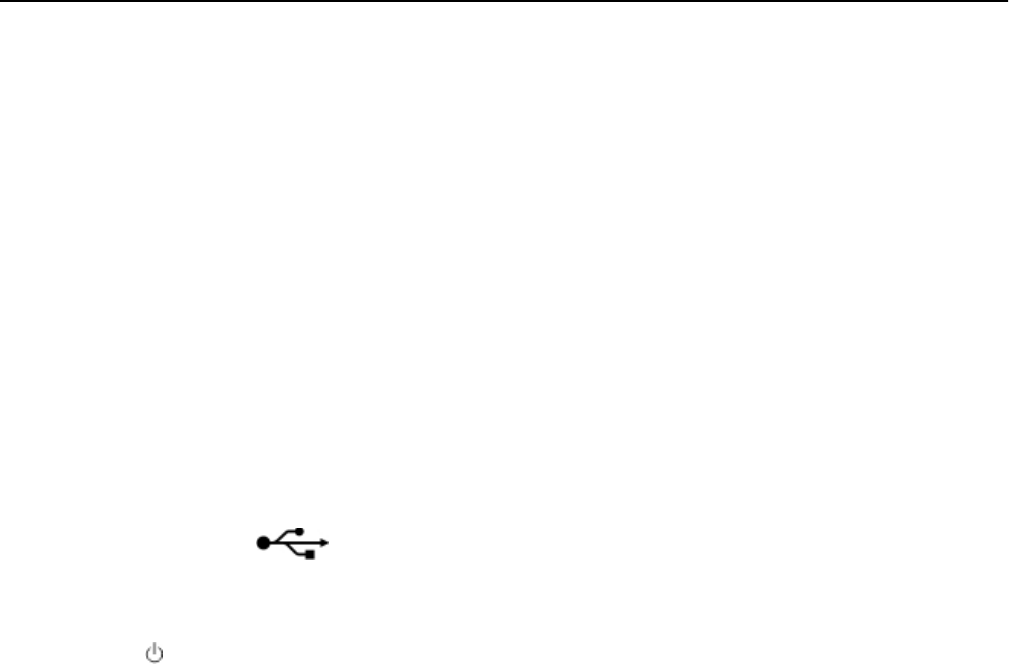
• The printer is located away from obstacles or electronic devices that could interfere with the wireless signal.
Make sure the printer and wireless access point are not separated by poles, walls, or support columns containing
metal or concrete.
Many devices can interfere with the wireless signal, including baby monitors, motors, cordless phones, security
system cameras, other wireless networks, and some Bluetooth devices.
•
The computer is not connected to a VPN.
•
Your computer firewall is updated to the most recent version and allows the printer software to communicate over
the network.
The Continue button is unavailable
Try the following solutions in the order they appear until the Continue button becomes active and available:
CHECK IF THE USB CABLE IS SECURELY PLUGGED INTO THE USB PORTS ON BOTH THE COMPUTER AND THE
PRINTER
USB ports are marked with .
MAKE SURE THE PRINTER IS PLUGGED IN AND TURNED ON
Make sure the button is lit. If you have just turned on the printer, then you might need to disconnect the USB cable
and then reconnect it.
MAKE SURE THE USB PORT ON THE COMPUTER IS WORKING
Test the USB port by connecting other devices to it. If you can successfully use other devices from the port, then the
port is working.
Notes:
• Your port may be working fine, but certain conflicts can occur with multiple USB devices. Try disconnecting
one of your other USB devices.
• If the USB port on the computer is not working, then try using the other USB ports on the computer.
MAKE SURE THE USB CABLE IS WORKING
Try using a different USB cable. If you are using a cable longer than 10 feet, then try using a shorter cable.
Note:
USB hubs, extension cables, port replicators, and docking stations may cause connection issues. Try
disconnecting these devices so that your printer is directly connected to your computer.
MAKE SURE YOU ARE USING THE CORRECT CD FOR YOUR PRINTER MODEL
Compare the printer model on the CD to the printer model on the printer. The numbers should either match exactly
or be within the same series.
If unsure, look for an updated version of the printer software on the Lexmark Web site. For more information, see
the printer User's Guide.
Troubleshooting 164