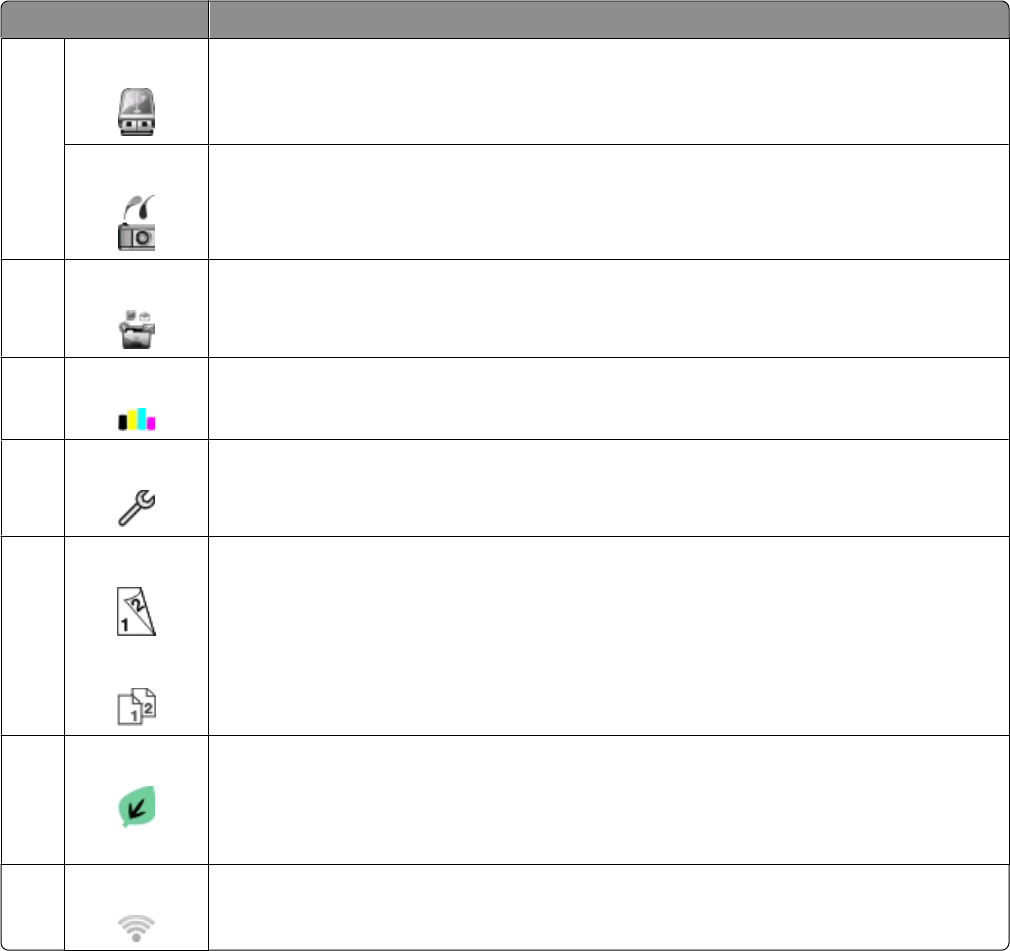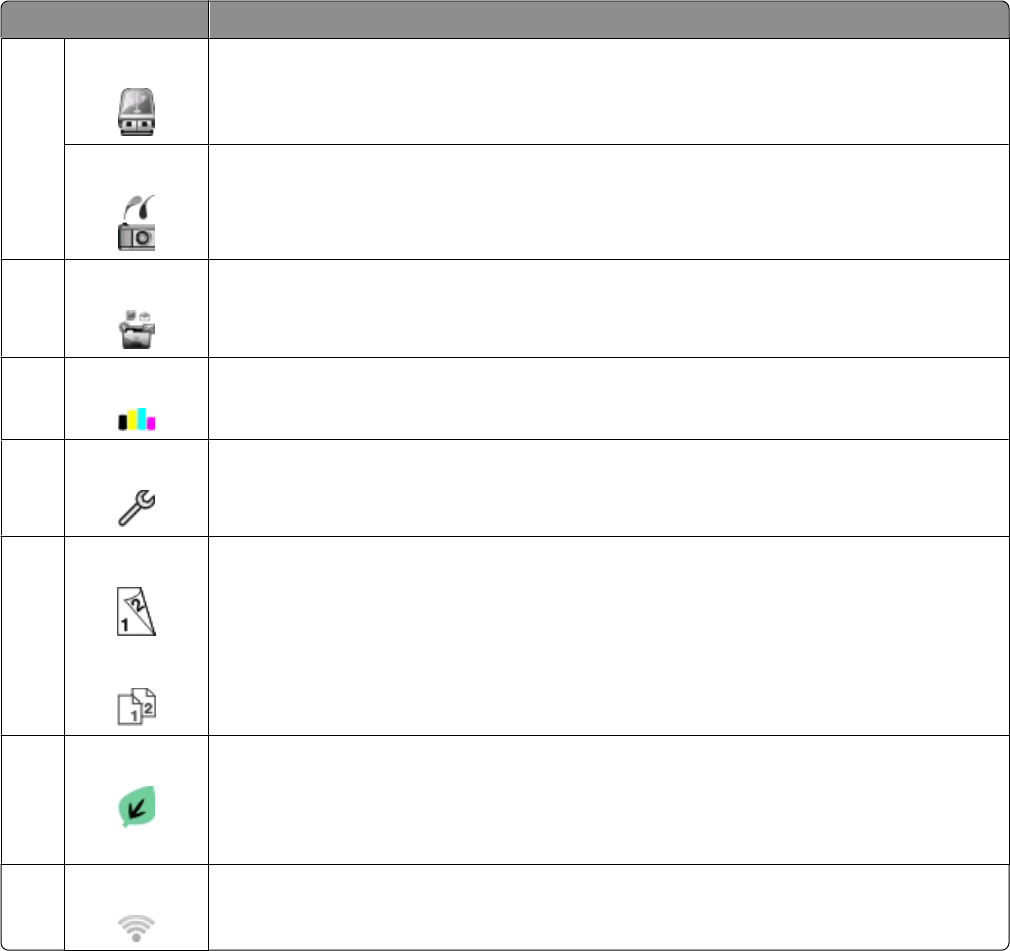
Display item Description
4
Memory Device View, select, print, or e-mail photos and documents.
Note: This icon appears only when you return to the home screen while a memory card or flash
drive is connected to the printer.
PictBridge View, select, or print photos.
Note: This icon appears only when you return to the home screen while a PictBridge-enabled
camera is connected to the printer.
5 SmartSolutions Open the SmartSolutions menu.
6 Ink levels icon
• View the current ink levels of the installed cartridges.
• Access cartridge maintenance and information functions.
7
Setup icon Access the setup menu and change printer settings.
8 2-Sided icon
1-Sided icon
Print on both sides or on one side of a sheet of paper.
Note: These icons appear interchangeably depending on which setting you selected.
9 Eco-Mode icon Activate Eco-Mode to select the following options:
• Print on both sides of the paper (duplex).
• Change to Power Saver mode after the printer is left idle for 10 minutes.
• Set screen brightness to low.
10
Wi-Fi indicator Check the wireless status and access the wireless network settings.
Using the printer control panel buttons and menus
19