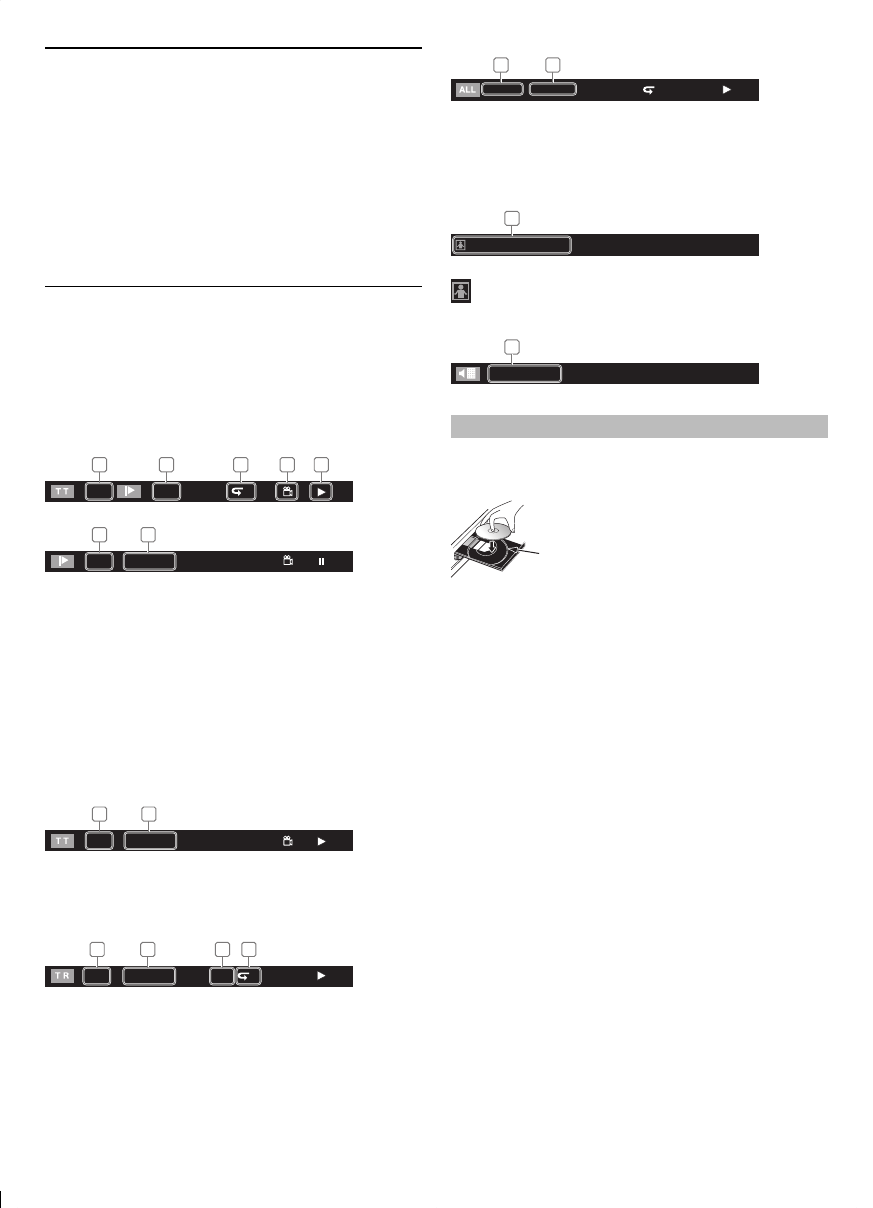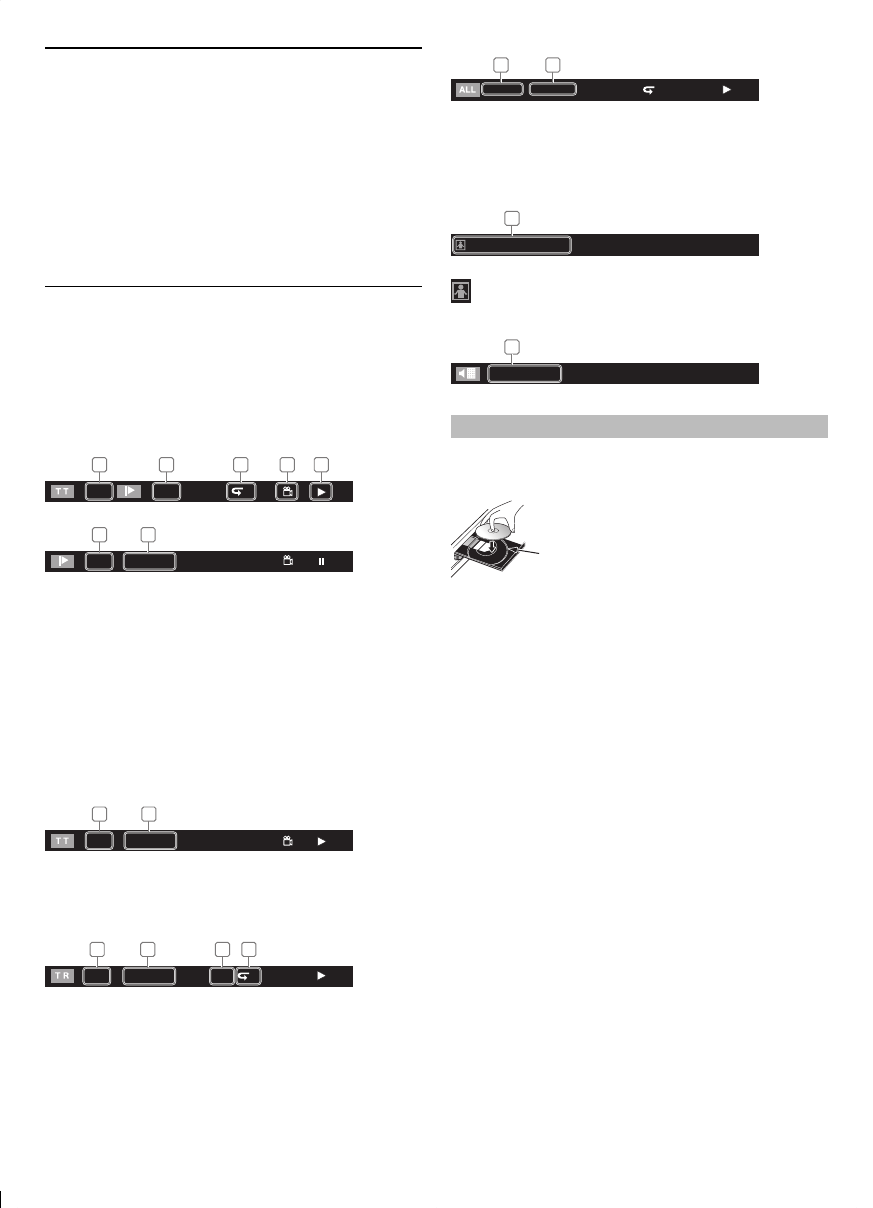
15
Region Codes
This unit has been designed to play back BD-video
with region “A” and DVD-video with region “1”
or “ALL”. You cannot play back BD-video or DVD-
video that are labeled for other regions. Look for
the symbols on your BD-video or DVD-video.
If these region symbols do not appear on your BD-
video or DVD-video, you cannot play back the disc
in this unit. The letter or number inside the globe
refers to region of the world. A BD-video or DVD-
video labeled for a specific region can only be
played back in the unit with the same region code.
On-Screen Display
You can check information about the current disc
by pressing [DISPLAY].
To call the on-screen display menu, press
[DISPLAY] during playback. Every time you press
[DISPLAY], the information changes. Depending
on the media, available information varies.
Chapter information
<Title / Chapter information for BD>
1 1/10
1 32
4 5
T
<Chapter information for DVD>
3 / 5 0 : 01 : 02
2 6
1.Current title number
2. Current chapter number / Total number of
chapters
3. Current repeat setting (Only when repeat
setting is active)
(C: Chapter repeat, T: Title repeat)
4. Indicates that the multi camera angle images
are available on the scene
5.Current playback status
6. Elapsed time (or remaining time) of the
current chapter
Title information
3 / 5 0 : 01 : 02
1 2
1.Current title number / Total number of titles
2. Elapsed time (or remaining time) of the
current title
Track / File information
SD1 / 14 0 : 00: 51
G
1 3 42
1. Current track (file) number / Total number of
track(file)
2. Elapsed time (or remaining time) of the
current track (except for JPEG files)
3. Indication of SD Memory Card playback
4. Current repeat setting
(Only when repeat setting is active)
(T: Track repeat, G: Group repeat,A: All
repeat)
Disc information
1 / 14 0 : 00: 51
T
1 2
1. Current track number / Total number of
tracks
2. Elapsed time (or remaining time) of the
current disc
File name information
File_name_001
1
1.Media icon and file name
: JPEG file
Decoding format information
Dolby Digital
1
1.Decoding format
How to Insert a Disc
1. Press [OPEN/CLOSE A] to open the disc tray.
2. Place the disc on the disc tray with its label
side facing up.
• Make sure the disc is compatible with this
unit. (Refer to page 14 for the list of compatible
discs.)
3. Press [OPEN/CLOSE A] to close the disc tray.
It may take a while to load the disc.
To eject the disc:
Press [OPEN/CLOSE A] to open the disc tray.
Remove the disc.
Press [OPEN/CLOSE A] to close the disc tray.
Align the disc to the disc tray guide.