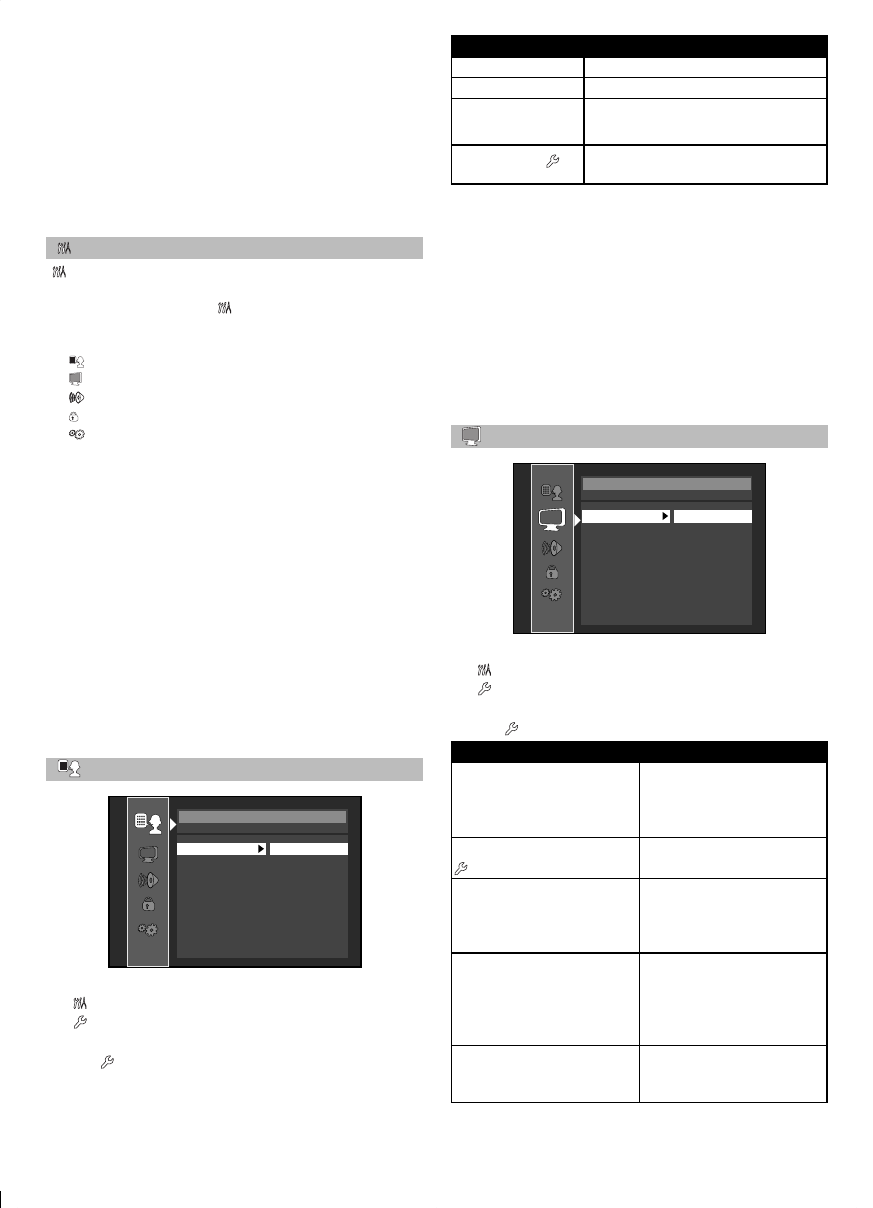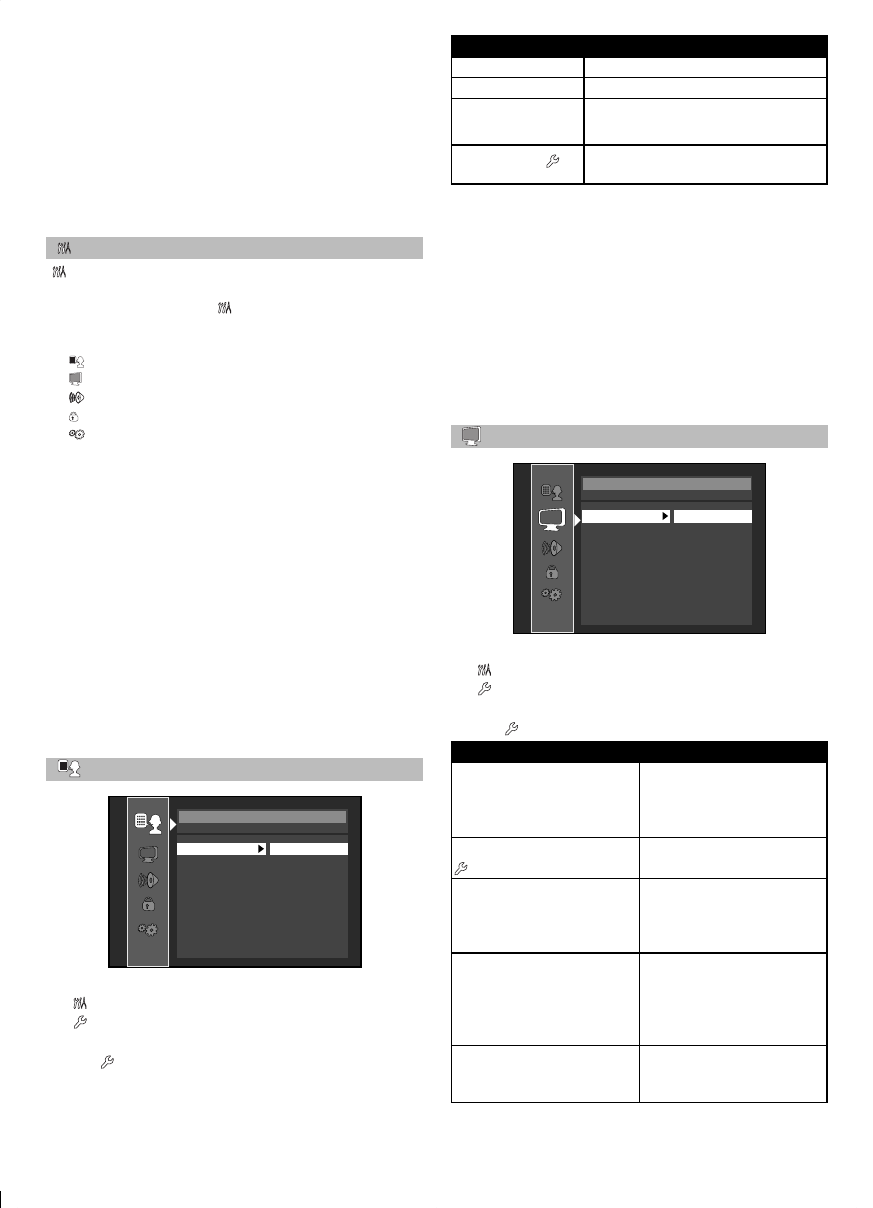
27
A) If “B” does not appear on the right side of
the setting items when you select the items:
Press [OK] repeatedly to change options.
B) If “B” appears on the right side of the setting
items when you select the items:
1) Press [OK].
2) Use [K/L] to select options, then press
[OK].
• Use [s] or [RETURN] to go back to the
previous screen.
5. Press [SETUP] to exit.
Custom
“ Custom” menu contains all the setting items.
1. In stop mode, press [SETUP].
2. Use [K/L] to select , then press [OK].
3. Use [K/L] to select your desired setting
category, then press [OK].
: Language
: Video
: Audio
: Parental
: Others
• For “Parental” menu, follow the procedure on
page 32.
4. Use [K/L] to select your desired setting
items.
5. Follow the procedure below depending on
the setting items.
A) If “B” does not appear on the right side of
the setting items when you select the items:
Press [OK] repeatedly to change options.
B) If “B” appears on the right side of the setting
items when you select the items:
1) Press [OK].
2) Use [K/L] to select options, then press
[OK].
• Use [s] or [RETURN] to go back to the
previous screen.
6. Press [SETUP] to exit.
Language
Language
Audio Original
Subtitle O
Disc Menu English
Player Menu English
• To select the setting items and options, refer to
“
Custom” on page 27.
• “
Quick” menu consists of the setting menus
frequently used, and they are accompanied
with
.
Setting items Descriptions
Audio Sets the language for audio.
Subtitle Sets the language for subtitle.
Disc Menu Sets the language for disc
menu or pop-up menu.
Player Menu
*1
Sets the language for on-screen
display.
*1) “Auto” for “Player Menu” activates the Get & Set
Menu Language function. Refer to page 35.
- “Auto” is available only when “fun-Link (HDMI
CEC)” is set to “On”.
- inside the parentheses next to “Auto” will be
the language which is currently selected by
your TV.
• For “Audio”, “Subtitle”, and “Disc Menu”, if you
select “Other”, enter the 4-digit-number code for
the desired language. (Refer to “Language Code
List” on page 45.) Only the languages supported
by the disc can be selected.
Video
Video
TV Aspect 16:9 Wide
HDMI Video Resolution Auto
HDMI Deep Color Auto
Progressive Mode Auto
Still Mode Auto
• To select the setting items and options, refer to
“
Custom” on page 27.
• “
Quick” menu consists of the setting menus
frequently used, and they are accompanied
with
.
Setting items Descriptions
TV Aspect Sets the picture size
according to aspect
ratio of the connected
TV.
HDMI Video Resolution
Sets the HDMI video
resolution.
HDMI Deep Color Sets whether to output
the picture from HDMI
OUT jack with Deep
Color or not.
Progressive Mode Sets the optimum
progressive mode for
the image material
output from HDMI OUT
jack.
Still Mode *1 Adjusts picture
resolution and quality in
still mode.