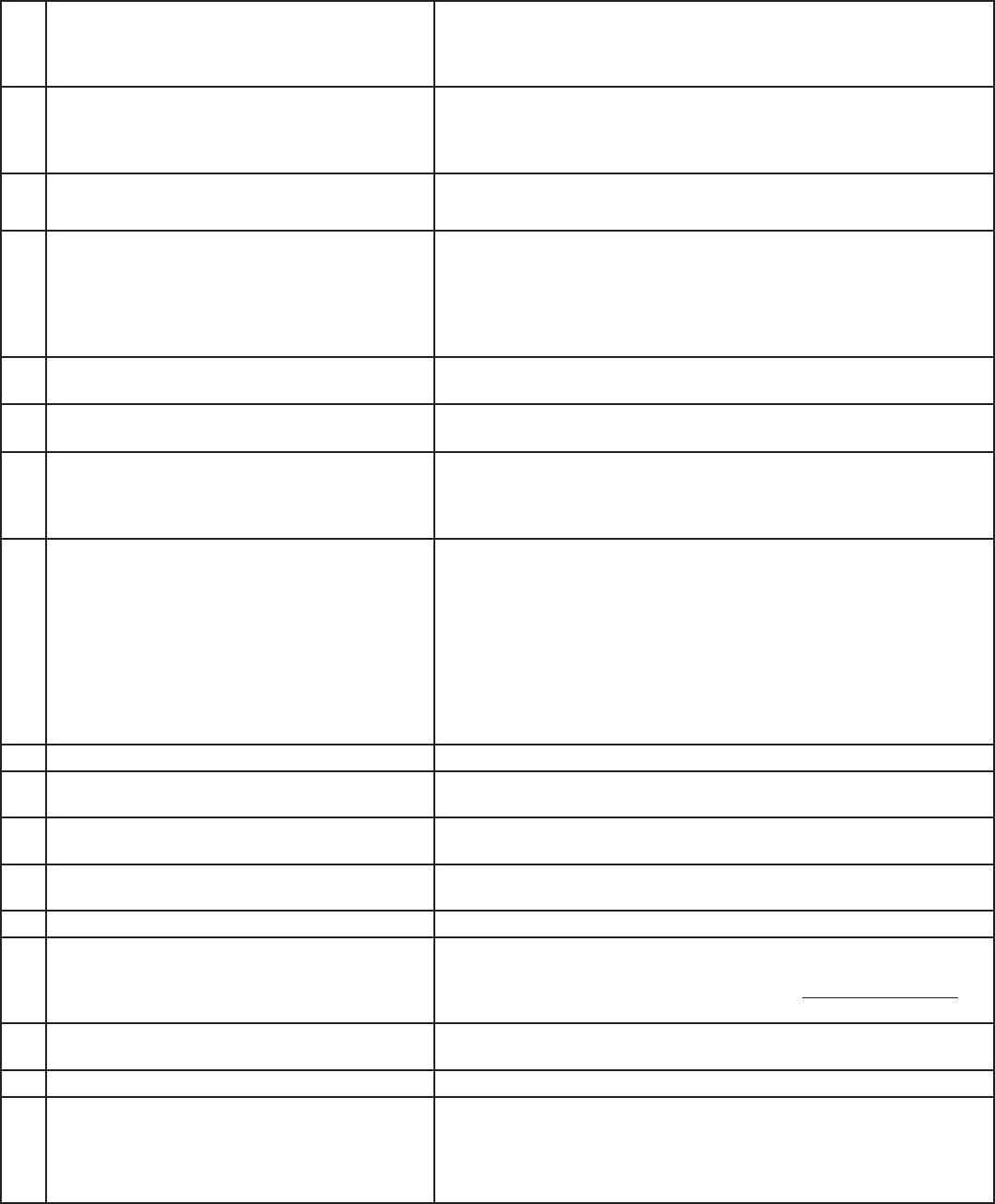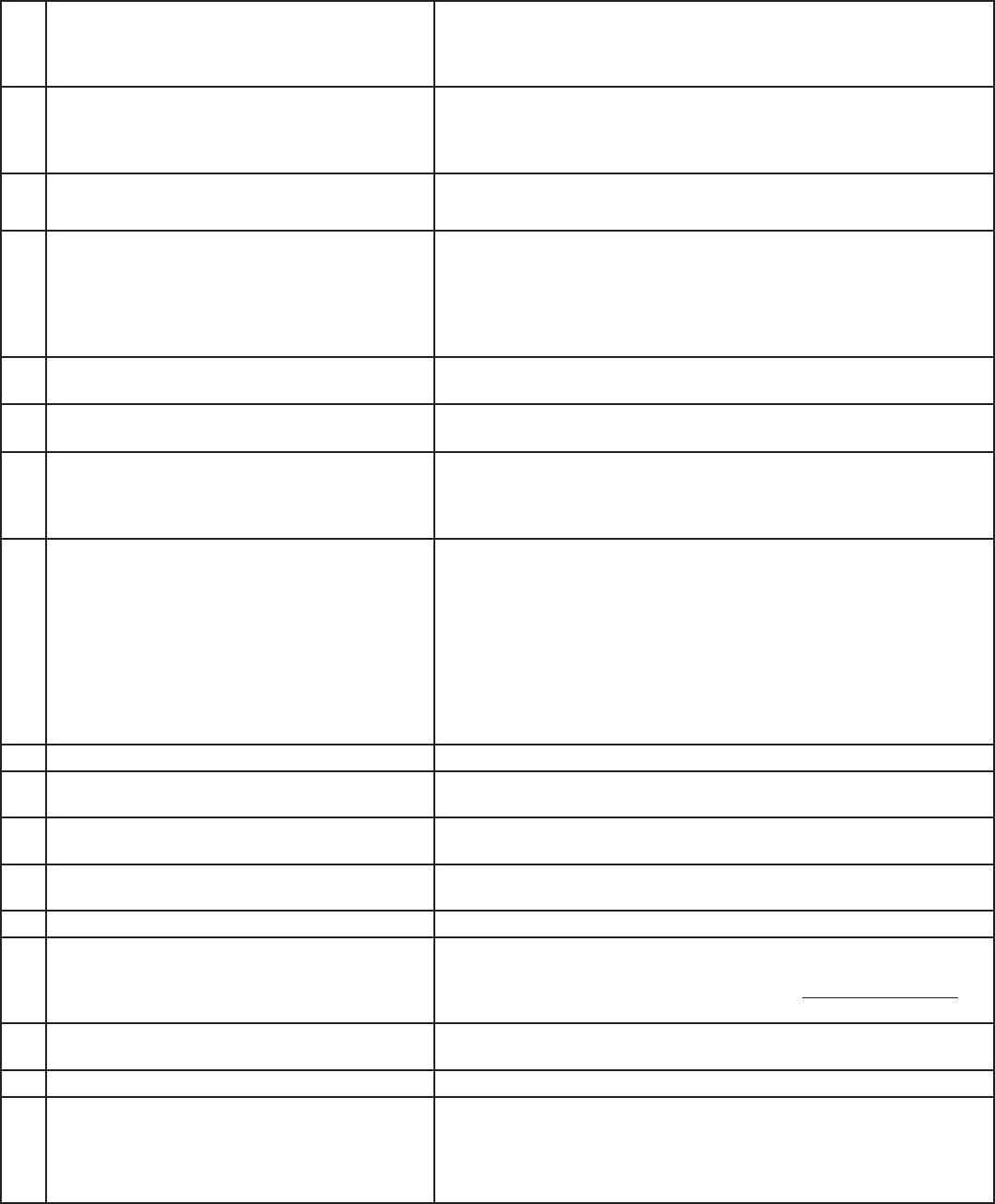
90 Chapter 7. Troubleshooting
1. The TV remote control does not work.
• Check that the batteries are installed correctly.
• Check that the selected switch is set to “TV.”
• Be no more than 20 feet from the TV when using the remote control.
• Program the remote control to operate the TV (Appendix C).
2. The TV takes several seconds to respond.
• It is normal for digital channels to take longer to tune in.
• Press ENTER after a channel number to avoid delays.
• Use a 4-digit number for an over-the-air digital channel.
• Use a 6-digit number for cable digital channels.
3. Cable provider needs information to start
CableCARD™ service.
• On the remote control, press TV MENU and then enter the numbers 999 to
display the Host ID and CableCARD™ ID information.
4. You cannot access a channel.
• Use number keys instead of CHANNEL up/down.
• Be sure the channel you want to view is in memory. See page 65.
• Check that the TV is turned to the correct device or antenna for that channel by
pressing the DEVICE button.
• Make sure the V-Chip lock is off.
• If tuned to Digital channels, have physical channel in memory.
5. On-screen displays appear each time you
change a function.
• This is part of normal TV operation.
6. You cannot program the TV to turn on
automatically (timer function)
• The TV may be locked.
• The clock may not be set.
7. There is no sound even when the volume is
turned up.
• Check audio source in Device Menu.
• Check to see if the MUTE button is on.
• The TV’s “Listen to:” setting may be set to SAP.
• Check that the “TV Speakers” setting is On in the Audio/Video menu.
8. NetCommand unable to learn specific device
keys.
• Device does not use IR format for remote control signal. ITT and RF formats
cannot be learned.
• Room lighting may affect the signal. Have the remotes very close (6 inches or
less) to the TV during Learning.
• If using a Mitsubishi remote control, make sure slide switch is not set to TV
position.
• Some, but not all, device key functions can be learned by NetCommand. For
example, POWER and PLAY may be learned, but other functions may not
• The signal from the remote control may not be strong enough. Insert fresh
batteries and try Learning again.
9. You have forgotten your V-Chip pass code.
• See Appendix A, Bypassing the V-Chip Lock.
10. Lamp indicator light is a constant red.
• Turn the TV off for at least 2 minutes. Turn back on. If light is still red, the lamp
has failed. Replace it. See Appendix H for lamp replacement information.
11. Lamp indicator light is a constant yellow.
• Lamp may fail soon. Purchase a new lamp. See Appendix H for lamp
replacement information.
12. Lamp indicator light is a flashing yellow.
• Lamp cover door is open or lamp cartridge is not secure. See Appendix H for
lamp replacement information.
13. Status indicator light is a constant yellow.
• Room temperature has exceeded proper levels. Cool the room.
14. Status indicator light is a constant/flashing red.
• Service is required. Contact your dealer or a Mitsubishi Authorized Service
Center to arrange for a service evaluation. Listings of Mitsubishi Authorized
Service locations can be obtained from our web site, www.mitsubishi-tv.com or
by calling 1-800-332-2119.
15. PIP does not display a picture.
• Make sure the V-Chip lock is off.
• Not all inputs can be displayed as a PIP.
16. Digital channels do not appear in PIP.
• Normal PIP operation.
17. The sound does not match the screen picture.
• NetCommand® is set up incorrectly.
• The TV’s “Listen to:” setting may be set to SAP.
• If using stereo or A/V receiver speakers, check their input selection.
• If using stereo or A/V receiver, check that AUDIO OUTPUT on TV’s back panel is
connected to the A/V receiver.
Problem Possible Solution
Troubleshooting