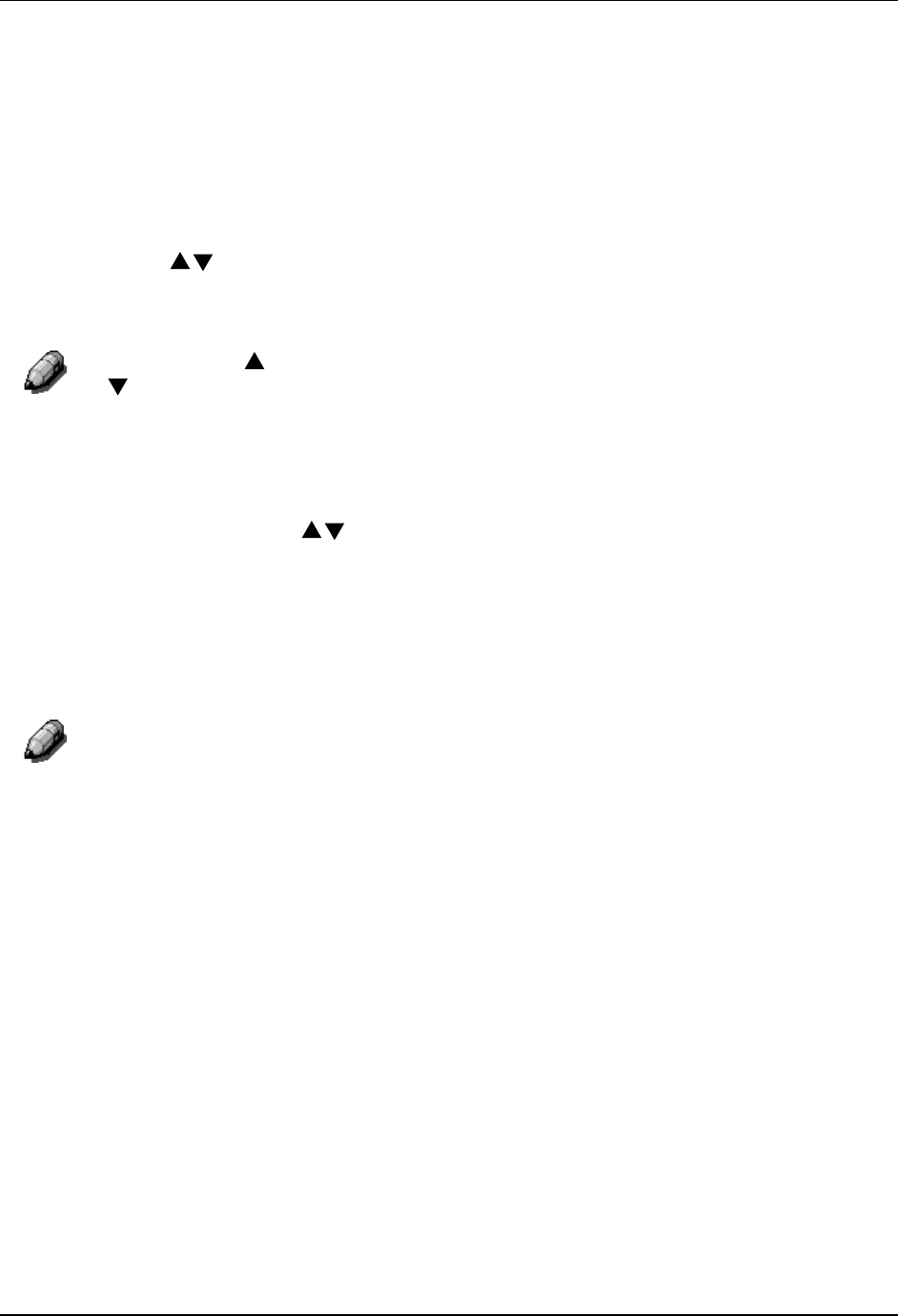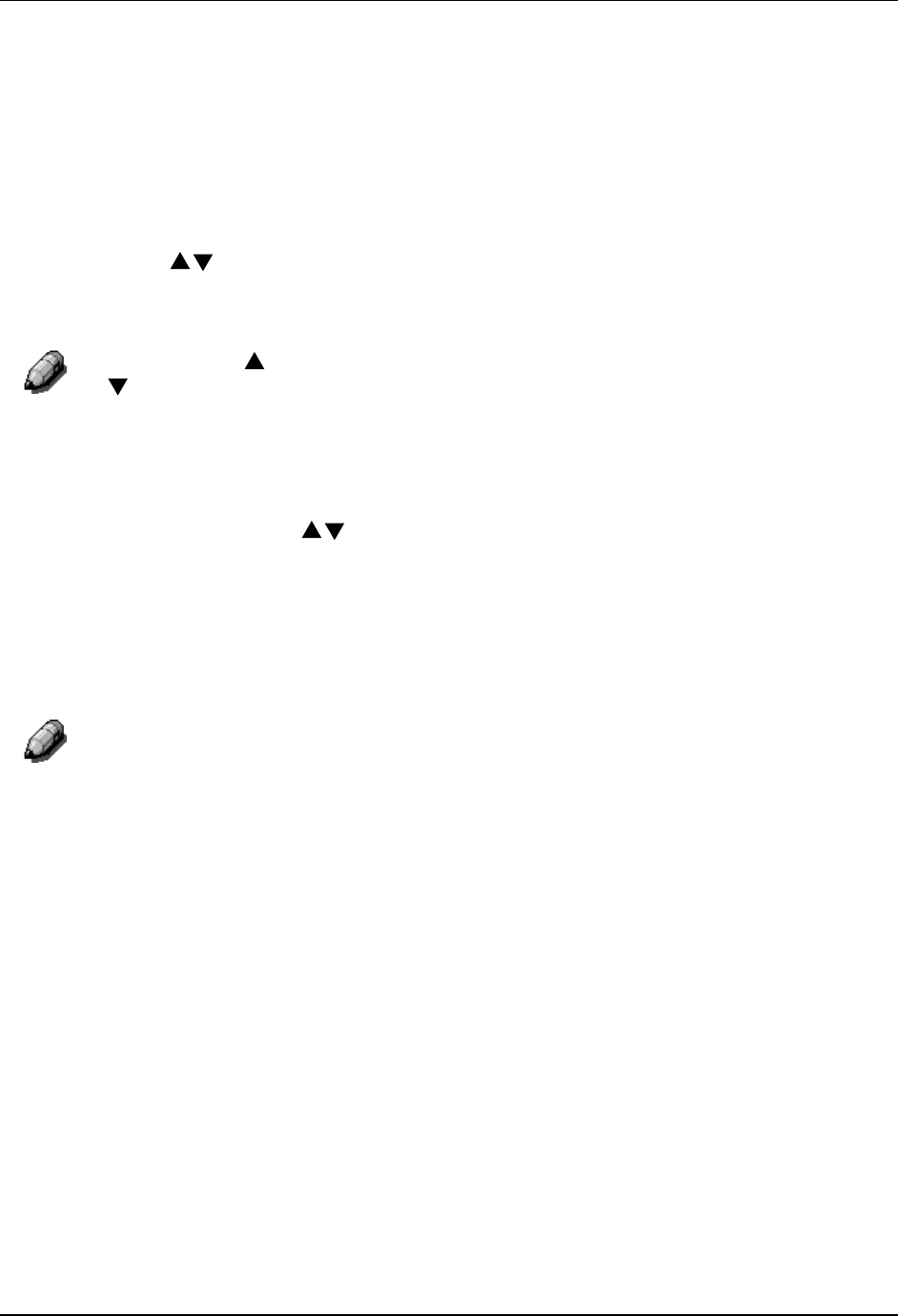
Problem Solving Adjusting the Printer Color
98
d. If you see all the circles in a row, write 0 next to the row.
6. Repeat step 5 for each color rows, drawing circles around your preferred
selections or recording a 9 or a 0 next to the row.
7. For the 30% MATCH row, hold the sheet at arms length. Select the
circle that best matches the background and draw a circle around it.
8. BLACK START 4 is displayed on the Printer Control Panel. Press the
( ) ARROW buttons to enter the number that corresponds to the
value that you selected on the first row.
Pressing the ARROW button increases the number displayed. Pressing
ARROW button decreases the number.
a. When the desired number is displayed, press the ITEM/ENTER
button. BLACK END 4 appears on the Control Panel.
b. Use the ( ) ARROW buttons to enter the number that
corresponds to the value that you selected on the next row.
c. Press the ITEM/ENTER button. CYAN START 4 appears on the
Control Panel.
9. Repeat step 8 for each of the color rows and for the 30% MATCH row.
If you entered a 9 or a 0 for any row, VisualCal will generate another Print
Limits Page containing the adjustments from your previous selections.
Perform step 8 again until you are able to select circles within the desired 1
to 8 range.
10. When all the values are entered and accepted by VisualCal, PRINT
GRAYS YES is displayed on the Control Panel.