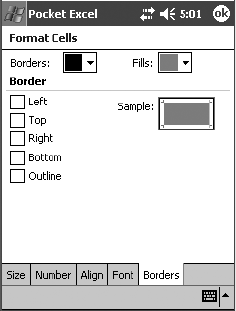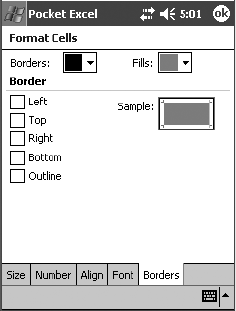
Psion Teklogix WORKABOUT PRO With Windows Mobile 2003 SE User Manual 229
Chapter 7: Programs
Working With Cells, Rows and Columns
Borders
–This tab determines the appearance of a cell–the colour of cell bor-
ders, on which side of the cell borders will be displayed and any cell shading.
Figure 7.61 Borders Tab
• When you’ve set your formatting options, tap on OK.
The cell you selected reflects the formatting you specified.
Inserting Rows And Columns
To insert a cell, row or column:
• Tap a cell in the workbook next to which you want to insert a cell, row or
column.
•Tap Format, Insert Cells..., or
Tap and hold the stylus on a cell. In the pop-up menu, choose Insert. The
Insert Cells screen appears.