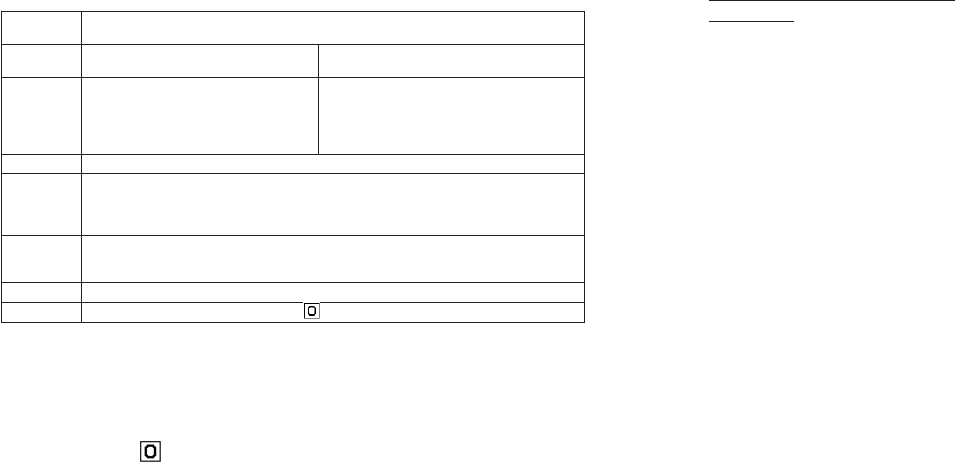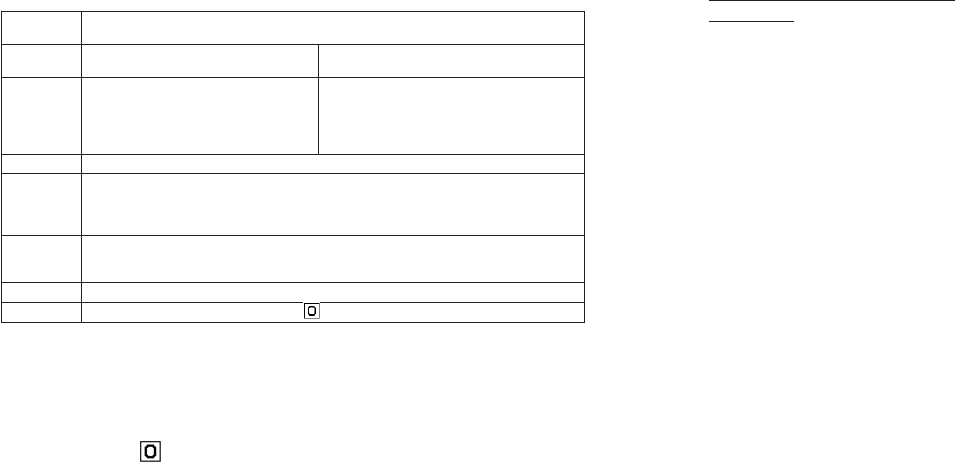
4544
Shortcut keys for adjusting zooming or brightness and other items Taking a self portrait using the front
camera lens
1 Press [Options] while monitoring a
subject, select Switch Camera
and press O.
2 Select Front and press O.
3 Select either camera or video
recording using the soft keys.
Note: You can also press n to change the
camera lens from one side to
another.
Using the flash or spotlight
Various lighting functions are available.
“Auto Flash” enables the phone to
automatically switch on the light when
a photo is being taken in dark
surroundings.
1 Press [Options] while monitoring a
subject, select Camera Settings
and press O, select Lighting
Effects and press O.
2 Select a flash function (for still
camera only) from Auto Flash and
Flash ON, or select the illumination
duration from Light (5 Min), Light
(3 Min), and Light (1 Min). If you
do not want any lighting effects,
select OFF.
Note: You can also press ; in the still or
video camera mode to activate the
flash/spotlight.
yeK elihW(
)gnirotinom
noitcnuF
l / r
ssenthgirB
)slevel11(
u / d
mooZ
)otohpezisAGXSehtrofelbaliavatoN(
v
.ecnalabetihwehtstsujdA
;
:swollofsathgilrohsalfehtsehctiws,edomaremacllitsehtnI
hsalFotuA → NOhsalF → ).niM5(thgiL → FFO → .niagahsalFotuAotkcaB
:swollofsathgilehtsehctiws,edomaremacoedivehtnI
).niM5(thgiL → FFO → .niaga).niM5(thgiLotkcaB
w
n
0
u : Zoom in
d : Zoom out
•Press and hold
u / d to zoom
in/out quicker.
Changes the image size between QQVGA, QVGA, VGA, and SXGA.
• While the front camera is used, SXGA is unavailable.
• While shooting a video, the image size can be switched between SQCIF and QCIF.
Switches the camera.
Changes the display size; available when is displayed, e.g., when the QQVGA size is used.
Showing the image in the viewfinder
at full-screen size
•Press 0 while monitoring a
subject when the
icon is
displayed.
Switching the camera
If the phone is closed, only the front
camera lens can be used. When the
phone is open, you can select either
the camera lens.
Using the Still and Video Camera Using the Still and Video Camera
r : Makes the display brighter.
l : Makes the display darker.