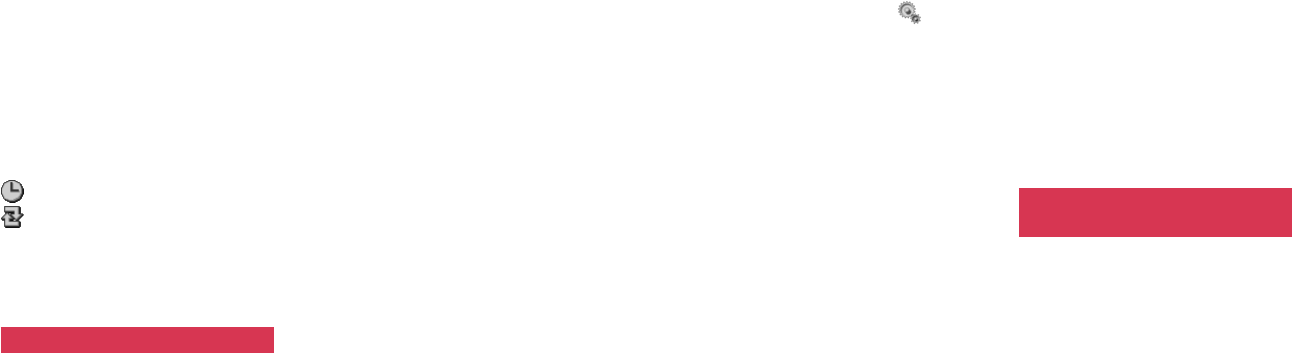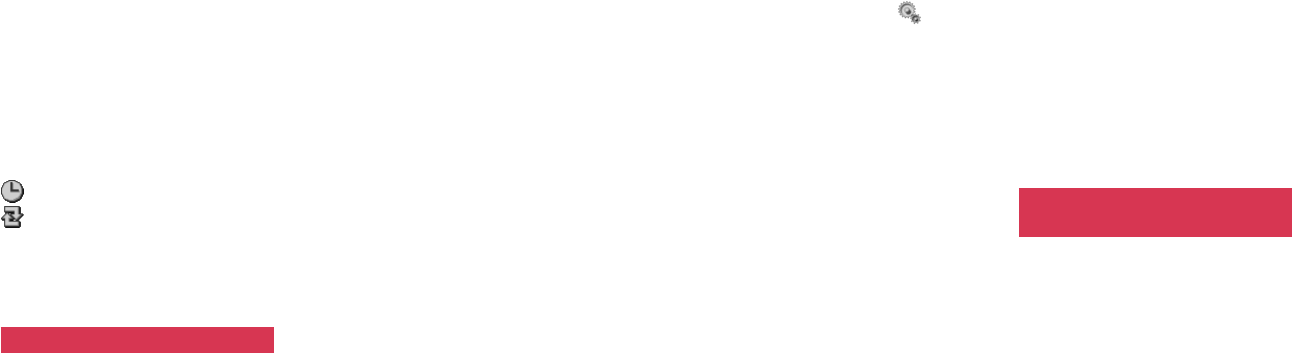
185184
Setting a regular period for
synchronisation between the phone
and the network server
1 Select Auto Synchronisation on
the Synchronise display, then ON
and press O.
2 Select an item with an icon, set the
starting time and select the period.
: Enters the time.
: Selects Every Day, Every Week,
Every Month or No Repeat.
<Select Profile>: Select from a profile
entry.
Printing
You can print out photos stored on the
handset or Memory Card. Select from
Standard Print, Printer Default, Index
Print or DPOF Print.
Standard Print: Prints each photo on
one sheet.
Index Print: Prints multiple thumbnail
photos on one sheet.
Printer Default: Prints the photo
according to the default
printer settings.
DPOF Print: Prints the indicated
photos (See p. 97).
Printing from your digital photo
printer (Not included)
Notes: • Install the S750i USB driver that is
on the CD-ROM included in the
box at time of purchase. Read the
digital photo printer (not included)
manual before using.
• Make sure your battery is fully
charged before using this
function.
•Greyed out items cannot be
selected. Not all printer are
compatible, check your printer’s
user guide to confirm.
1 In the Standby display, press
[Menu], select highlight
and
press O.
2 Select Connectivity and press O,
select Print Mode and press O,
then select Execute and press O.
3 Once the “Please connect to
printer” message is displayed
connect the USB cable (included)
to the phone and printer.
4 Select either Standard Print,
Index Print, or Printer Default.
5 Select Images to Print and press
O.
Note: Press [SD Card] if you want to select
data stored on the inserted Memory
Card.
6 Select the folder where your
photo(s) are stored and press O,
then select the photo(s) to print and
press O.
7 Press [OK] when you finished.
8 Select Copies, and press O. Use
the navigation keys to select the
number of copies and press O.
9 Select Print Size, select the
desired print size and press O.
10 Select Date Print, select ON or
OFF and press O.
11 Press [Print].
Transmitting data on the SD
Card to a PC via USB
You can transmit all the SD Card data
from the phone to a PC through a
USB cable and edit the data from the
computer. Do not remove the USB
cable when using this function.
1 Connect the phone to the PC with
a USB cable.
2 Select USB Storage Mode and
press O.
3 Press [Yes].
Connectivity Connectivity