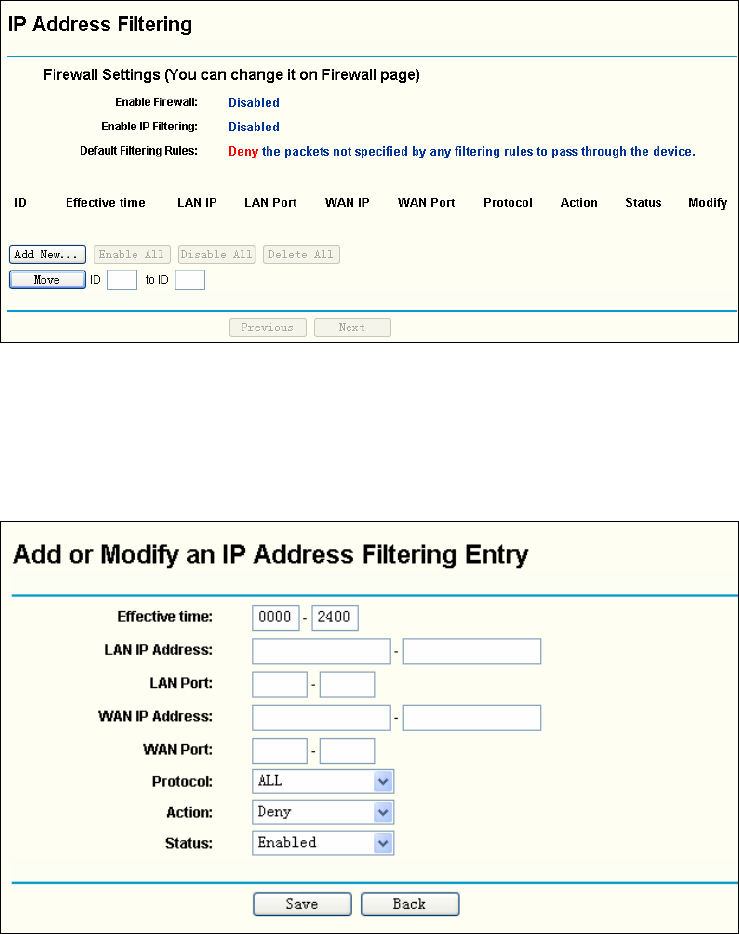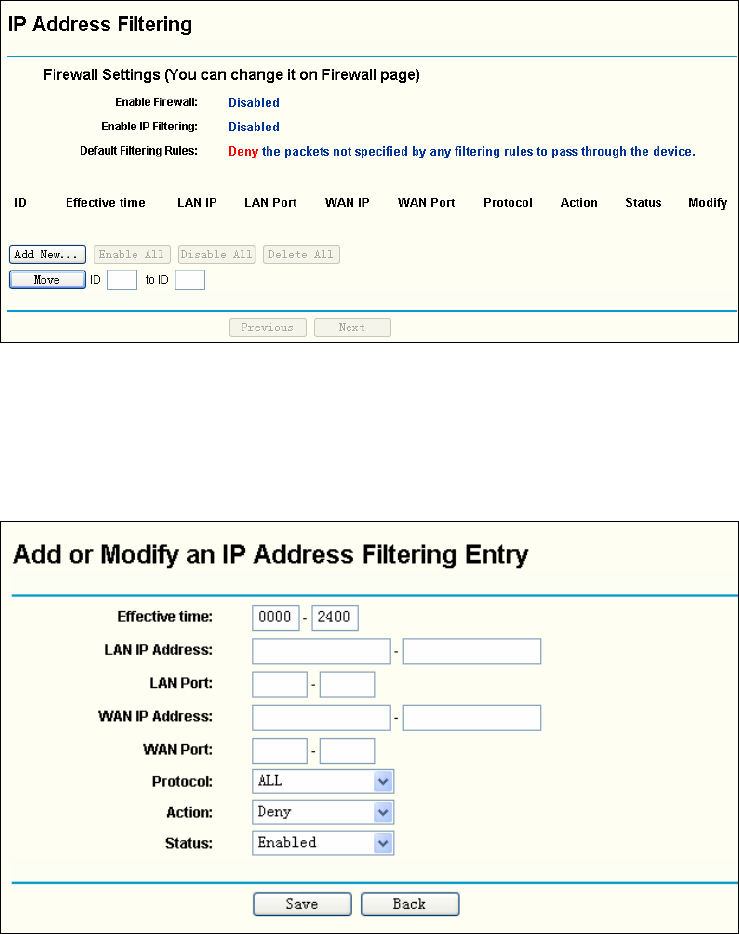
42
filtering rules for MAC Address Filtering: Allow or Deny the packets specified to pass through
the router..
4.10.2 IP Address Filtering
The IP address Filtering feature allows you to control the Internet Access by specific users on
your LAN based on their IP addresses. The IP address filtering is set on this page, Figure 4-37:
Figure 4-37 IP address Filtering
To disable the IP Address Filtering feature, keep the default setting, Disabled. To set up an IP
Address Filtering entry, click Enable Firewall and Enable IP Address Filtering on the Firewall
page, and click the Add New… button. The page "Add or Modify an IP Address Filtering entry"
will appear shown in Figure 4-38:
Figure 4-38 Add or Modify an IP Address Filtering Entry
To create or modify an IP Address Filtering entry, please follow these instructions:
1. Effective Time - Enter a range of time in HHMM format, which points to the range time for the
entry to take effect. For example, 0803 - 1705, the entry will take effect from 08:03 to 17:05.
2. LAN IP Address - Enter a LAN IP Address or a range of LAN IP addresses in the field, in
dotted-decimal notation format. For example, 192.168.1.20 - 192.168.1.30. Keep the field
blank, which means all LAN IP Addresses have been put into the field.
3. LAN Port - Enter a LAN Port or a range of LAN ports in the field. For example, 1030 - 2000.
Keep the field blank, which means all LAN ports have been put into the field.