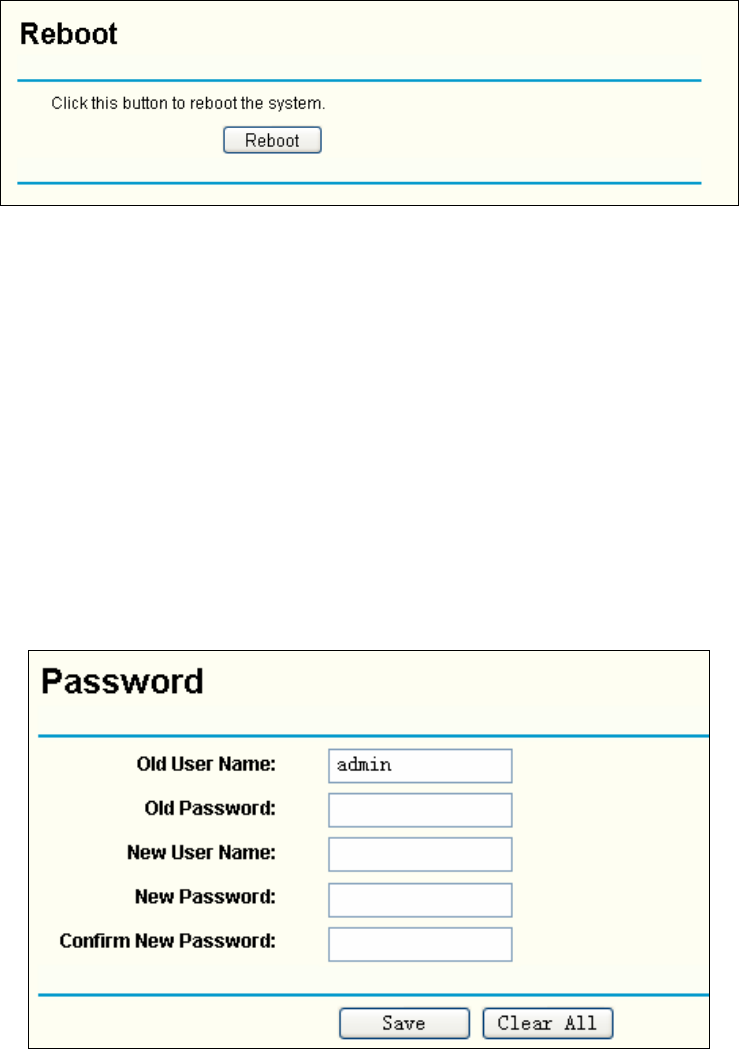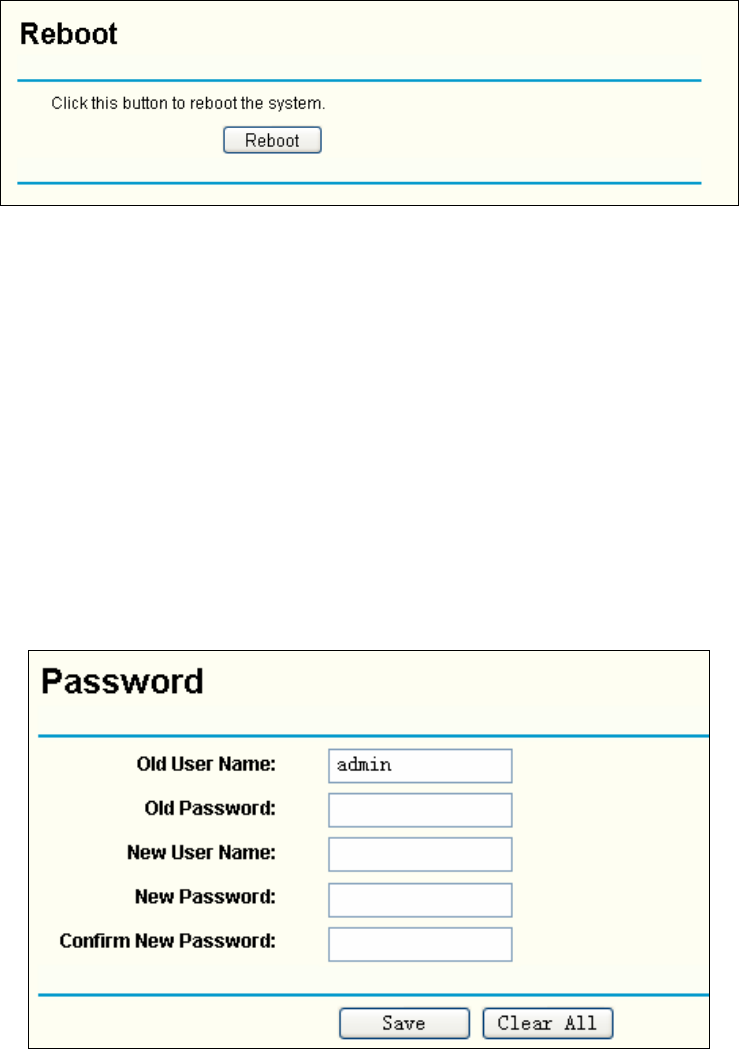
84
5.9.6 Reboot
This page allows you to reboot the AP on the screen below (Figure 5-30).
Figure 5-30 Reboot the AP
Click Reboot to reboot the AP.
Some settings of the AP will take effect only after rebooting, which include:
• Change LAN IP Address. (System will reboot automatically)
• Upgrade the firmware of the AP (system will reboot automatically).
• Restore the AP's settings to factory default (system will reboot automatically).
• DHCP service function.
• Static address assignment of DHCP server.
5.9.7 Password
This page allows you to change the factory default user name and password of the AP on the
screen below (Figure 5-31).
Figure 5-31 Password
It is strongly recommended that you change the factory default user name and password of the
AP to more secure ones because they control access to the AP’s web-based utility. All users who
try to access the AP's web-based utility or Quick Setup will be prompted for the AP's user name
and password.
)
Note:
The new user name and password must not exceed 14 characters in length and must not include
any space. Enter the new Password twice to confirm it.