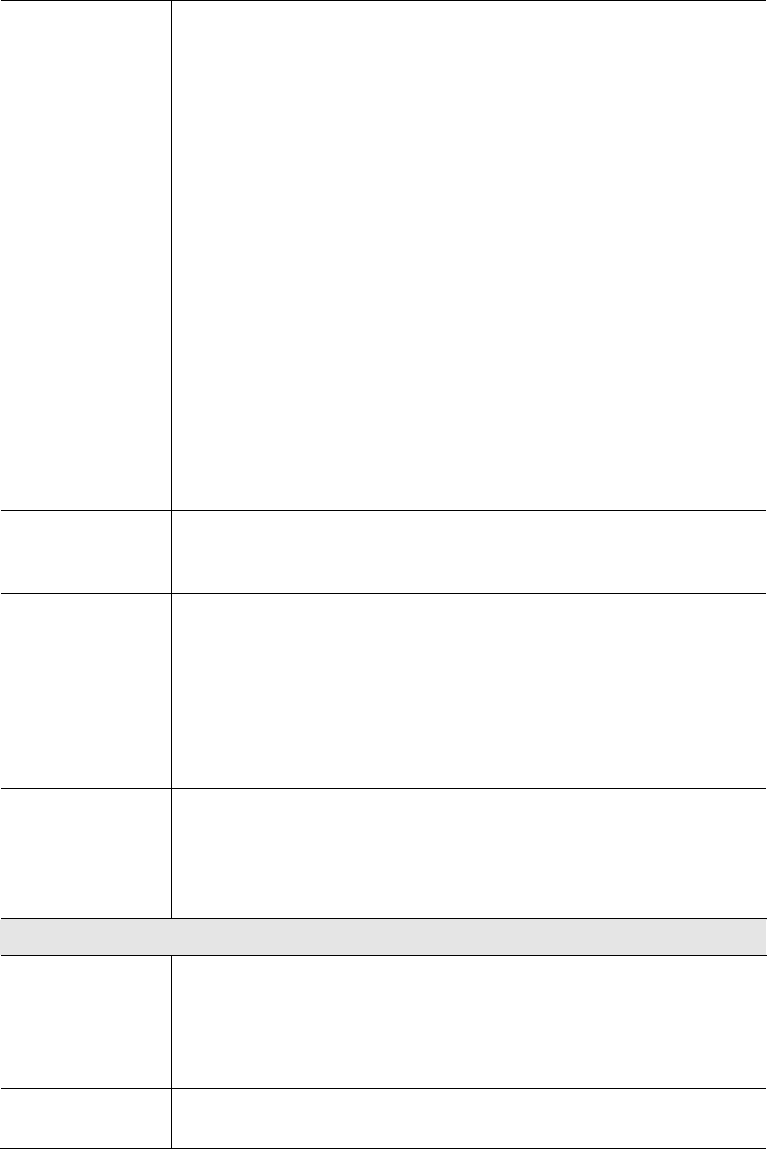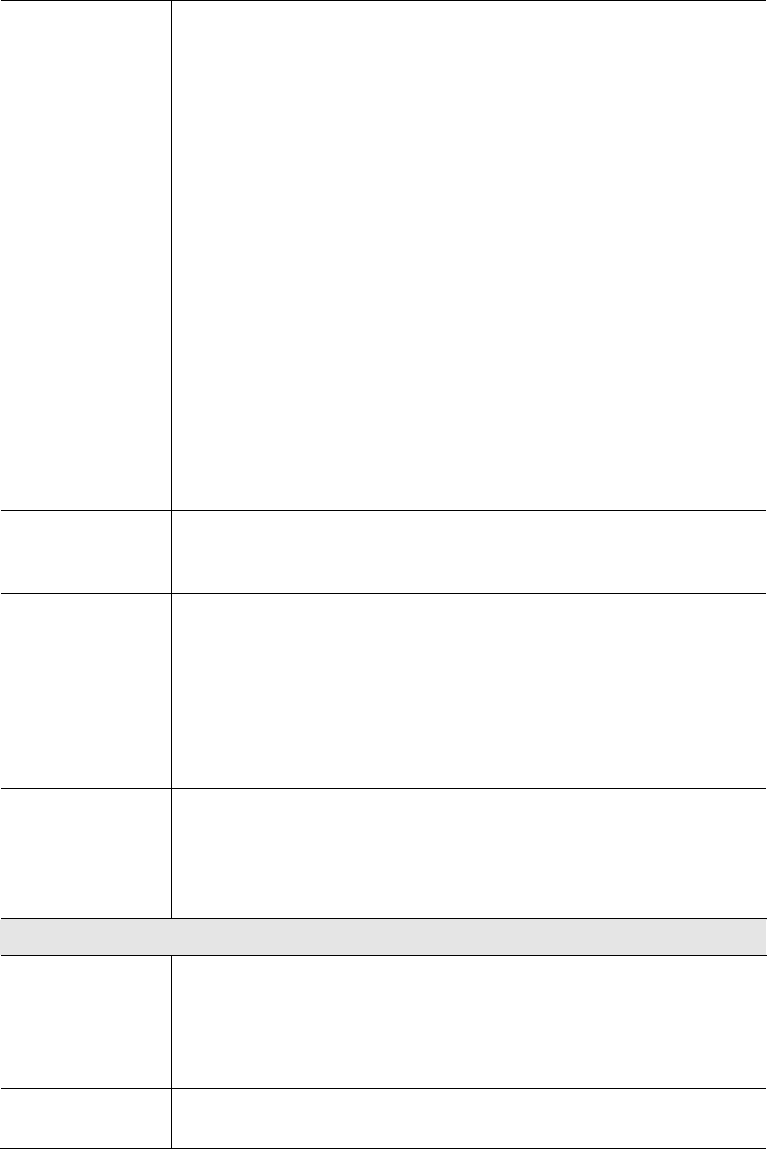
Access Point Setup
Bridge Mode
Both Bridge mode and AP mode can be used simultaneously, unless
AP mode is "Client/Repeater". Select the desired Bridge mode:
•
None (disable) - Disable Bridge mode. Use this if you want to act
a AP only.
•
Point-to-Point Bridge (PTP) - Bridge to a single AP. You must
provide the MAC address of the other AP in the
PTP Bridge AP
MAC Address field
.
•
Point-to-Multi-Point Bridge (PTMP) - Select this only if this AP
is the "Master" for a group of Bridge-mode APs. The other
Bridge-mode APs must be set to Point-to-Point Bridge mode, us-
ing this AP's MAC address. They then send all traffic to this
"Master".
If required, you can specify the MAC addresses of the APs which are
allowed to connect to this AP in PTMP mode. To specify the allowed
APs:
1. Enable the checkbox "In PTMP mode, only allow specified APs".
2. Click the button "Set PTMP APs".
3. On the resulting sub-screen, enter the MAC addresses of the
allowed APs.
PTP Bridge AP
MAC Address
This is not required unless the Bridge Mode is "Point-to-Point Bridge
(PTP)". In this case, you must enter the MAC address of the other AP
in this field.
In PTMP mode,
only allow
specified APs
This is only functional if using Point-to-Multi-Point Bridge (PTMP)
mode. If enabled, you can specify the MAC addresses of the APs
which are allowed to connect to this AP. To specify the allowed APs:
1. Enable this checkbox
2. Click the button "Set PTMP APs".
3. On the resulting sub-screen, enter the MAC addresses of the
allowed APs.
Set PTMP APs
Use this to open a sub-window where you can specify the MAC
addresses of the APs which are allowed to connect to this AP. This is
only functional if using Point-to-Multi-Point Bridge (PTMP) mode and
you have enabled the checkbox "In PTMP mode, only allow specified
APs".
Parameters
Channel No
• If "Automatic" is selected, the Access Point will select the best
available Channel.
• If you experience interference (shown by lost connections and/or
slow data transfers) you may need to experiment with manually
setting different channels to see which is the best.
Current Channel
No.
This displays the current channel used by the Access Point.
39