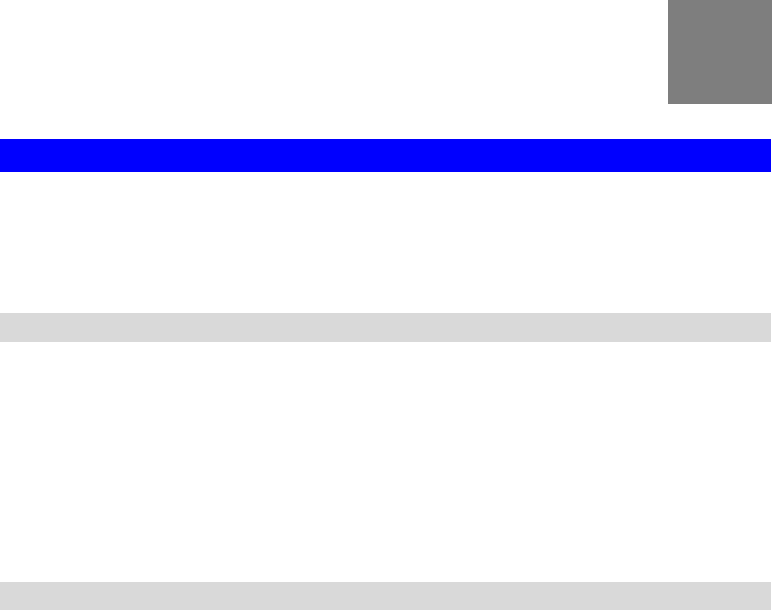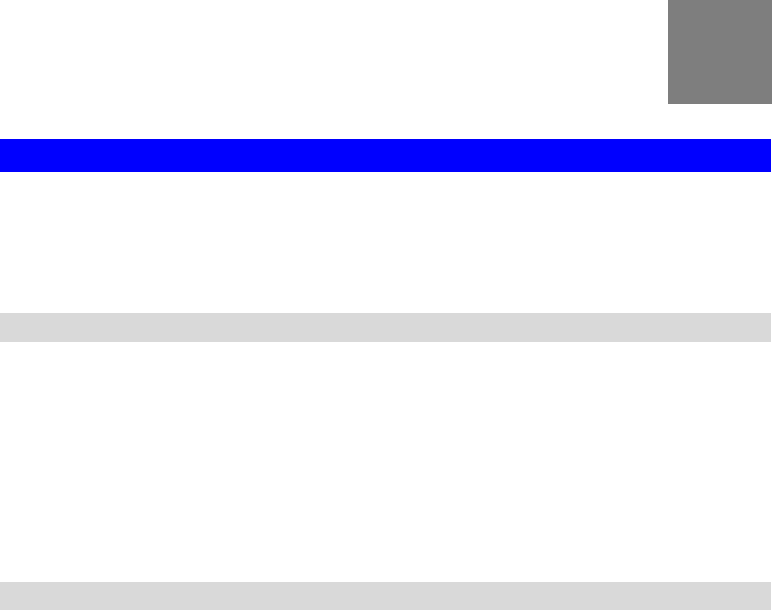
E
Appendix E
Command Line Interface
Overview
If desired, the Command Line Interface (CLI) can be used for configuration. This creates the
possibility of creating scripts to perform common configuration changes. The CLI requires
either a Telnet connection or a physical connection from your PC to the serial port (RS232 port)
on the Wireless Access Point.
Using the CLI - Telnet
1. Start your Telnet client, and establish a connection to the Access Point.
e.g.
Telnet 192.168.0.228
2. You will be prompted for the user name and password. Enter the same login name and
password as used for the HTTP (Web) interface.
The default values are admin for the User Name, and password for the Password.
3. Once connected, you can use any of the commands listed in the following Command
Reference.
Using the CLI - Serial Port
1. Use a standard serial port cable to connect your PC to the serial (RS232) port on the
Wireless Access point.
2. Start your communications program. For example, in Windows, use HyperTerminal. (This
program may not be installed. If so, you can install it using Start - Settings - Control Panel
- Add or Remove Programs. Then select Windows Setup or Add/Remove Windows Com-
ponents, depending on your version of Windows.)
3. Configure the connection properties:
• Name - use a suitable name, such as “AP”
• “Port” or “Connect Using” - Select the Serial Port that the cable is connected to.
(Do not select your modem.)
• Port Settings - Use 9600, N, 8, 1, with hardware flow control, as shown below.
96