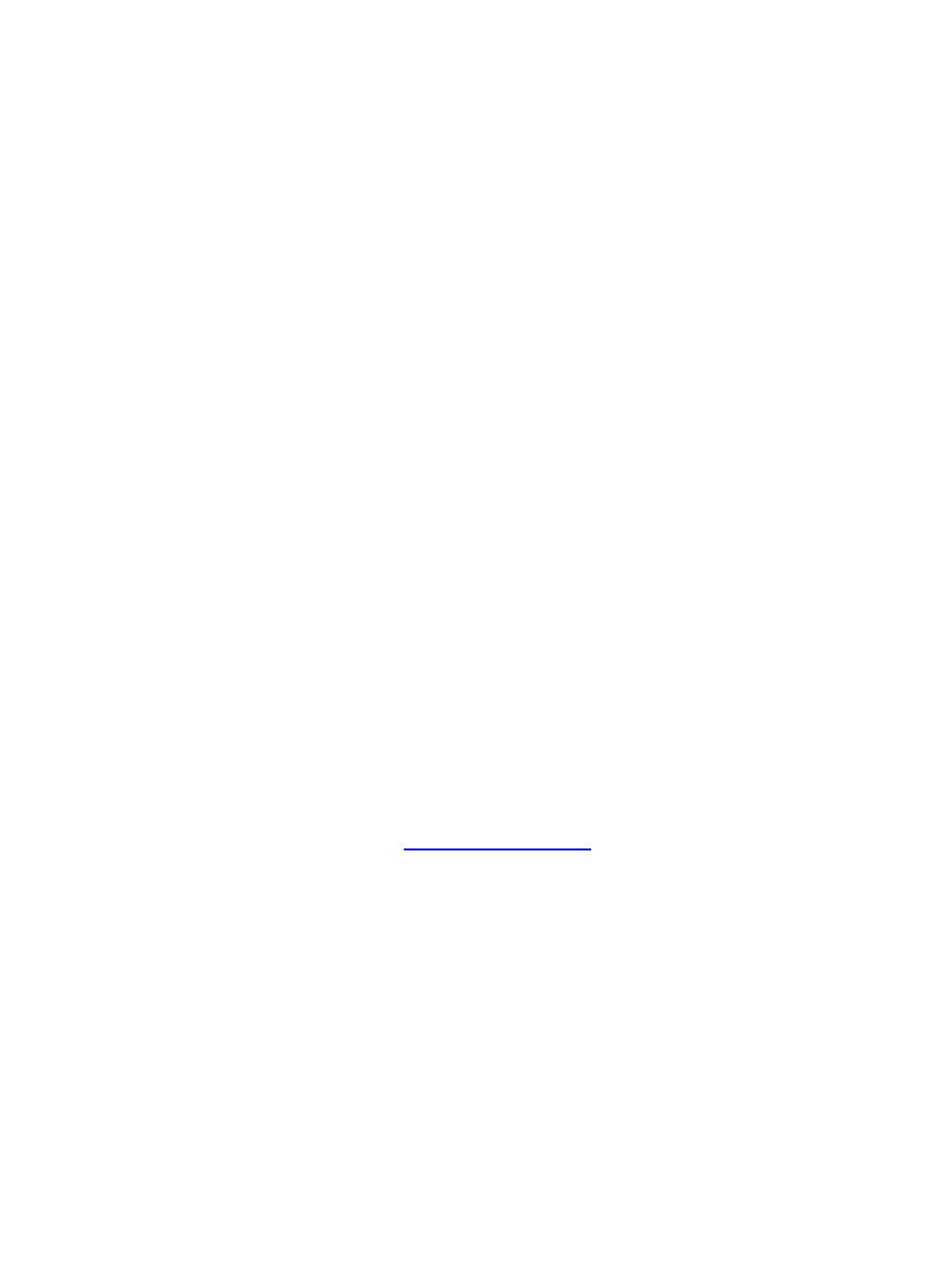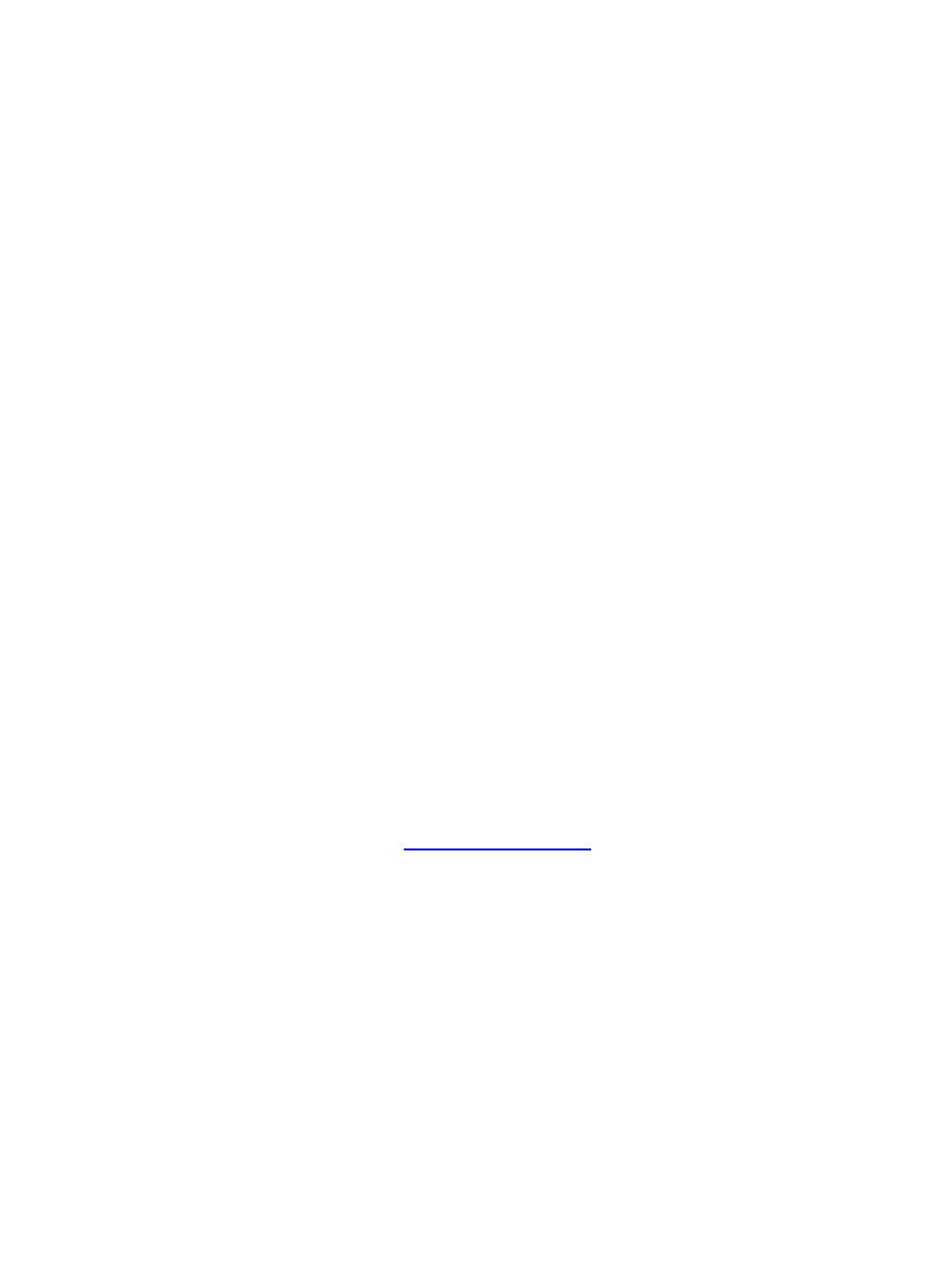
33
Traffic Shaping Setup
Enable Traffic Shaping
This option is disabled by default. Enable it for better performance and experience with online
games and other interactive applications, such as VoIP.
Automatic Classification
This option is enabled by default so that your router will automatically determine which
programs should have network priority.
Dynamic Fragmentation
This option should be enabled when you have a slow Internet uplink. It helps to reduce the
impact that large low priority network packets can have on more urgent ones by breaking the
large packets into several smaller packets.
Automatic Uplink Speed
When enabled, this option causes the router to automatically measure the useful uplink
bandwidth each time the WAN interface is re-established (after a reboot, for example).
Measured Uplink Speed
This is the uplink speed measured when the WAN interface was last re-established. The value
may be lower than that reported by your ISP as it does not include all of the network protocol
overheads associated with your ISP's network. Typically, this figure will be between 87% and
91% of the stated uplink speed for xDSL connections and around 5 kbps lower for cable
network connections.
Uplink Speed
If Automatic Uplink Speed is disabled, this options allows you to set the uplink speed manually.
Uplink speed is the speed at which data can be transferred from the router to your ISP. This is
determined by your ISP. ISPs often specify speed as a downlink/uplink pair; for example,
1.5Mbits/284Kbits. For this example, you would enter "284". Alternatively you can test your
uplink speed with a service such as www.dslreports.com. Note however that sites such as DSL
Reports, because they do not consider as many network protocol overheads, will generally
note speeds slightly lower than the Measured Uplink Speed or the ISP rated speed.
Connection Type
By default, the router automatically determines whether the underlying connection is an
xDSL/Frame-relay network or some other connection type (such as cable modem or Ethernet),
and it displays the result as Detected xDSL or Frame Relay Network. If you have an unusual
network connection in which you are actually connected via xDSL but for which you configure
either "Static" or "DHCP" in the WAN settings, setting this option to xDSL or Other Frame
Relay Network ensures that the router will recognize that it needs to shape traffic slightly
differently in order to give the best performance. Choosing xDSL or Other Frame Relay
Network causes the measured uplink speed to be reported slightly lower than before on such
connections, but gives much better results.
Detected xDSL or Frame Relay Network
When Connection Type is set to Auto-detect, the automatically detected connection type is