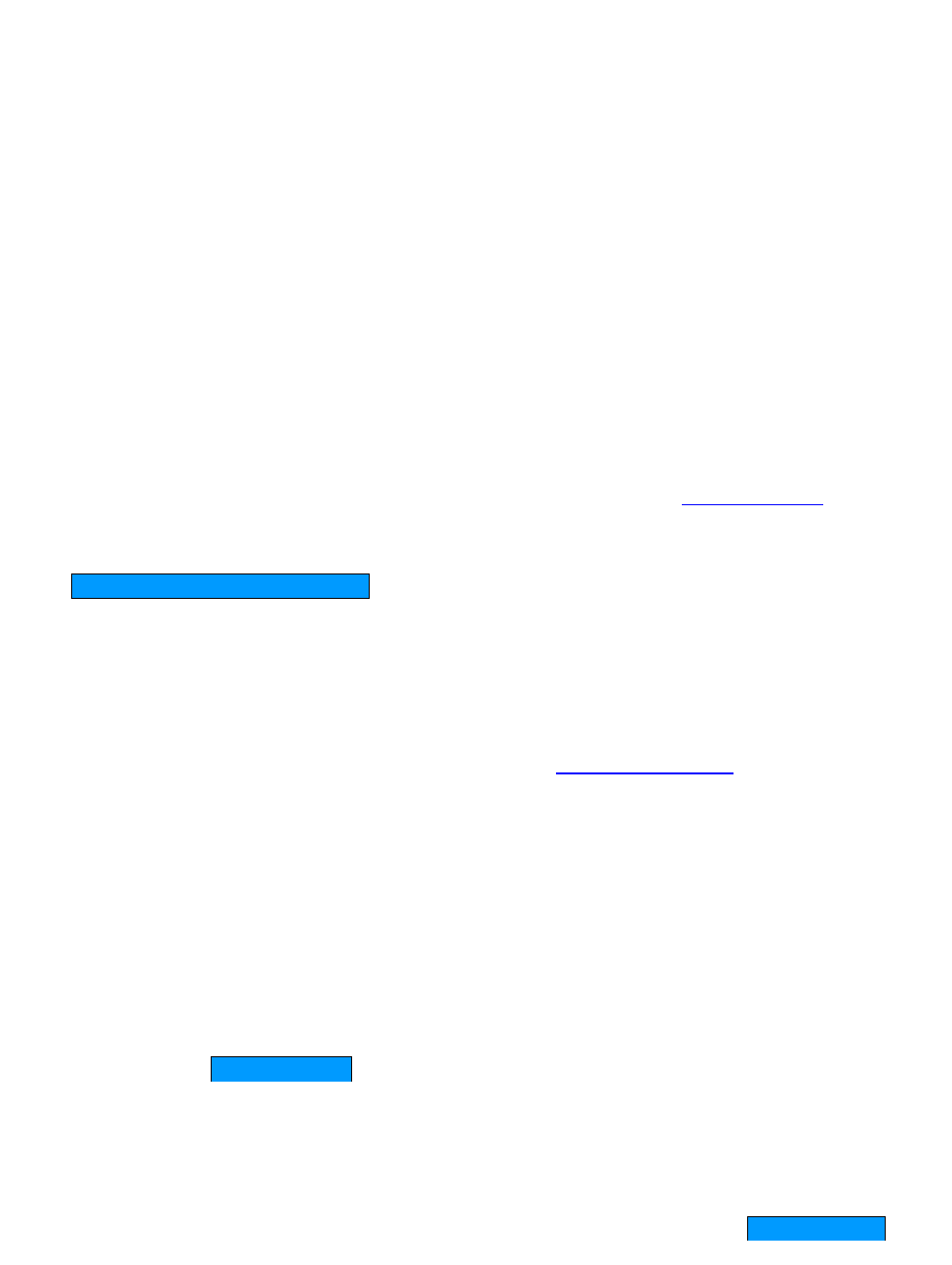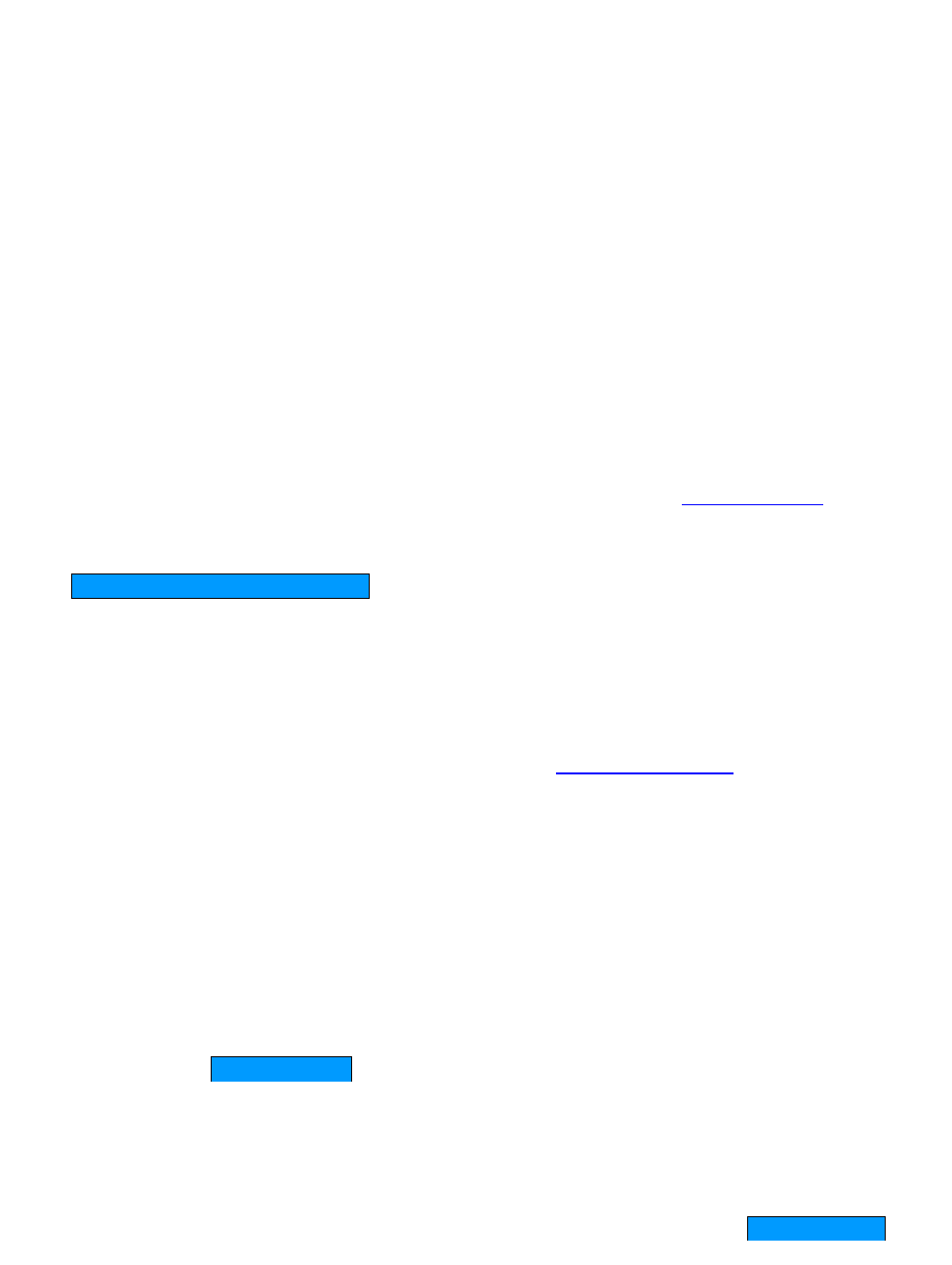
37
Add/Edit Access Control Rule
Access Control Rules specify what a LAN device is allowed to access. Here you can add
entries to the Access Control Rules List or edit existing entries.
Enable
Each entry in Access Control Rules List can be active (enabled) or inactive (disabled)
Policy Name
Create a name for this access control policy (rule) that is meaningful to you. Typically this
would be a system name or user name; for example "Casey's PC".
Address Type
Select the type of address on which you want to base the rule.
IP Address: Enter the IP Address of the machine that you want the access control rule to
apply to. Make sure that the device on the LAN either has a static IP address (that is, one that
is not in the DHCP range) or is in the Static DHCP Client List (see Basic -> DHCP).
Machine Address: Enter the MAC Address of the machine that you want the access control
rule to apply to. If you want to enter the MAC Address of the computer you are using, click the
Copy Your PC's MAC Address button.
Others: If you want to restrict access for all devices that do not have an explicit rule configured
for them, then select "Others" for the Address Type.
Schedule
Select a schedule of the times when you want the policy to apply. If you do not see the
schedule you need in the list of schedules, go to the Tools -> Schedules screen and create a
new schedule.
Apply Web Filter
With this option enabled, the specified system will only have access to the Web sites listed in
the Web Filter section.
Log Internet Access
If this option is enabled, all of the Web sites visited by the specified machine will be logged.
Filter Ports
By clicking the Filter Ports >> button you can specify that the rule prohibits access to specific
IP addresses and ports.
Save
Saves the new or edited access control rule in the following list. Repeat the process, creating
an Access Control Rule for each of the devices on your LAN that needs access to the Internet.
When finished updating the Access Control Rules, you must still click the Save Settings
button at the top of the page to make the changes effective and permanent.