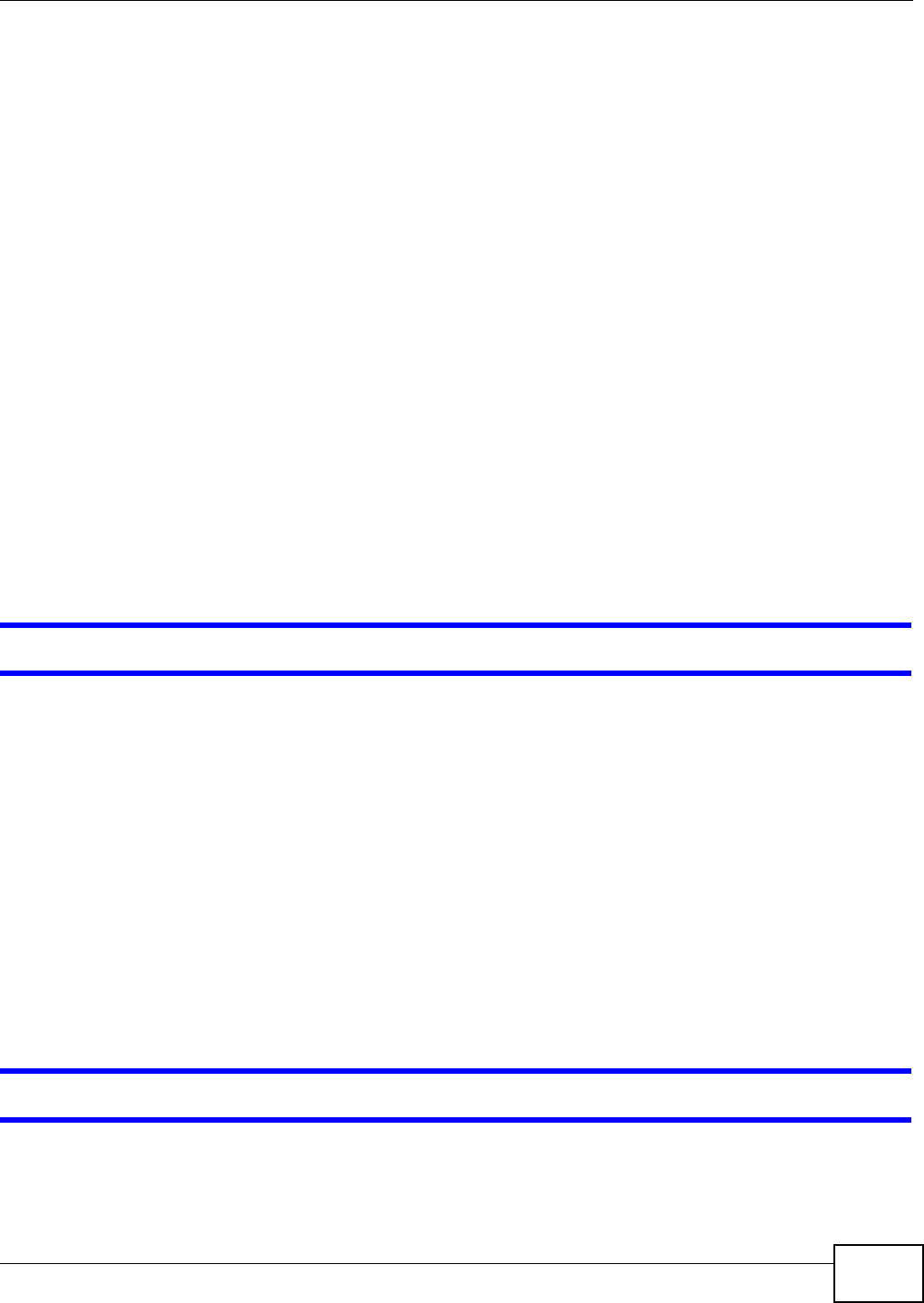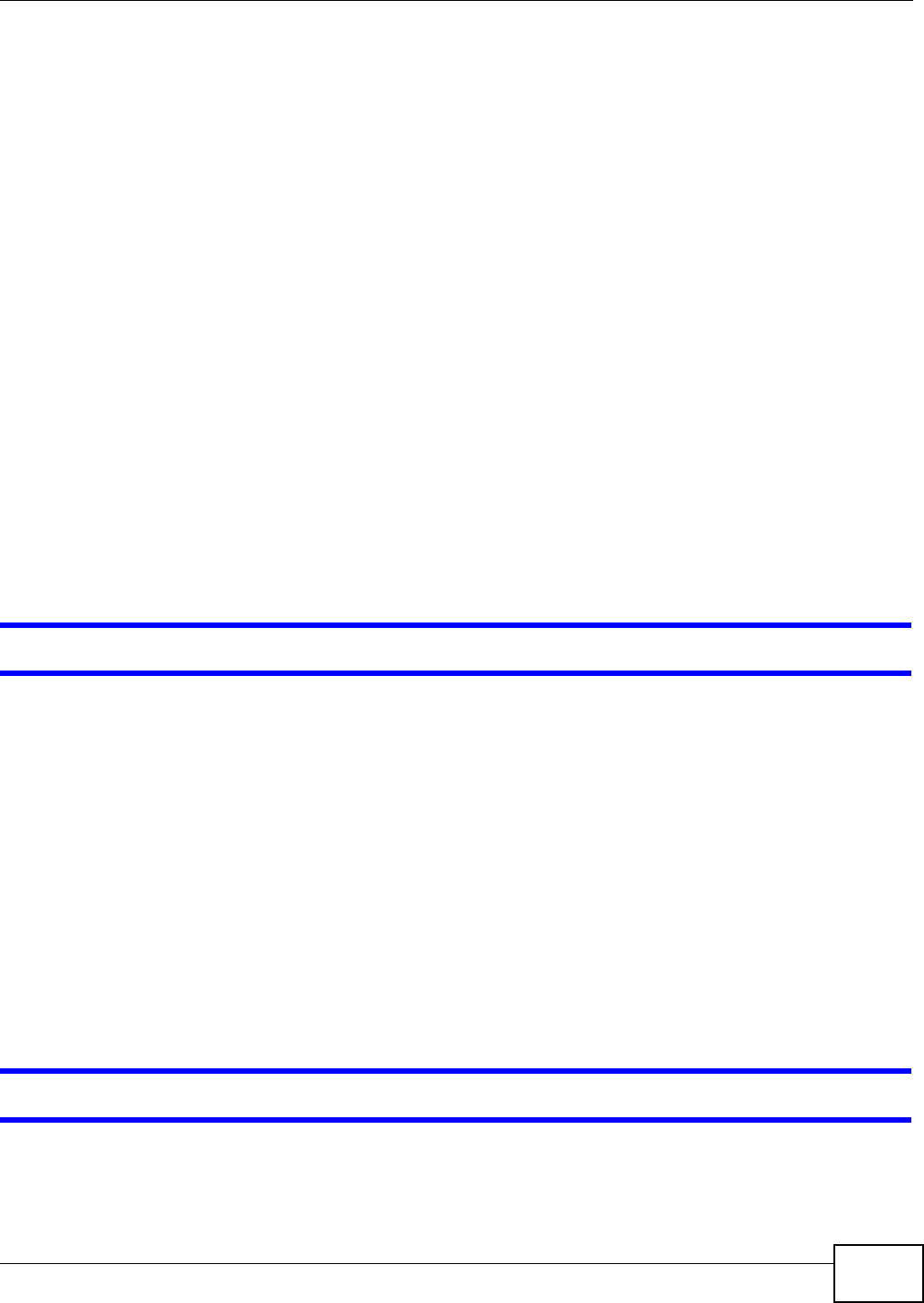
Chapter 13 Troubleshooting
EOC350 Series User’s Guide
75
1 Make sure you are using the correct IP address.
• The default IP address is 192.168.1.1.
• If you changed the IP address, use the new IP address.
• If you changed the IP address and have forgotten it, see the troubleshooting suggestions for I
don’t know the IP address of my EOC350-TS.
2 Check the hardware connections, and make sure the LEDs are behaving as expected. See the Quick
Start Guide.
3 Make sure your Internet browser does not block pop-up windows and has JavaScript and Java
enabled.
4 Make sure your computer is in the same subnet as the EOC350-TS. (If you know that there are
routers between your computer and the EOC350-TS, skip this step.)
• If there is a DHCP server on your network, make sure your computer is using a dynamic IP
address.
• If there is no DHCP server on your network, make sure your computer’s IP address is in the
same subnet as the EOC350-TS.
5 Reset the device to its factory defaults, and try to access the EOC350-TS with the default IP
address.
6 If the problem continues, contact the network administrator or vendor, or try one of the advanced
suggestions.
I can see the Login screen, but I cannot log in to the EOC350-TS.
1 Make sure you have entered the password correctly. The default username is admin and default
password is 1234. This field is case-sensitive, so make sure [Caps Lock] is not on.
2 This can happen when you fail to log out properly from your last session. Try logging in again after
5 minutes.
3 Disconnect and re-connect the power adaptor or cord to the EOC350-TS.
4 If this does not work, you have to reset the device to its factory defaults. See Section 13.4 on page
76.
13.3 Bandwidth and Connectivity
I cannot transmit/receive data between termination system and termination adapters.
1 Make sure they are properly powered and all the cables are connected properly.