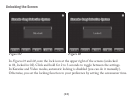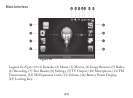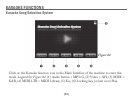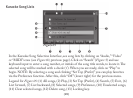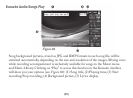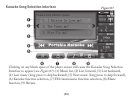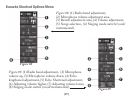(20)
AUDIO RECORDING
e second icon in the right-hand list of the Main Interface is for Audio
Recording. Click on the icon and the center screen icon will change to match, then
click on that to enter Audio Recording mode.
You will see that Source indicates “Mic” and there is a center display that gives you
recording controls (|| for pause, an orange circle for start, a black box for stop). To the
left of these controls is a timer that will show you the recording’s elapsed time, and at the
right is another that indicates the total time available for Audio Recording (depends on
remaining memory).
At the bottom of the screen are additional controls. Click on the List button to display
a listing of all audio recordings and FM radio recordings. ese les are automatically
numbered starting with 0001, and a two-letter prex will tell you if they are Audio
Recordings (RI, for Record-In) or FM recordings (FM).
Click on Quality before recording to set High, Middle and Low settings. When the les
are played back, their Quality settings are displayed above the recording control icons.
As with all other function screens, you will click on the Return symbol (⇲) to exit to the
Main Interface.